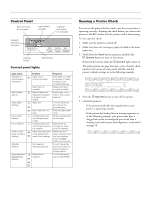Epson Stylus Pro 5000 Product Information Guide - Page 11
Transporting the Printer, Related Documentation - service manual
 |
View all Epson Stylus Pro 5000 manuals
Add to My Manuals
Save this manual to your list of manuals |
Page 11 highlights
EPSON Stylus Pro 5000 3. Press the Reset button repeatedly until the appropriate H ink out light comes on. The following list shows the Ink Out lights corresponding to each numbered pattern: t Pattern #1: black H ink out light on t Pattern #2: cyan H ink out light on t Pattern #3: magenta H ink out light on t Pattern #4: yellow H ink out light on 4. Press the Eject button to enter your selection. The printer prints seven patterns, similar to the ones below. The paper tray lights turn on and the P Operate and [ lower paper tray lights flash. 5. Determine which set of lines on the printed sheet is vertically aligned, and select the corresponding number using the Reset and Eject buttons and the table below. Press the Eject button to move the selection to the right and press the Reset button to move it to the left. Press the buttons repeatedly until the appropriate H Ink Out light(s) come on or flash to select the vertically aligned pattern. Ink out light indicators for vertically aligned pattern #1 black on #2 black flashing #3 cyan on #4 cyan flashing magenta flashing #5 magenta on #6 yellow flashing #7 yellow on For example, to select the correct alignment pattern from the sample, press the Eject or Reset button until the cyan and magenta ink out lights start flashing. 6. Press the Cleaning button to enter your selection. The printer returns to the print head alignment mode. 7. If other numbered patterns in step 1 are misaligned, repeat steps 2 through 6. 8. When you're finished aligning the print head, press the P Operate button to save the alignment setting and turn off the printer. Transporting the Printer If you need to ship your printer, you must prepare it for transportation and repack it in the original box. You must also remove the ink cartridges, to avoid the possibility of ink leakage. However, if you are moving the printer only a short distance, for example, from one table to another, you don't need to remove the cartridges. Be sure to keep the printer level when you move it. To transport the printer: 1. Turn on the printer and remove any paper in the trays. Press the Eject button to eject any paper that has been fed into the printer. 2. Turn off the printer and make sure the print head is in the home (far right) position. If it's not, turn the printer back on, wait until the head stops moving and is in the home position, then turn off the printer. After you turn it off, the P Operate light may flash for a while. Don't unplug the printer until the light goes off. 3. Remove all four of the ink cartridges and store them in separate, resealable plastic bags. Close the ink cartridge clamps and compartment covers. 4. Unplug the power cord from the electrical outlet; then disconnect the RIP interface cable from the printer. 5. Remove the standard paper tray. If the optional lower paper cassette is installed, remove the lower tray. 6. Insert the protective materials you removed when you unpacked the printer. 7. If the optional paper cassette is installed, unscrew it and lift the printer off of the cassette. 8. Repack the printer, paper trays, power cord, and any other parts in the original boxes. Related Documentation TM-STYPRO5000 EPSON Stylus Pro 5000 Service Manual PL-STYPRO5000 EPSON Stylus Pro 5000 Parts Price List CPD-6201 EPSON Stylus Pro 5000 Printer Guide CPD-6202 EPSON Stylus Pro 5000 Read This First Roadmap 10016180 RIP Station 5000 Setup Guide 10016194 RIP Station 5000 User Guide 10016187 RIP Station 5000 Administrator Guide 10016208 RIP Station 5000 Color Printing Guide RIP Station 5000 Server Installation and Service Guide 11/98 EPSON Stylus Pro 5000 - 11