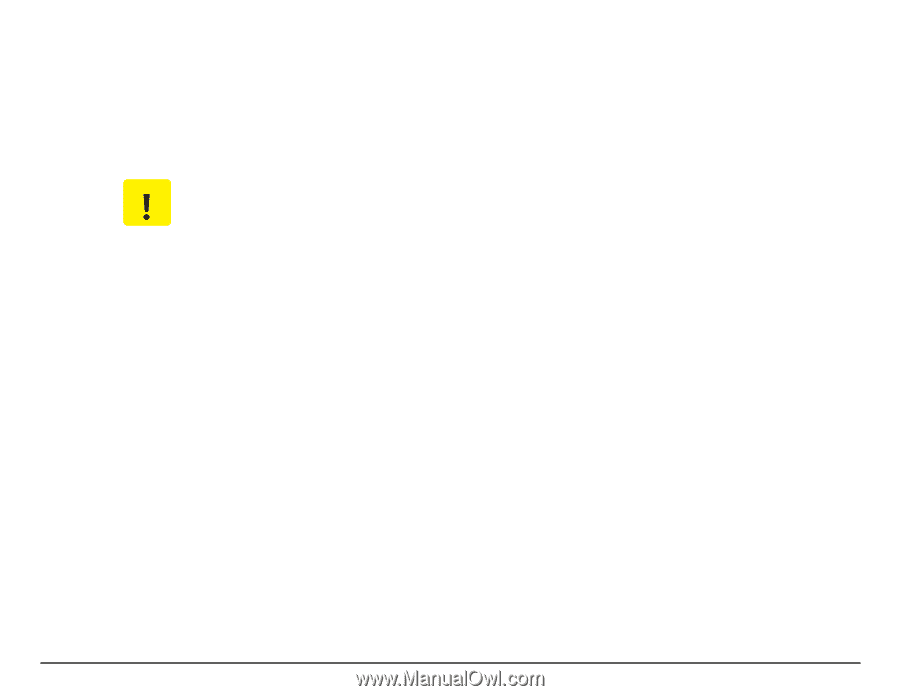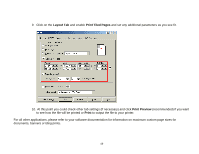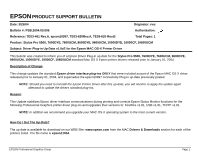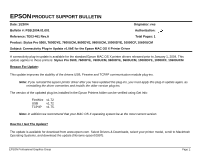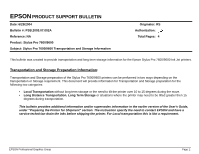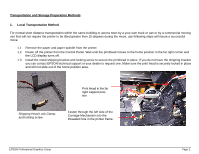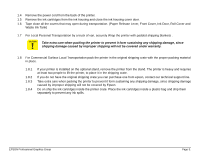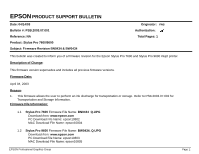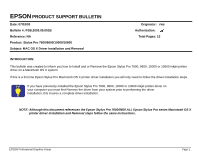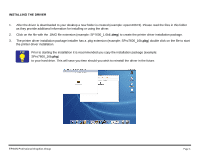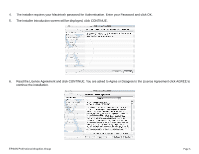Epson Stylus Pro 7600 - UltraChrome Ink Product Support Bulletin(s) - Page 24
Waste Ink Tank
 |
View all Epson Stylus Pro 7600 - UltraChrome Ink manuals
Add to My Manuals
Save this manual to your list of manuals |
Page 24 highlights
1.4 Remove the power cord from the back of the printer. 1.5 Remove the ink cartridges from the ink housing and close the ink housing cover door. 1.6 Tape close all the covers that may open during transportation. (Paper Release Lever, Front Cover, Ink Door, Roll Cover and Waste Ink Tank) 1.7 For Local Personal Transportation by a truck of van, securely Wrap the printer with padded shipping blankets . C A U T IO N Take extra care when packing the printer to prevent it form sustaining any shipping damage, since shipping damage caused by improper shipping will not be covered under warranty. 1.8 For Commercial Surface Local Transportation pack the printer in the original shipping crate with the proper packing material in place. 1.8.1 1.8.2 1.8.3 1.8.4 If your printer is installed on the optional stand, remove the printer from the stand. The printer is heavy and requires at least two people to lift the printer, to place it in the shipping crate. If you do not have the original shipping crate you can purchase one from epson, contact our technical support line. Take extra care when packing the printer to prevent it form sustaining any shipping damage, since shipping damage caused by improper shipping will not be covered by Epson. Do on ship the ink cartridges inside the printer crate. Place the ink cartridges inside a plastic bag and ship them separately to prevent any ink spills. EPSON Professional Graphics Group Page 3.