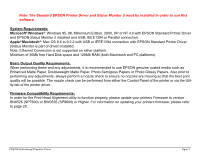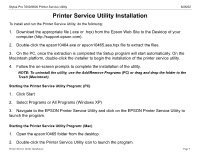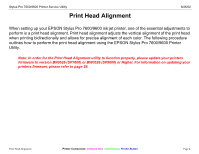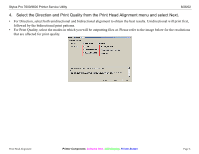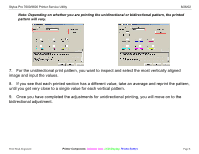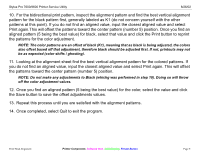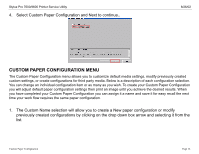Epson Stylus Pro 7600 - UltraChrome Ink Product Support Bulletin(s) - Page 64
Select the Platen Gap *Standard, Narrow, Wide, Wider. Standard is the default for EPSON
 |
View all Epson Stylus Pro 7600 - UltraChrome Ink manuals
Add to My Manuals
Save this manual to your list of manuals |
Page 64 highlights
Stylus Pro 7600/9600 Printer Service Utility 8/26/02 5. Select the Platen Gap (*Standard, Narrow, Wide, Wider). Standard is the default for EPSON media. If using a 3rd party media, you can leave the selection as Standard or set it for a specific Platen Gap setting. NOTE: Setting the Platen Gap to Narrow may produce better print quality, but make sure that the media does not wrinkle and touch the print head. doing so may damage the printed document or the print head surface. 6. Select the Print button to print out an Alignment Sheet. The alignment sheet will print a variety of print patterns for all colors. Print Head Alignment Printer Component, Software Item, LCD Display, Printer Button Page 7.

Stylus Pro 7600/9600 Printer Service Utility
8/26/02
Print Head Alignment
Printer Component,
Software Item,
LCD Display,
Printer Button
Page 7.
5.
Select the Platen Gap (*Standard, Narrow, Wide, Wider). Standard is the default for EPSON
media. If using a 3rd party media, you can leave the selection as Standard or set it for a specific Platen
Gap setting.
NOTE: Setting the Platen Gap to Narrow may produce better print quality, but make sure that the media
does not wrinkle and touch the print head. doing so may damage the printed document or the print
head surface.
6.
Select the Print button to print out an Alignment Sheet. The alignment sheet will print a variety of
print patterns for all colors.