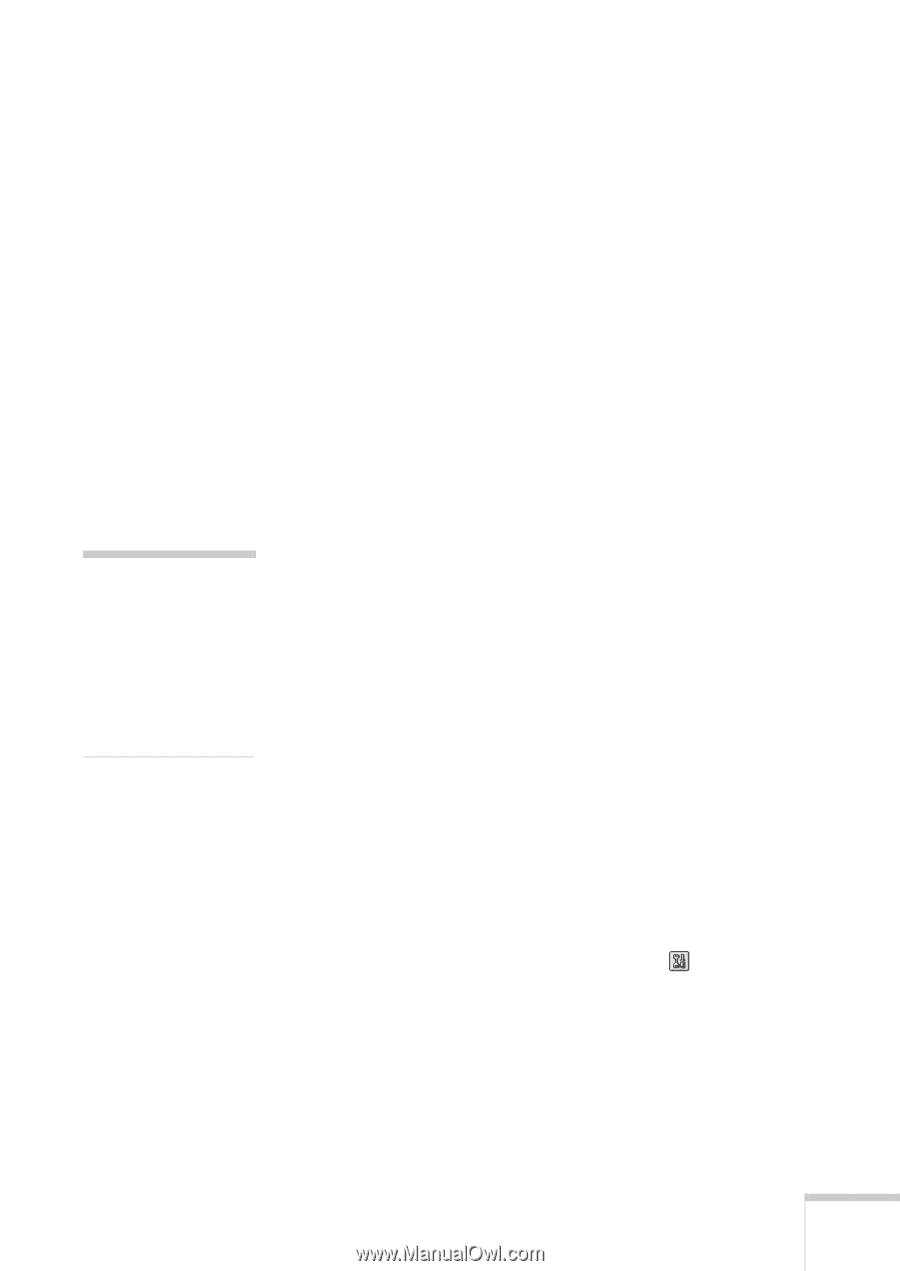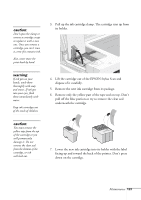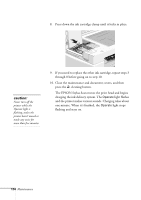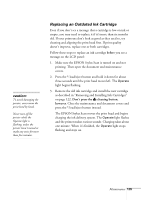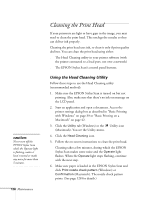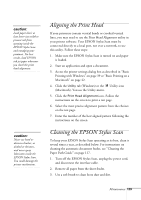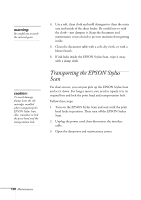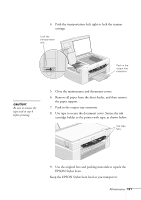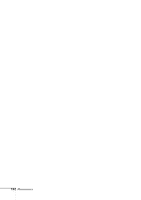Epson Stylus Scan 2500 User Manual - Page 133
Using the Control Panel to Clean the Print Head, Rcaution
 |
View all Epson Stylus Scan 2500 manuals
Add to My Manuals
Save this manual to your list of manuals |
Page 133 highlights
caution: Never turn off the EPSON Stylus Scan while the Operate light is flashing, unless it hasn't moved or made any noise for more than 5 minutes. 7. If the nozzle check pattern is complete, click Finish. If the pattern is missing dots, click Clean to run another cleaning cycle. If you don't see any improvement after cleaning two or three times, check the print quality solutions in "Solving Print Quality Problems" on page 145. You can also turn off the printer and wait overnight-this allows any dried ink to soften-then clean the print head again. Using the Control Panel to Clean the Print Head 1. Make sure the EPSON Stylus Scan is turned on but not printing. Also, make sure that there's no ink out message on the LCD panel. 2. Press the R cleaning button and hold it down for three seconds. Cleaning takes a few minutes, during which the EPSON Stylus Scan makes some noise and the Operate light flashes. 3. After the Operate light stops flashing, start an application and open a document. If you're connected directly to the EPSON Stylus Scan, continue with step 4. If you're on a network, print a short document containing black and color data. Check the quality of your printout, then go to step 8. 4. Access the printer settings dialog box as described in "Basic Printing with Windows" on page 39 or "Basic Printing on a Macintosh" on page 42. 5. Click the Utility tab (Windows) or the Utility icon (Macintosh). You see the Utility menu. 6. Make sure paper is loaded in the printer and click the Nozzle Check icon. Then follow the instructions on the screen to run the nozzle check. (See page 128 for details on the nozzle check.) Maintenance 127