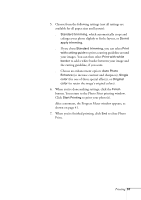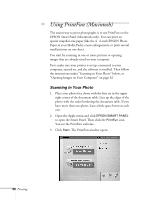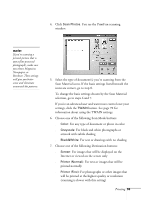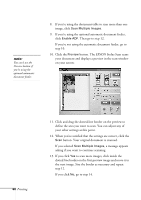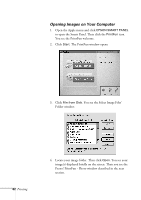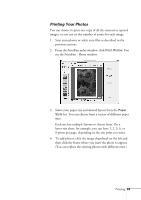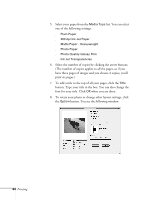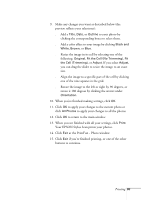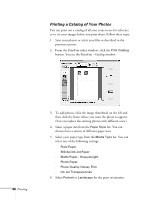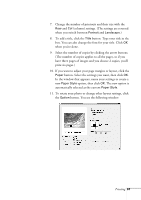Epson Stylus Scan 2500 User Manual - Page 68
Opening Images on Your Computer, Folder window.
 |
View all Epson Stylus Scan 2500 manuals
Add to My Manuals
Save this manual to your list of manuals |
Page 68 highlights
Opening Images on Your Computer 1. Open the Apple menu and click EPSON SMART PANEL to open the Smart Panel. Then click the PrintFun icon. You see the PrintFun welcome. 2. Click Start. The PrintFun window opens: 3. Click File from Disk. You see the Select Image Files' Folder window. 62 Printing 4. Locate your image folder. Then click Open. You see your image(s) displayed briefly on the screen. Then you see the Presto! PrintFun - Photo window described in the next section.

62
Printing
Opening Images on Your Computer
1.
Open the Apple menu and click
EPSON SMART PANEL
to open the Smart Panel. Then click the
PrintFun
icon.
You see the PrintFun welcome.
2.
Click
Start
. The PrintFun window opens:
3.
Click
File from Disk
. You see the Select Image Files’
Folder window.
4.
Locate your image folder. Then click
Open
. You see your
image(s) displayed briefly on the screen. Then you see the
Presto! PrintFun - Photo window described in the next
section.