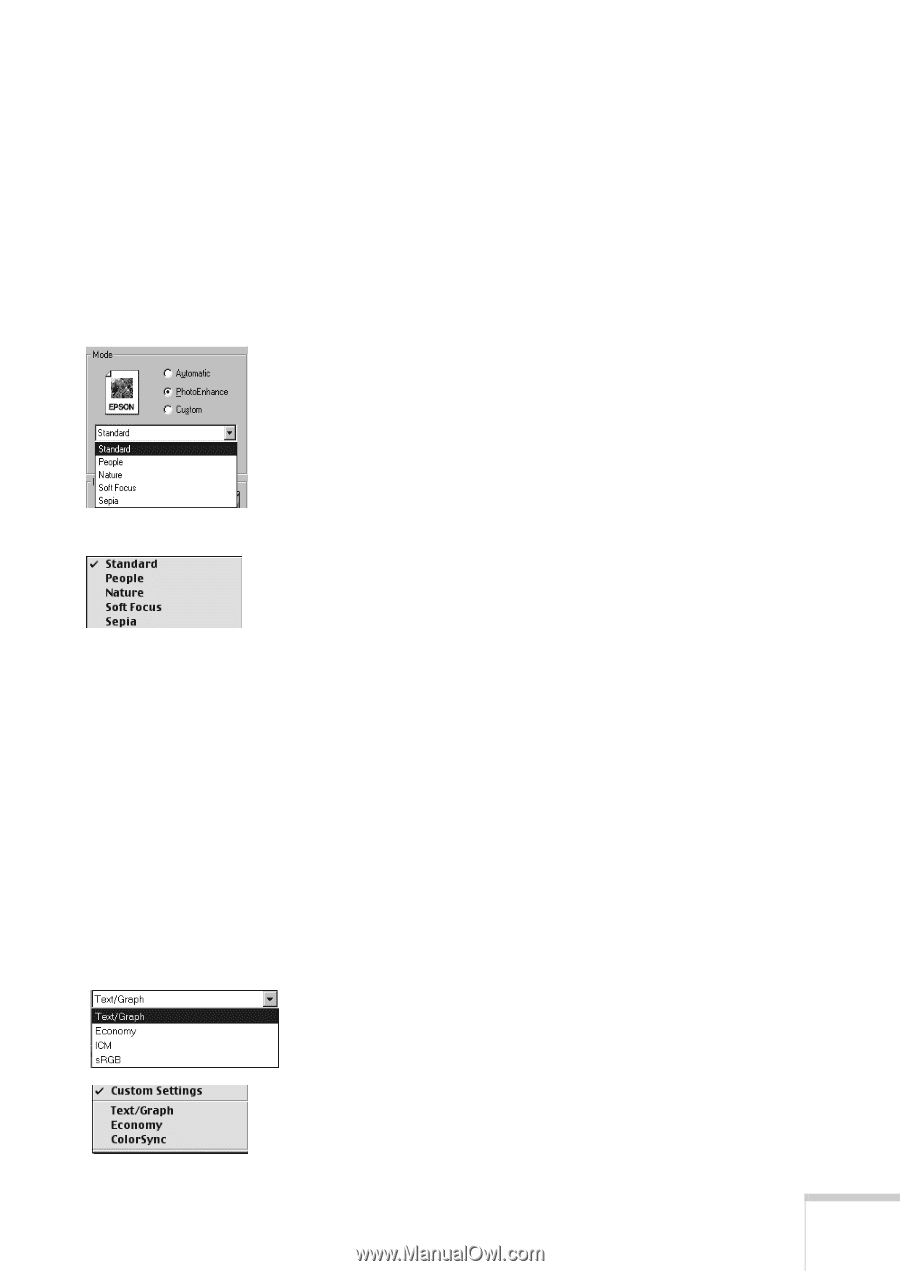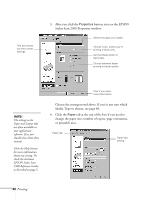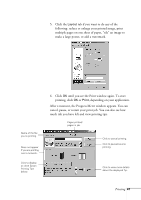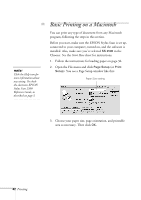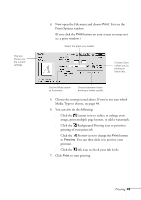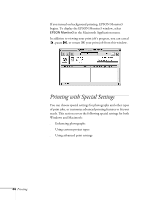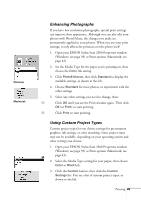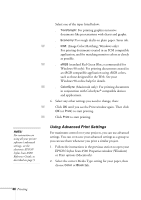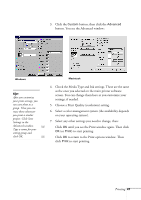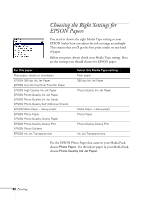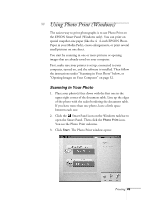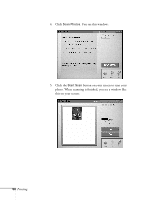Epson Stylus Scan 2500 User Manual - Page 51
Enhancing Photographs, Using Custom Project Types, Open your EPSON Stylus Scan 2500 Properties window
 |
View all Epson Stylus Scan 2500 manuals
Add to My Manuals
Save this manual to your list of manuals |
Page 51 highlights
Windows Macintosh Enhancing Photographs If you have low resolution photographs, special print settings can improve their appearance. Although you can also edit your photos with PhotoDeluxe, the changes you make are permanently applied to your photos. When you use your print settings, it only affects the printout, not the photo itself. 1. Open your EPSON Stylus Scan 2500 Properties window (Windows; see page 39) or Print options (Macintosh; see page 43). 2. Set the Media Type for the paper you're printing on, then choose the Color Ink setting. 3. Click PhotoEnhance, then click Standard to display the available settings, as shown at the left. 4. Choose Standard for most photos, or experiment with the other settings. 5. Select any other settings you need to change, then: W Click OK until you see the Print window again. Then click OK (or Print) to start printing. M Click Print to start printing. Using Custom Project Types Custom project types let you choose settings for presentation graphics, ink savings, or color matching. Some project types may not be available, depending on your operating system and other settings you choose. 1. Open your EPSON Stylus Scan 2500 Properties window (Windows; see page 39) or Print options (Macintosh; see page 43). 2. Select the Media Type setting for your paper, then choose Color or Black Ink. 3. Click the Custom button, then click the Custom Settings list. You see a list of custom project types, as shown to the left. Printing 45