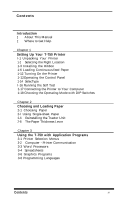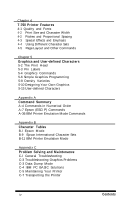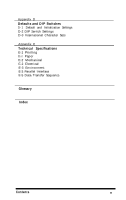Epson T-750 User Manual
Epson T-750 - ActionPrinter Impact Printer Manual
 |
View all Epson T-750 manuals
Add to My Manuals
Save this manual to your list of manuals |
Epson T-750 manual content summary:
- Epson T-750 | User Manual - Page 1
User's Manual - Epson T-750 | User Manual - Page 2
strict accordance with the manufacturer's instructions, may cause interference to specifications in Subpart J of part 15 of FCC Rules, which Epson Corporation or its affiliates or approved by Seiko Epson Corporation or its affiliates for use with Epson printers. ActionPrinter is a trademark of Epson - Epson T-750 | User Manual - Page 3
Contents Introduction 2 About This Manual 2 Where to Get Help Chapter 1 Setting Up Your T-750 Printer l-1 Unpacking Your Printer 1-2 Selecting the Right Location 1-3 Installing the Ribbon 1-6 Loading Continuous-feed Paper 1-12 Turning On the Printer 1-12Operating the Control Panel 1-14 SelecType l- - Epson T-750 | User Manual - Page 4
Chapter 4 T-750 Printer Features 4-1 Quality Printer Emulation Mode Commands Appendix B Character Tables B-l Epson Mode B-9 Epson International Character Sets B-11 IBM Printer Emulation Mode Appendix C Problem Solving and Maintenance C-l General Troubleshooting C-3 Troubleshooting Graphics Problems - Epson T-750 | User Manual - Page 5
and DIP Switches D- 1 Default and Initialization Settings D-2 DIP Switch Settings D-3 International Character Sets Appendix E Technical Specifications E-1 Printing E-l Paper E-2 Mechanical E-2 Electrical E-3 Environment E-3 Parallel Interface E-5 Data Transfer Sequence Glossary Index Contents v - Epson T-750 | User Manual - Page 6
Introduction The ActionPrinter™ T-750 combines all the well-known virtues of previous Epson 9-pin printers with many features normally exclusive to costly 24-pin printers. l The speed of draft printing is 240 characters per second in draft elite and 200 in draft pica. When you have perfected a - Epson T-750 | User Manual - Page 7
problems. Finally, there is a glossary of printer terms, a comprehensive index, and inside the back of the manual is a pull-out Quick Reference card containing the information you need most. Where to Get Help For technical assistance with your T-750 printer, just call the toll-free Epson number - Epson T-750 | User Manual - Page 8
1 Setting Up Your T-750 Printer Setting up your new T-750 is easy. Simply follow the steps in this chapter. 1 Unpacking Your Printer First, remove the printer from the box and take off all outside plastic covering and foam supports. Make sure you have received all the parts shown in the illustration - Epson T-750 | User Manual - Page 9
on the printer. Follow the steps in Figure 1-2. Also, you should install the paper feed knob. To install the knob, simply push it onto the shaft on the right side of the printer important consideration in choosing a location for your printer is that it be close enough to connect - Epson T-750 | User Manual - Page 10
below: 1. Remove the tractor cover that comes installed on the printer. TO remove it, simply pull the back of the cover toward you until the cover is vertical. Then lift it up and off the printer. 2. Manually moved the print head to the middle of the platen. Setting Up Your T-750 Printer 1-3 - Epson T-750 | User Manual - Page 11
Hold the cartridge by the two plastic tabs. Lower the cartridge into the printer, guiding the two pins on each end of the cartridge into the slots in the printer frame, as shown in Figure 1-4. Press firmly on each end of And that's it-the ribbon is now installed. 1-4 Setting Up Your T-750 Printer - Epson T-750 | User Manual - Page 12
Figure 1-4. Installing the ribbon cartridge Figure l-5. Positioning the ribbon Setting Up Your T-750 Printer 1-5 - Epson T-750 | User Manual - Page 13
use single-sheet paper, turn to Chapter 2 for instructions on setting up the printer for single sheets. If you have bought the optional automatic sheet feeder, complete the remainder of the setup steps before you install the automatic sheet feeder (which has its own manual). The T-750 tractor units - Epson T-750 | User Manual - Page 14
Figure 1-6. Installing the paper rest 4. Pull both the paper release lever and the paper bail lever toward the front of the printer. (Figure 1-6 shows where these levers are.) Setting Up Your T-750 Printer 1-7 - Epson T-750 | User Manual - Page 15
Now you are ready to load the continuous-feed paper. Just follow the steps below: 1. Using Figure 1-7 as a guide, pull the locking levers on the pin-feed holders forward so that you can move the holders Do not use the pin-feed covers to move the pin-feed holders, 1-8 Setting Up Your T-750 Printer - Epson T-750 | User Manual - Page 16
push the paper through.) 5. Pull the paper up until the top is above the pin-feed holders. Fit the holes on the left side of the paper over the pins in the left holder (as shown in Figure l-9) and close the cover. Figure 1-9. Fitting the paper over the pin feeds Setting Up Your T-750 Printer 1-9 - Epson T-750 | User Manual - Page 17
guide back so that it is horizontal. Figure 1-10. Installing the paper guide This guide keeps paper that is coming out of the printer from interfering with the paper going in. The guide is also used in the upright position for printing on single sheets of paper. 1-10 Setting Up Your T-750 Printer - Epson T-750 | User Manual - Page 18
in Chapter 2 or by using the optional automatic sheet feeder. Chapter 2 also contains information on how to remove and reinstall the tractor feed unit. The printer cover that comes packaged with the T-750 is for use with single-sheet paper. Setting Up Your T-750 Printer 1-11 - Epson T-750 | User Manual - Page 19
D). l The green power light on the control panel comes on. 6 Operating the Control Panel The control panel is shown in Figure l-12. Figure 1-12. The T-750 control panel 1-12 Setting Up Your T-750 Printer - Epson T-750 | User Manual - Page 20
and in NLQ mode, pressing the button selects the Sans Serif font. Note Use the paper feed knob on the right side of the printer only when the printer is turned OFF. Using it when the printer is on can damage the printer mechanism. The indicator lights In addition to the ON LINE light, the - Epson T-750 | User Manual - Page 21
OUT This comes on when the printer is out of paper. Also on the control panel selects Sans Serif. A software command to change the NLQ typeface is also available in the Epson mode. NLQ Roman is clear and typewriter-like. NLQ Sans Serif is crisp and distinctive 1-14 Setting Up Your T-750 Printer - Epson T-750 | User Manual - Page 22
to control your printing. Most programs that cancel SelecType settings also have sophisticated print control commands that give the same results that SelecType does. The manual for your program should explain the necessary commands. Setting Up Your T-750 Printer 1-15 - Epson T-750 | User Manual - Page 23
self test also prints the settings of the printer's DIP switches. You'll use this part of the printout in the last section of this chapter. Before running the self test, make sure that the power is OFF and paper is loaded in the printer. (Use wide paper to avoid printing on the platen.) To - Epson T-750 | User Manual - Page 24
changing a DIP switch. 9 Connecting the Printer to Your Computer Your T-750 printer communicates with your computer through a Centronics® compatible not know what kind of interface your computer requires, consult its manual. For further information on the standard interface, see Appendix E. The - Epson T-750 | User Manual - Page 25
are numbered, as shown in Figure 1-14. As you can see in the example below, the first part of the self test shows the settings of the switches. You will find your own self test printout 1-3 OFF 1-4 OFF 1-5 OFF 1-6 ON 1-7 ON 1-8 ON 2-1 OFF 2-2 OFF 2-3 OFF 2-4 OFF 1-18 Setting Up Your T-750 Printer - Epson T-750 | User Manual - Page 26
an IBM printer in your software's printer selection menu, your T-750 will behave as an IBM printer does. You can use most software that supports IBM printers, but you will notice that the commands do not allow you access to all the features of your Epson printer. Setting Up Your T-750 Printer 1-19 - Epson T-750 | User Manual - Page 27
international characters. Most previous Epson printers printed italics instead of these characters. With the T-750, however, you can print you can set up your software for an Epson printer and have the full power of the Epson commands. If you have trouble printing italics, change DIP switch 1-3 to - Epson T-750 | User Manual - Page 28
Chapter 2 Choosing and Loading Paper The T-750 printer can accommodate many different sizes and types of paper, using either its automatic single-sheet loading feature or its adjustable tractor. The easy-to-use tractor can handle a wide range of paper widths, and the automatic single-sheet loading - Epson T-750 | User Manual - Page 29
the first time, you must prepare the printer by removing the tractor unit and installing the paper guide, as described in the next five steps. (If you have previously loaded continuous-feed paper, you have already done some of the steps.) Preparing the printer 1. Remove the tractor cover that comes - Epson T-750 | User Manual - Page 30
5. Hold the paper guide above the printer. Insert the right hinge tab into the right tab slot, as shown in Figure 2-2. Next, insert the left tab into the left slot. When both tabs are in the slots, push the guide back so that it is horizontal, and then pull it toward you until it stops - Epson T-750 | User Manual - Page 31
lever toward the back of the printer. (Figure 2-2 shows where these levers are.) 3. Make sure the ON LINE light is OF% If it is ON, press the ON LINE button once. 4. Place the paper on the paper guide as shown in Figure 2-3 below. Push the paper firmly into the printer; then let go of it. Figure - Epson T-750 | User Manual - Page 32
(as shown in Figure 24). Then tilt the cover back into place. Figure 2-4. Installing the printer cover When you have learned this procedure, you'll probably leave the cover on when you load single-sheet paper. If you wish, you can raise the cover to the vertical position while you're loading - Epson T-750 | User Manual - Page 33
in the same way as before. Reinstalling the Tractor Unit When you want to switch from single-sheet to continuous-feed paper, you need to reinstall the tractor unit. 1. Remove the printer cover. 2. Hold the tractor with the gears to the right and fit the rear notches on the tractor unit over - Epson T-750 | User Manual - Page 34
Figure 2-5. Reinstalling the tractor unit Choosing and Loading Paper 2-7 - Epson T-750 | User Manual - Page 35
Thickness Lever You can adjust the T-750 to accommodate different thicknesses of paper. You need to do this when you print carbon copies. Before moving the paper thickness lever, always turn off the power, open the printer cover or the tractor cover, and move the print head to the middle of the - Epson T-750 | User Manual - Page 36
the lever toward you. You will feel three more click stops. The table below shows which position you should use. Table 2-1. Paper thickness lever positions Paper thickness Lever position Single 2nd With 1 copy 3rd With 2 copies 4th *Maximum total thickness IS 0.17 mm Position 1 is for - Epson T-750 | User Manual - Page 37
's features. Many programs provide an installation or setup procedure that presents a list of printers to choose from. The T-750 uses the same command set as the Epson FX-286e. If the menu does not list this printer, choose one of the following. They are listed in order of preference. FX-86e EX - Epson T-750 | User Manual - Page 38
program and the T-750 are communicating properly. If the document doesn't print correctly, recheck the program's printer selection and installation procedure. If you're still having trouble printing, consult the troubleshooting section in Appendix C. Computer - Printer Communication Computers and - Epson T-750 | User Manual - Page 39
the text. These commands may or may not be visible on your screen. This method has the advantage of allowing you to use any printer command, not just a limited set. To make use of it, however, you need to understand how to use the printer's commands. Using the T-750 with Application Programs 3-3 - Epson T-750 | User Manual - Page 40
in your word processor's manual. l Check the printer options that may be part of the installation or setup section. l Make sure your word processor is capable of sending the proper commands to your printer. If you're still having difficulty printing, check the troubleshooting section in your word - Epson T-750 | User Manual - Page 41
of printing is used for the whole spreadsheet. With the T-750, there are two main ways of sending commands to control the printing of a spreadsheet. First, almost all spreadsheets have the capability of sending commands to a printer. Look in the manual for your spreadsheet to find out how to send - Epson T-750 | User Manual - Page 42
check the troubleshooting section in your spreadsheet program's manual or Appendix C of this manual. Graphics Programs The T-750 is capable to the printer. An awareness of programming languages, however, can be helpful in exploring a printer's potential or troubleshooting a printing problem. For - Epson T-750 | User Manual - Page 43
printer commands with any programming language. The examples in this manual This text will be printed." Individual printer control codes can be sent by using ASCII codes 27 and 69 to the printer, selecting emphasized printing. Most versions manual for the language to find the correct formats for - Epson T-750 | User Manual - Page 44
Features You can obtain many different printing effects with the T-750 printer, from arranging the printout on the paper to giving extra emphasis to particular words and phrases. This chapter shows you the features you may want to select with your software. Once you - Epson T-750 | User Manual - Page 45
-wide, double-high, and condensed In addition to the basic pitches and the proportional mode, the T-750 offers three other modes that change the size of your printing. These modes are double-wide, double- for large amounts of text. Double-wide p i c a Double-wide elite 4-2 T-750 Printer Features - Epson T-750 | User Manual - Page 46
modes both slow the printer down slightly to produce bolder text. In emphasized mode, the T-750 prints each character twice as the print head moves across the paper, with the second slightly to the right of the first. This produces darker, more fully-formed characters. T-750 Printer Features 4-3 - Epson T-750 | User Manual - Page 47
or parts of mathematical Epson Character Graphics set with your software or by setting DIP switch l-3 ON. For many applications it is best to use the DIP switch instead of the software command because the character graphics are then available as soon as you turn the printer on. 4-4 T-750 Printer - Epson T-750 | User Manual - Page 48
these characters is in Appendix B. Also, all text characters can be printed in italics in Epson mode. You can use this typestyle for special emphasis or as an alternative typeface. Italics you if you want to program the printer using a programming language such as BASIC. T-750 Printer Features 4-5 - Epson T-750 | User Manual - Page 49
750 to produce pictures, graphs, charts, or almost any other pictorial material you can devise, and the user-defined character feature allows you or an application program to put special characters in the printer a few instructions. The quickest and easiest way to print graphics on your T-750 is to - Epson T-750 | User Manual - Page 50
the T-750's print head works. The printer's print head has nine pins. As it moves across the page, electrical impulses cause the pins to fire. Each time a pin fires, it strikes the inked ribbon and presses it against the paper to produce a small dot. As the head moves across the paper - Epson T-750 | User Manual - Page 51
on the first page of this chapter. In its main graphics mode the T-750 prints one column of dots for each code it receives, and it uses eight dots, the print head makes more than one pass. The printer prints one line, then advances the paper and prints another, just as it does with text. To keep - Epson T-750 | User Manual - Page 52
at the same time, add up the numbers of the pins and send the sum to the printer. Therefore, with these labels for the pins, you fire the top pin by sending 128. of graphics will be printed. After the printer receives this command, it interprets the next numbers as pin patterns and prints them on - Epson T-750 | User Manual - Page 53
, one 8-inch line can accommodate 480 columns of graphics; in quadruple-density, almost 2000 columns can fit on the same 8-inch line. Since the printer does not use decimal numbers larger than 255, the graphics commands use two numbers for reserving columns. Because the commands are set up for two - Epson T-750 | User Manual - Page 54
receiving a graphics command such as ESC K nl n2, the printer prints the number of codes specified by nl and n2 as be sure to supply exactly the right amount of graphics data. If you supply too little, the printer will stop and wait for more data and will seem to be locked. The next data sent - Epson T-750 | User Manual - Page 55
line feed codes after every 80 or 130 characters. This is usually no problem with text, but it can spoil your graphics. Two extra columns of either WIDTH "LPT1:", 255 or WIDTH LPRINT 255. Check your software manual for the proper format. Printing taller patterns The next example shows how several - Epson T-750 | User Manual - Page 56
new graphics command is used for each line printed (lines 130-160). This part of the program is similar to the last example, but two columns are printed pin modes are available in both Epson and IBM printer emulation modes. Their commands are ESC K, ESC L, ESC Y, ESC Z. In Epson mode, there is also a - Epson T-750 | User Manual - Page 57
Table 5-1. Graphics modes *Adjacent dots cannot be printed in this mode. Modes 4-7 in the table are special modes that alter the horizontal density to give proportions of a computer monitor (the CRT modes), or to match the vertical density so as to give round circles (the plotter modes). In two - Epson T-750 | User Manual - Page 58
complicated, but it does include the same steps you would use for a more complex figure. You should plan your figure with dots on graph paper, but before beginning to place the dots, you must decide which graphics density you want. Figure 5-2 shows the differences between three common modes so - Epson T-750 | User Manual - Page 59
Now look at the high-speed double-density design in Figure 5-3. It should point you in the right direction for your own work. Figure 5-3. Arrow design After plotting the dots on a grid, you calculate the numbers for each pin pattern by dividing the design grid into separate print lines. For the - Epson T-750 | User Manual - Page 60
seven pins are used. Because the data is not repetitive, each column of graphics data is read from the DATA statements and sent to the printer. The design is 41 dot positions wide. Therefore both lines 130 and 140 use the number 41. 100 WIDTH "LPT1:", 255 110 LPRINT CHR$(27 - Epson T-750 | User Manual - Page 61
enhance printouts. (These characters are called download characters in some programs.) The printout printing dot graphics because you send the printer precise instructions on where you want each dot . Although there are nine pins in the T-750 print head, you can use only eight of them in - Epson T-750 | User Manual - Page 62
each column together, just as you do for graphics. Then, the next step in defining a character is to send this information to the printer. Figure 5-5. Design grids 128 64 32 16 6 4 2 1 123456769 128 64 32 16 8 4 2 1 123456789 128 64 32 16 8 4 2 1 123456789 Sending the character definition The - Epson T-750 | User Manual - Page 63
whether it uses the top eight pins or the bottom eight pins. The last part of the character definition is the actual data that defines the dot patterns for in the data statements at the end of the program) is sent to the printer in the loop between lines 140 and 160. This example program defines a - Epson T-750 | User Manual - Page 64
to see the printout below: As you can see, both sets of characters (the original ROM characters that the printer normally uses and the user-defined character set) remain in the printer available for your use. The command to switch between the two sets is used in lines 180 and 200 and - Epson T-750 | User Manual - Page 65
Note This command will cancel any user-defined characters you have already created. You must send this command to the printer before you define characters. Specifying the width and height The example program uses 136 for al (in line 130 of the definition program), but you - Epson T-750 | User Manual - Page 66
printed in two different styles. Other considerations Keep in mind that user-defined characters are stored in RAM, which is not permanent. Whenever the printer power is turned off or your computer sends an initialization (INIT) signal, all of the user-defined characters are lost. For example, some - Epson T-750 | User Manual - Page 67
Appendix A Command Summary This appendix lists and describes all the commands, both Epson (ESC/P) mode and IBM printer emulation mode, available on the T-750. The first part of this appendix lists all commands in numerical order and gives the page number where each is fully described. If you know - Epson T-750 | User Manual - Page 68
of these statements: LPRINT CHR$(27);"W";CHR$(1) LPRINT CHR$(27);"W";"1" The simplest type of command consists of a single character to be sent to the printer. For instance, to print in condensed mode the code format is: ASCII code: SI Decimal: 15 Hexadecimal: 0 F This code can be sent from - Epson T-750 | User Manual - Page 69
Control key chart Some application programs can use control key codes for decimal values O-27. The table below gives you the proper values. The Control Key column indicates that you press the control key at the same time you press the key for the letter or symbol in that column. For example, you - Epson T-750 | User Manual - Page 70
Order This section lists all the T-750 commands, with their decimal and hexadecimal values. The numbers in the columns on the right are the paged numbers in this appendix where a complete description of the command can be found. If the Epson and IBM printer emulation mode page numbers are the same - Epson T-750 | User Manual - Page 71
sensor 57 39 Enable paper-out sensor 58 3A Copy ROM into RAM 58 3A Select elite pitch 60 3C Select unidirectional mode (l-line) 61 3D Set MSB to 0 61 3D Define user-defined characters 62 3E Set MSB to 1 63 3F Reassign graphics mode 64 40 Initialize printer 65 41 Select - Epson T-750 | User Manual - Page 72
-perforation ESC P 80 50 Select pica pitch ESC P 80 50 Turn proportional on/off ESC Q 81 51 Set right margin ESC Q22 81 51 Deselect printer ESC R 82 52 International character set ESC R 82 52 Restore default tab settings ESC SO 83 53 Select superscript mode ESC Sl 83 53 Select - Epson T-750 | User Manual - Page 73
(ESC/P) Commands The following section lists and describes all the Epson (ESC/P) commands. Printer Operation Initialization ESC @ Format: ASCII code: ESC @ Decimal: 2 64 Hexadecimal: 1B 40 Initialize Printer Comments: Resets the printer mode and clears the buffer of printable data on the - Epson T-750 | User Manual - Page 74
Format: ASCII code: DC3 Decimal: 19 Hexadecimal: 1 3 Comments: Puts the printer into the deselected state until select printer code (DCl) is received. The printer cannot be reselected with the ON LINE button. Speed ESC s Turn Half-speed Mode On/Off Format: ASCII code: ESC s n Decimal - Epson T-750 | User Manual - Page 75
can print to the end of a single sheet of paper. ESC 9 Enable Paper-out Sensor Format: ASCII code: ESC 9 Decimal: 27 57 Hexadecimal: 1B 39 Comments: Cancels ESC 8. Therefore, the printer beeper sounds and printing stops when the printer reaches a point approximately 3/4 of an inch from the - Epson T-750 | User Manual - Page 76
0. Some computers always send data with the MSB set to 1, which means that italics or character graphics will always be printed. ESC = can overcome this problem. A-10 Command Summary - Epson T-750 | User Manual - Page 77
Hexadecimal: 1B 23 Comments: Cancels the MSB control set by ESC = or ESC >. Beeper BEL Format: ASCII code: BEL Decimal: 7 Hexadecimal: 07 Comments: Sounds the printer's beeper. Beeper Command Summary A-11 - Epson T-750 | User Manual - Page 78
Data Control CR Carriage Return Format: ASCII code: CR Decimal: 13 Hexadecimal: 0 D Comments: Prints the data in the buffer and returns the print position to the left margin. A line feed may be added if DIP switch 24 is ON or the AUTO PEED XT line on the parallel interface is held LOW. CAN - Epson T-750 | User Manual - Page 79
Form feeding FF Form Feed Format: ASCII code: FF Decimal: 12 Hexadecimal: 0C Comments: Prints the data in the print buffer and advances the paper to the top of the next form according to the current page length. ESC C Set Page Length in Lines Format: ASCII code: Decimal: Hexadecimal - Epson T-750 | User Manual - Page 80
standard settings for line spacing (l/6-inch), and page length (66 lines), ESC N 6 causes the T-750 to print 60 lines and then skip 6. DIP switch 2-3 performs the same function. This setting print buffer is printed and the paper advances one line in the current line spacing. A-14 Command Summary - Epson T-750 | User Manual - Page 81
ESC 0 Select 1/84-inch Line Spacing Format: ASCII code: Decimal: Hexadecimal: ESC 0 27 48 1B 30 Comments: Sets the line spacing to l/8 of an inch for subsequent line feed commands. The 0 is the character zero and not ASCII code 0. ESC 1 Select 7/72-inch Line Spacing Format: ASCII code: - Epson T-750 | User Manual - Page 82
of n must be from O-85. ESC J Perform n/216-inch Line Feed Format: ASCII code: ESC J n Decimal: 27 74 n Hexadecimal: 1B 4A n Comments: Advances the paper n/216 of an inch. The value of n must be from O-255. This command produces an immediate line feed but does not affect subsequent line - Epson T-750 | User Manual - Page 83
tab setting in the channel selected by ESC /. If no channel has been selected, channel 0 is used. If no vertical tabs have been selected, the paper advances one line. ESC B Set Vertical Tabs Format: ASCII code: ESC B Decimal: 27 66 Hexadecimal: 1B 42 n1 n2 . . . NUL n1 n2 . . . 0 n1 n2 - Epson T-750 | User Manual - Page 84
ESC / Select Vertical Tab Channel Format: ASCII code: ESC / c Decimal: 27 47 c H e x a d e c i m a l : 1 B 2F c Comments: This command is used to select the vertical tab channel, with the value of c from O-7. All subsequent VT commands use the channel selected by this command. Horizontal - Epson T-750 | User Manual - Page 85
can be performed up to, but not beyond, the left margin setting. The BS code is also ignored if ESC a, 2, or 3 has been sent. In Epson mode, if this code is received immediately after graphics printing, the print position of subsequent data is moved back to the point at which graphics - Epson T-750 | User Manual - Page 86
ESC \ Set Relative Position Format: ASCII code: Decimal: Hexadecimal: ESC \ n1 n 2 27 92 n1 n 2 1B 5C n1 n2 Comments: Determines the position (relative to the current position) at which printing of following data will start. To find n1 and n2, first calculate the displacement required in l/ - Epson T-750 | User Manual - Page 87
ESC D Set Horizontal Tabs Format: ASCII code: ESC Decimal: 27 Hexadecimal: 1 B D 68 44 n1 n2 . .NU.L n1 n2 . . . 0 n1 n2 . . . 00 Comments: This command allows setting of up to 32 horizontal tabs, which are entered as n1, n2, n3, etc. (from 1-137) with the NUL character or any value less - Epson T-750 | User Manual - Page 88
ESC ! Master Select Format: ASCII code: ESC ! n Decimal: 27 33 n Hexadecimal: 1B 21 n Comments: Selects any valid combination of the modes in the table below. The variable n is determined by adding together the values of the desired modes from the table. Table A-l. Master Select numbers - Epson T-750 | User Manual - Page 89
ESC M Format: ASCII code: ESC M Decimal: 27 77 Hexadecimal: 1B 4D Comments: Selects elite pitch (12 characters per inch). Select Elite Pitch ESC p Turn Proportional Mode On/Off Format: ASCII code: ESC p n Decimal: 27 112 n Hexadecimal: 1B 70 n Comments: The following values can - Epson T-750 | User Manual - Page 90
ESC SI Format: ASCII code: ESC SI Decimal: 27 15 Hexadecimal: 1 B OF Comments: Duplicates the SI command. Select Condensed Mode DC2 Cancel Condensed Mode Format: ASCII code: Decimal: Hexadecimal: DC2 18 12 Comments: Cancels condensed printing set by SI, ESC SI, SelecType, or DIP switch - Epson T-750 | User Manual - Page 91
DC4 Cancel Double-wide Mode (one line) Format: ASCII code: DC4 Decimal: 20 Hexadecimal: 1 4 Comments: Cancels one-line double-wide printing selected by SO or ESC SO, but not double-wide printing selected by ESC W or ESC !. ESC W Turn Double-wide Mode On/Off Format: ASCII code: Decimal: - Epson T-750 | User Manual - Page 92
Print Enhancement ESC E Select Emphasized Mode Format: ASCII code: ESC E Decimal: 27 69 Hexadecimal: 1B 45 Comments: Makes text bolder by printing each dot twice, with the second dot slightly to the right of the first. ESC F Cancel Emphasized Mode Format: ASCII code: ESC F Decimal: 27 - Epson T-750 | User Manual - Page 93
Format: ASCII code: Decimal: Hexadecimal: ESC S SOH 27 83 1 1B 53 01 Comments: Prints characters about two-thirds of the normal height in the lower part of the character space. The ASCII code 1 or the character "1" can be used in this command. It is cancelled with ESC T. ESC T Cancel Superscript - Epson T-750 | User Manual - Page 94
ESC - Turn Underlining Mode On/Off Format: ASCII code: ESC - n Decimal: 27 45 n Hexadecimal: 1B 2D n Comments: The following values can be used for n: 1: Mode is turned ON. (The characters "0" and "1" 0: Mode is turned OFF. can also be used.) This mode provides continuous underlining, - Epson T-750 | User Manual - Page 95
n Hexadecimal: 1B 74 n Comments: The following values can be used for n: 0: Selects italics. 1: Selects Epson Character Graphics. Selects the character table used by codes 128-255. Selecting Epson Character Graphics does not disable italic printing. Italic printing can still be selected by ESC - Epson T-750 | User Manual - Page 96
Hexadecimal: ESC 4 27 52 1B 34 Comments: Causes characters from the italic character set to be printed. This command is valid even if the Epson Character Graphics set has been selected by ESC t or the DIP switch 1-3, but character graphics cannot be italicized. ESC 5 Format: ASCII code: ESC - Epson T-750 | User Manual - Page 97
User-defined Characters Note: See Chapter 5 for sample programs and full information on this topic. ESC & Define User-defined Characters Format: ASCII code: Decimal: Hexadecimal: ESC & NUL d1 d2 . . . dn 27 38 0 d1 d2 . . . dn 1B 26 00 d1 d2 . . . dn Comments: This command allows characters - Epson T-750 | User Manual - Page 98
ESC 6 Printable Code Area Expansion Format: ASCII code: Decimal: Hexadecimal: ESC 6 27 54 1B 36 Comments: Enables the printing of codes 128 through 159 (decimal) as characters, not control codes. This allows the use of these characters for user-defined characters. ESC 7 Cancel ESC 6 Format - Epson T-750 | User Manual - Page 99
Graphics Note: See Chapter 5 for sample graphics programs. ESC K Select Single density Graphics Mode Format: ASCII code: ESC K n1 n2 Decimal: 27 75 n1 n2 Hexadecimal: 1B 4B n1 n2 Comments: Turns on eight-pin single-density graphics mode (60 dots per inch). The total number of columns = nl + - Epson T-750 | User Manual - Page 100
ESC Z Select Quadruple-density Graphics Mode Format: ASCII code: ESC Z n1 n2 Decimal: 27 90 n1 n2 Hexadecimal: 1B 5A n1 n2 Comments: Turns on eight-pin quadruple-density graphics mode (240 dots per inch). The total number of columns = nl + (n2 x 256). ESC * Select Graphics Mode Format: - Epson T-750 | User Manual - Page 101
ESC ? Reassign Graphics Mode Format: ASCII code: ESC ? Decimal: 27 63 Hexadecimal: 1B 3F s n s n s n Comments: Changes one graphics mode to another. The variable s is a character (K, L, Y or Z), which is reassigned to a mode n (0-7). ESC ^ Select 9-Pin Graphics Mode Format: ASCII code: - Epson T-750 | User Manual - Page 102
part of the summary merely lists and does not describe the commands already described in the Epson mode command summary. The commands that are different are described in detail. Commands that Duplicate Epson Commands Printer Operation DC1, ESC U, ESC 8, ESC 9, BEL Data Buffer Control CR, CAN Paper - Epson T-750 | User Manual - Page 103
Commands that Are Different from Epson Commands Printer Operation ESC Q22 Deselect Printer Format: ASCII code: ESC Decimal: 27 Hexadecimal: 1 B Q SYN 81 22 51 16 Comments: Places the printer in an off line state until the printer is turned off and back on or until it receives a DC1 code. - Epson T-750 | User Manual - Page 104
two and not ASCII code 2.) ESC J Perform n/216-inch Line Feed Format: ASCII code: ESC J n Decimal: 27 74 n Hexadecimal: 1B 4A n Comments: Advances the paper by one line at a spacing of n/216 of an inch. The value of n must be from O-255. This command produces an immediate line feed but - Epson T-750 | User Manual - Page 105
Hexadecimal: 1B 35 n Comments: The following values can be used for n: 1: Mode is turned ON. 0: Mode is turned OFF. If the mode is on, the printer adds a line feed to each carriage return. If the mode is off, it does not. This command duplicates the function of DIP switch 2-4. Horizontal Motion - Epson T-750 | User Manual - Page 106
ESC D Set Horizontal Tabs Format: ASCII code: ESC D Decimal: 27 68 Hexadecimal: 1 B 44 n1 n2 . . . N U L n1 n2 . . . 0 n1 n2 . . . 00 Comments: This command allows setting of up to 32 horizontal tabs, which are entered as n1, n2, n3, etc. (in the range 1 to 137) with the NUL character - Epson T-750 | User Manual - Page 107
Print Size/Width/Enhancements Four modes in the IBM printer emulation mode are incompatible with each other. These modes are pica, elite, condensed, and proportional. Therefore, if you select any one of these, you cancel - Epson T-750 | User Manual - Page 108
DC2 Cancel Condensed/Elite/Proportional Format: ASCII code: DC2 Decimal: 18 Hexadecimal: 1 2 Comments: Cancels condensed, elite, and proportional printing and selects pica printing. The command does not cancel double-wide. ESC [@ Select Double-high Printing Format: ASCII code: E S C [ @ - Epson T-750 | User Manual - Page 109
ESC - Format: ASCII code: ESC _ n Decimal: 27 95 n Hexadecimal: 1B 5F n Comments: The following values can be used for n: 1: Mode is turned OFF. 0: Mode is turned ON. Turn Overscore On/Off Character Sets ESC 6 Select International Character Set Format: ASCII code: Decimal: Hexadecimal: - Epson T-750 | User Manual - Page 110
ESC \ Print Characters from Symbol Set Format: ASCII code: ESC \ n1 Decimal: 27 92 n1 Hexadecimal: 1B 5C n 1 n2 data n2 data n2 data Comments: Prints a number of characters from the symbol set. The number of characters = nl + (n2 x 256). See the character tables in Appendix B for the symbol - Epson T-750 | User Manual - Page 111
define the characters, with 11 data numbers for each character The data numbers for each character are determined as shown on the grid for the Epson mode in Figure 5-5. To print a user-defined character, you must use ESC I, which is described on page A-40. Command Summary A-45 - Epson T-750 | User Manual - Page 112
Appendix B Character Tables This appendix contains tables of the complete Epson mode character set, including the extra characters for the 13 Epson international character sets, and the IBM printer emulation mode character sets. The tables give a printout of each character, the codes in decimal and - Epson T-750 | User Manual - Page 113
Table B-1. Epson mode charmers Decimal Hex Character ASCII name 0 00 NUL null 1 01 SOH start of heading 2 02 STX start of text 3 03 ETX end of text 4 - Epson T-750 | User Manual - Page 114
Table B-I, continued Dec Hex Character Width Dec 32 20 SP 33 21 ! 34 22 " 35 23 # 36 24 $ 37 25 % 38 26 & 39 27 ' 40 28 ( 41 29 ) 42 2A * 43 2B + 44 2C , 45 2D - 46 2E . 47 2F / 48 30 0 49 31 1 50 32 2 51 33 3 52 34 4 53 35 5 54 36 6 55 37 7 56 38 8 57 39 - Epson T-750 | User Manual - Page 115
Table B-1, continued Dec Hex Character Width 96 60 5 97 61 12 98 62 11 99 63 11 100 64 11 101 65 12 102 66 10 103 67 11 104 68 11 105 69 8 106 6A 10 107 6B 10 108 6C 8 109 6D 12 110 6E 11 111 6F 12 112 70 11 113 71 11 114 72 11 115 73 12 116 74 11 117 75 - Epson T-750 | User Manual - Page 116
Table B-1, continued Decimal Hex Character 128 80 129 81 130 82 131 83 132 84 133 85 134 86 135 87 136 88 137 89 138 8A 139 8B 140 8C 141 8D 142 8E 143 8F 144 90 145 91 146 92 147 93 148 94 149 95 150 96 151 97 152 98 153 99 154 9A 155 9B 156 - Epson T-750 | User Manual - Page 117
Table B-1, continued Decimal Hex 160 A0 161 Al 162 A2 163 A3 164 A4 165 A5 166 A6 167 A7 168 A8 169 A9 170 AA 171 AB 172 AC 173 AD 174 AE 175 AF 176 BO 177 Bl 178 B2 179 B3 180 B4 181 B5 182 B6 183 B7 184 B8 185 B9 186 BA 187 BB 188 BC 189 - Epson T-750 | User Manual - Page 118
Table B-l, continued Decimal Hex 192 C0 193 Cl 194 C2 195 C3 196 C4 197 C5 198 C6 199 C7 200 C8 201 C9 202 CA 203 CB 204 CC 205 CD 206 CE 207 CF 208 D0 209 D1 210 D2 211 D3 212 D4 213 D5 214 D6 215 D7 216 D8 217 D9 218 DA 219 DB 220 DC 221 - Epson T-750 | User Manual - Page 119
Table B-1, continued Decimal Hex 224 E0 225 El 226 E2 227 E3 228 E4 229 E5 230 E6 231 E7 232 E8 233 E9 234 EA 235 EB 236 EC 237 ED 238 EE 239 EF 240 F0 241 Fl 242 F2 243 F3 244 F4 245 F5 246 F6 247 F-7 248 F8 249 F9 250 FA 251 FB 252 FC 253 - Epson T-750 | User Manual - Page 120
D. Note that once a character set has been selected, italic versions of these characters can also be printed by using the ESC 4 command. Table B-2. Epson international characters 35 36 64 91 92 93 94 96 123 124 125 126 0 USA 1 France 2 Germany 3 UK 4 Denmark I 5 Sweden 6 Italy 7 Spain I 8 Japan - Epson T-750 | User Manual - Page 121
Table B-3. Proportional widths of international characters Characters Widths: Normal Italic Characters Widths: Normal 12 11 10 12 11 11 11 11 12 10 11 12 8 8 12 8 8 12 12 12 8 5 10 12 12 11 12 12 12 12 11 12 12 12 12 10 12 12 11 12 12 12 12 11 12 11 - Epson T-750 | User Manual - Page 122
Emulation Mode This section shows the characters available in IBM printer emulation mode. There are two main character tables: standard (CC Table 1) and international (CC Table 2). The standard table is selected when DIP switches 1-6 to 1-8 are - Epson T-750 | User Manual - Page 123
Table B-4. IBM printer emulation mode characters Decimal Hex 0 00 1 01 2 02 3 03 4 04 5 05 6 06 7 07 8 08 9 09 10 0A 11 0B 12 0C 13 0D 14 0E - Epson T-750 | User Manual - Page 124
Table B-4, continued Dec Hex Character Width Dec Hex Character Width 32 20 SP 12 64 40 @ 12 33 34 21 22 I!I 35 23 # 5 65 41 A 12 8 66 42 B 12 12 67 43 C 12 36 24 $ 12 68 44 D 12 37 25 % 12 69 45 E 12 38 26 & 12 70 46 F 12 39 27 6 71 47 G 12 40 28 ( 6 72 48 H 12 - Epson T-750 | User Manual - Page 125
Table B-4, continued D e c Hex Character Width 96 60 6 97 61 a 12 98 62 b 11 99 63 c 11 100 64 d 11 101 65 e 12 102 66 f 12 103 67 g 11 104 68 h 12 105 69 i 8 106 6A j 8 107 6B k 10 108 6C 1 8 109 6D m 12 110 6E n 12 111 6F o 11 112 70 p 11 113 71 q 11 114 72 r - Epson T-750 | User Manual - Page 126
Table B-4, continued Decimal Hex 128 80 129 81 130 82 131 83 132 84 133 85 134 86 135 87 136 88 137 89 138 8A 139 8B 140 8C 141 8D 142 8E 143 8F 144 90 145 91 146 92 147 93 148 94 149 95 150 96 151 97 152 98 153 99 154 9A 155 9B 156 9c 157 - Epson T-750 | User Manual - Page 127
Table B-4, continued Decimal Hex 160 A0 161 Al 162 A2 163 A3 164 A4 165 A5 166 A6 167 A7 168 A8 169 A9 170 AA 171 AB 172 AC 173 AD 174 AE 175 AF 176 B0 177 Bl 178 B2 179 B3 180 B4 181 B5 182 B6 183 B7 184 B8 185 B9 186 BA 187 BB 188 BC 189 - Epson T-750 | User Manual - Page 128
Table B-4, continued Decimal Hex 192 co 193 Cl 194 C2 195 C3 196 C4 197 C5 198 C6 199 C7 200 C8 201 C9 202 CA 203 CB 204 CC 205 CD 206 CE 207 CF 208 DO 209 D1 210 D2 211 D3 212 D4 213 D5 214 D6 215 D7 216 D8 217 D9 218 DA 219 DB 220 DC 221 - Epson T-750 | User Manual - Page 129
Table B-4, concluded Decimal Hex 224 E0 225 El 226 E2 227 E3 228 E4 229 E5 230 E6 231 E7 232 E8 233 E9 234 EA 235 EB 236 EC 237 ED 238 EE 239 EF 240 F0 241 F1 242 F2 243 F3 244 F4 245 F5 246 F6 247 F7 248 F8 249 F9 250 FA 251 FB 252 FC 253 - Epson T-750 | User Manual - Page 130
Maintenance This appendix presents solutions for possible problems, explanations of the T-750's advanced features, tips on maintaining and transporting your printer, and instructions on replacing the print head. General Troubleshooting Problem Printer does not print Recommendation Make sure that - Epson T-750 | User Manual - Page 131
that it is not out of paper and that the paper is loaded correctly Then turn the printer back on and try again. If the printer beeps and does not print again, call the Epson tollfree number for the location of the nearest Authorized Epson Customer Care Center. C-2 Problem Solving and Maintenance - Epson T-750 | User Manual - Page 132
Troubleshooting Graphics Problems Problem Strange dot patterns appear in graphics printouts Printer freezes when printing graphics Text appears as random graphics characters Recommendation Many computers have problems , the T-750 prints all the codes being sent to the printer in hexadecimal format - Epson T-750 | User Manual - Page 133
DC2 ESC P ESC p 0 BEL Function Initialize printer Select USA character set Select Epson Character Graphics Printable code expansion Cancel condensed mode Select . Use the BASIC statement WIDTH LPRINT 255 to remove this problem. The 255 is a special number that prevents the computer system from - Epson T-750 | User Manual - Page 134
The extra line feed character is usually no problem, unless you want to send ASCII code 13 on its own as part of a graphics statement or a character definition. To do this, use the OPEN statement to assign a file number to the printer (LPT1:) and use the PRINT # statement in place of LPRINT. You - Epson T-750 | User Manual - Page 135
head fails, stop using the printer and call the Epson toll-free number for the location of the nearest Authorized Epson Customer Care Center for a 1. Turn the printer OFF. 2. If the printer has been recently used, the print head will be hot. Let it cool. 3. Open the printer or tractor cover. - Epson T-750 | User Manual - Page 136
use. Transporting the Printer There are several precautions you should take when packing the printer for transportation: l Remove the ribbon. l Move the print head to the right, pull the paper bail forward, and replace the print head protector and the locking tabs. Problem Solving and Maintenance - Epson T-750 | User Manual - Page 137
l Remove the paper rest and paper guide and pack them separately. l Fix the tractor cover in place with tape. l Pack the printer in the original foam packing supports and box. C-8 Problem Solving and Maintenance - Epson T-750 | User Manual - Page 138
settings of all the DIP switches. Default and Initialization Settings The T-750 can be initialized (returned to a fixed set of conditions) the Epson mode character table and international character set are reset according to DIP switches l-3 and 1-6 to 1-8. In addition, when the printer is - Epson T-750 | User Manual - Page 139
Switch Settings The T-750 has twelve DIP (Dual In-line Package) switches that allow you to change many of the printer's settings to suit your power, reset the switch or switches, then turn on the power again. The printer checks and recognizes new settings only at the time the power is turned on. - Epson T-750 | User Manual - Page 140
group 1 Switch number Function Action when ON Action when OFF l-l Select condensed or normal Condensed Normal characters 1-2 Select slashed or unslashed zero 0 0 1-3 Select character table* Graphics Italics 1-4 Select printer commands IBM printer emulation mode ESC/P 1-5 Select - Epson T-750 | User Manual - Page 141
Spanish DIP switch settings 1-6 1-7 O N ON O N O N O N OFF ON OFF ON ON OFF OFF OFF ON ON OFF ON OFF OFF OFF ON OFF OFF OFF IBM printer emulation mode Standard International International International International International International International Defaults and DIP Switches - Epson T-750 | User Manual - Page 142
This appendix contains the specifications for the T-750 including the built-in parallel interface. Printing , or programmable in increments of 1/216th of an inch Paper Number of copies Total thickness not to exceed 0.17 mm Paper width Continuous feed Single-sheet 4" to 16" 7.15" - Epson T-750 | User Manual - Page 143
T-750 or Epson FX series printers, black #8755 Life expectancy (in characters, at 14 dots/character): 3 million MCBF 5 million lines (excluding the print head) Print head Life 100 million characters, at 14 dots/character Dimensions and Weight Height (including tractor): Width (with paper feed - Epson T-750 | User Manual - Page 144
logical 1 and LOW I N when it is logical 0. IN IN IN Text Approximately, 12-microsecond pulse. LOW indicates that data has been received and that the printer is ready to accept more data. Technical Specifications E-3 1 - Epson T-750 | User Manual - Page 145
Table E-l. Pins and signals continued Notes: 1. The column heading "Direction" refers to the direction of signal flow as viewed from the printer. 1 E-4 Technical Specifications - Epson T-750 | User Manual - Page 146
of each signal must be less than 0.2 microseconds. 4. Data transfer must be carried out by observing the ACKNLG or BUSY signal. (Data transfer to this printer can be carried out only after receipt of the ACKNLG signal or when the level of the BUSY signal is LOW.) Data Transfer Sequence Interface - Epson T-750 | User Manual - Page 147
/LOW (no effect) DC1 /DC3 (no effect) LOW HIGH NOT GENERATED DISABLED 'Even though printing is disabled, data characters are received and acknowledged, since the printer is looking for another DC1 character, which would allow it to resume printing. - Epson T-750 | User Manual - Page 148
printing because the head prints in both directions. binary See number systems. bit A binary digit (0 or I), which is the smallest unit of information used by a printer or computer. See also number systems. byte A unit of information consisting of eight bits. buffer See memory. Glossary GL-1 - Epson T-750 | User Manual - Page 149
return or line feed. cut sheet feeder (CSF) An optional, detachable device which automatically feeds single sheets of paper into the printer. data dump A troubleshooting feature. When the printer is in data dump mode, each code that it receives is printed in hexadecimal notation as well as the - Epson T-750 | User Manual - Page 150
control code used to begin most printer commands. ESC/P Abbreviation for Epson Standard Code for Printers. The system of commands lets you perform software control of your printer from your computer. It is standard for all Epson printers and supported by most applications software for personal - Epson T-750 | User Manual - Page 151
A typestyle in which the characters slant. This sentence is italicized. line feed A control code and a panel button that advances the paper one line space. memory The printer, like a computer, has a memory. When you print a file from a computer, the contents of the file are transferred quickly from - Epson T-750 | User Manual - Page 152
a bit; any decimal number between 0 and 255 can be expressed by an eight-bit binary number. on line When the printer is on line, it is in communication with the computer connected to it. paper-out sensor A small switch behind the platen that sends a signal when it is not in contact with - Epson T-750 | User Manual - Page 153
draft. pull tractor A detachable device that moves continuous paper through the printer. RAM Random Access Memory. The portion of the printer's memory used as a buffer and for storing user- that are defined and stored in the printer by the user. Also known as download characters. GL-6 Glossary - Epson T-750 | User Manual - Page 154
feed paper. See Paper Control keys, A-3 Control panel, l-12 - 16 Cover, printer, 2-5 tractor, 2-6 Cut sheet feeder. See Automatic sheet feeder D Data Dump, C-3 Defaults, D-l Dimensions of printer, E-2 DIP switches, l-18-20, D-3 Double strike, 4-4 Double-high, 4-2 Double-wide, 4-2 - 3 Download. See - Epson T-750 | User Manual - Page 155
, 4-2 - 3 Pitch, 4-2 - 3 POWER light, 1-13 L Print head, 5-2-4, C-6 Levers, 2-2 Lights, 1-13 LINE FEED, 1-13 Loading paper. See Paper Locating printer, l-2 - 3 life, C-5 protector, 1-2, C-5 replacing, C-6 Printer cover, l-l Printer selection menus, 3-l Problem solving, 2, C-l -3 1 IN-2 Index - Epson T-750 | User Manual - Page 156
zero, D-3 Solving problems, 2, C-1 - 3 Specifications, E-l - 6 Spreadsheets, 3-4 - 6 Subscript, 4-3 -4 Superscript, 4-3 - 4 T Technical specifications, E-1 - 6 Top of form, 1-11 Tractor installing, 2-6 - 7 removing, 2-2 See also Paper, continuous feed Transporting the printer, C-7 Troubleshooting
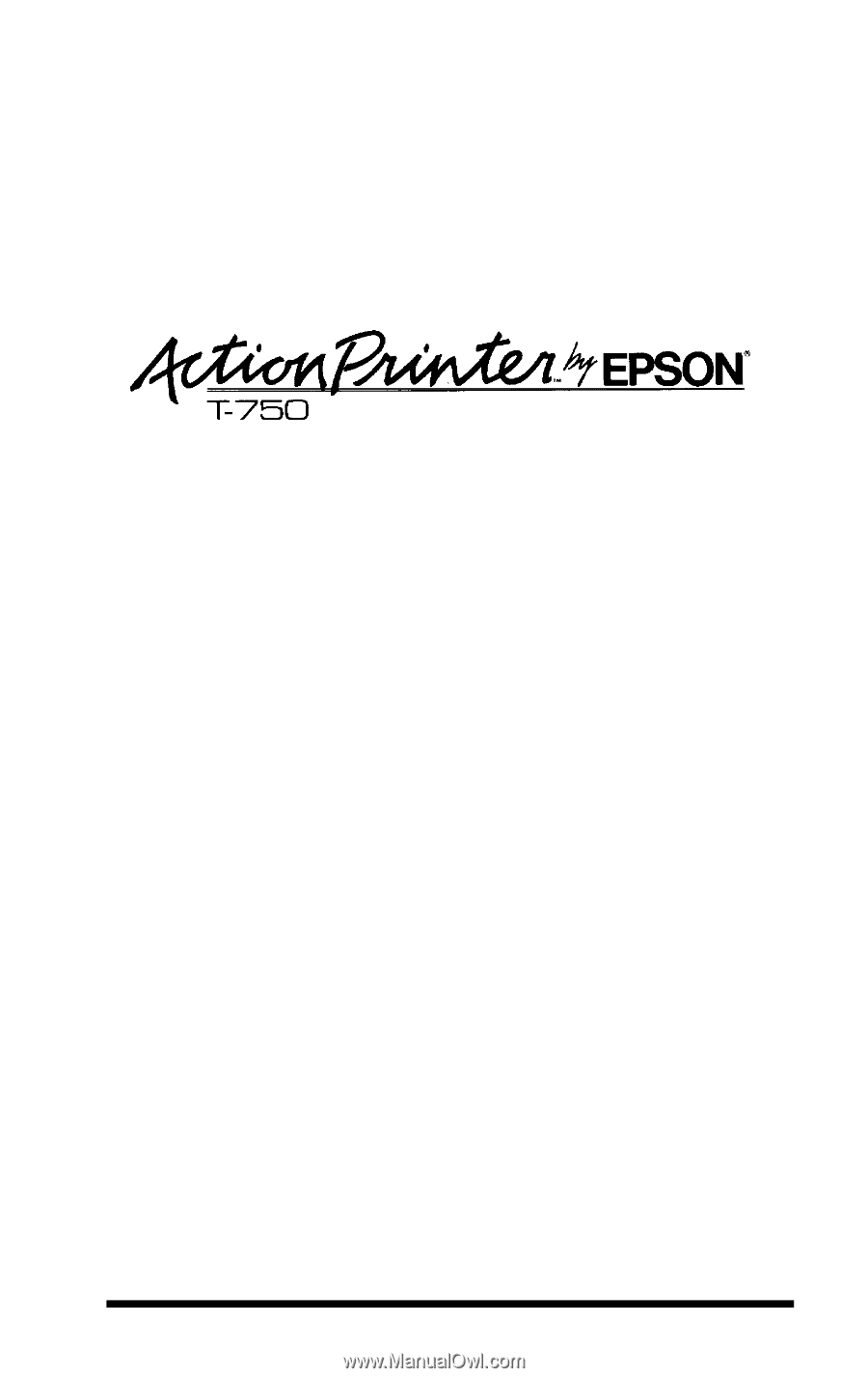
User’s Manual