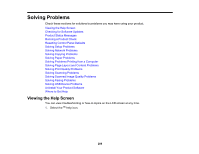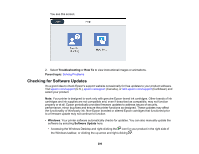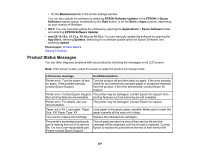Epson WorkForce Pro WF-4820 Users Guide - Page 294
Solving Problems, Cannot Save a Scan to a Shared Folder Over a Network, Checking for Software Updates
 |
View all Epson WorkForce Pro WF-4820 manuals
Add to My Manuals
Save this manual to your list of manuals |
Page 294 highlights
LCD screen message Condition/solution Communication error. Check the Wi- A wireless communication error during scanning to a shared Fi/network connection. folder over a network has occurred. Try the following: • Make sure the path to the shared folder matches the path registered to your product's contact list. • Make sure you enabled access rights to the shared folder in the folder Properties when you created the shared folder. See the link below for instructions on creating a shared folder using the correct properties. • Windows: Make sure the Use Microsoft network sharing setting is enabled in Web Config. Select Network > MS Network to access the setting. See the link below for instructions on accessing Web Config. The file name is already in use. Rename the file and scan again. A file of the same name already exists in the shared network folder you are trying to scan to. Change the filename, or move or deleted files as necessary and try scanning to the shared folder again. Scanned file(s) are too large. Only XX pages have been sent. Check if the Location has enough space. The storage on the computer you are trying to scan to does not have enough space to store your scan. Increase the free space and try again. Note: In some print cycles a very small amount of surplus ink may be collected in the borderless printing ink pad. To prevent ink leakage from the pad, the product is designed to stop borderless printing when the pad has reached its limit. Whether and how often this is required will vary according to the number of pages you print using the borderless print option. The need for replacement of the pad does not mean that your printer has ceased to operate in accordance with its specifications. The printer will advise you when the pad requires replacing and this can only be performed by an authorized Epson Service provider. The Epson warranty does not cover the cost of this replacement. Parent topic: Solving Problems Related references Cannot Save a Scan to a Shared Folder Over a Network Related tasks Checking for Software Updates Connecting a Telephone or Answering Machine 294