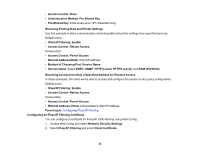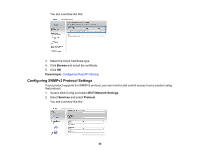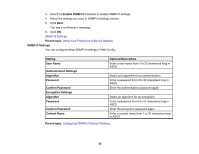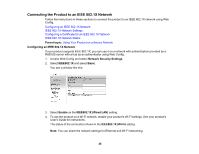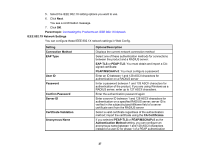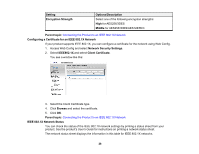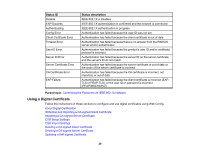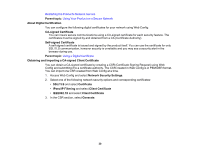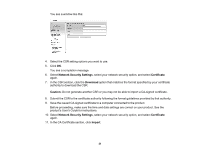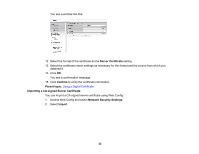Epson WorkForce Pro WF-6090 User Manual - Page 27
IEEE 802.1X Network Settings, Confirm Password
 |
View all Epson WorkForce Pro WF-6090 manuals
Add to My Manuals
Save this manual to your list of manuals |
Page 27 highlights
5. Select the IEEE 802.1X setting options you want to use. 6. Click Next. You see a confirmation message. 7. Click OK. Parent topic: Connecting the Product to an IEEE 802.1X Network IEEE 802.1X Network Settings You can configure these IEEE 802.1X network settings in Web Config. Setting Connection Method EAP Type User ID Password Confirm Password Server ID Certificate Validation Anonymous Name Options/Description Displays the current network connection method Select one of these authentication methods for connections between the product and a RADIUS server: EAP-TLS or PEAP-TLS: You must obtain and import a CAsigned certificate PEAP/MSCHAPv2: You must configure a password Enter an ID between 1 and 128 ASCII characters for authentication on a RADIUS server Enter a password between 1 and 128 ASCII characters for authentication of the product. If you are using Windows as a RADIUS server, enter up to 127 ASCII characters. Enter the authentication password again Enter a server ID between 1 and 128 ASCII characters for authentication on a specified RADIUS server; server ID is verified in the subject/subjectAltName field of a server certificate sent from the RADIUS server Select a valid certificate regardless of the authentication method; import the certificate using the CA Certificates. If you selected PEAP-TLS or PEAP/MSCHAPv2 as the Authentication Method setting, you can configure an anonymous name between 1 and 128 ASCII characters instead of a user ID for phase 1 of a PEAP authentication 27