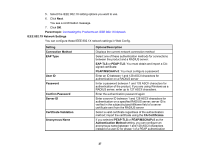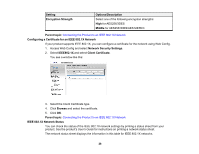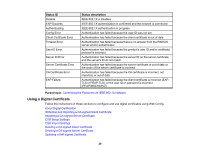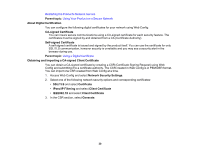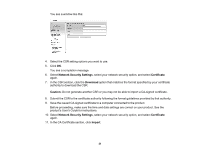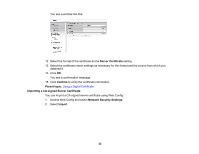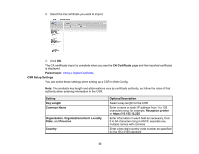Epson WorkForce Pro WF-6090 User Manual - Page 32
Importing a CA-signed Server Certificate
 |
View all Epson WorkForce Pro WF-6090 manuals
Add to My Manuals
Save this manual to your list of manuals |
Page 32 highlights
You see a window like this: 12. Select the format of the certificate as the Server Certificate setting. 13. Select the certificate import settings as necessary for the format and the source from which you obtained it. 14. Click OK. You see a confirmation message. 15. Click Confirm to verify the certificate information. Parent topic: Using a Digital Certificate Importing a CA-signed Server Certificate You can import a CA-signed server certificate using Web Config. 1. Access Web Config and select Network Security Settings. 2. Select Import. 32

You see a window like this:
12. Select the format of the certificate as the
Server Certificate
setting.
13. Select the certificate import settings as necessary for the format and the source from which you
obtained it.
14. Click
OK
.
You see a confirmation message.
15. Click
Confirm
to verify the certificate information.
Parent topic:
Using a Digital Certificate
Importing a CA-signed Server Certificate
You can import a CA-signed server certificate using Web Config.
1.
Access Web Config and select
Network Security Settings
.
2.
Select
Import
.
32