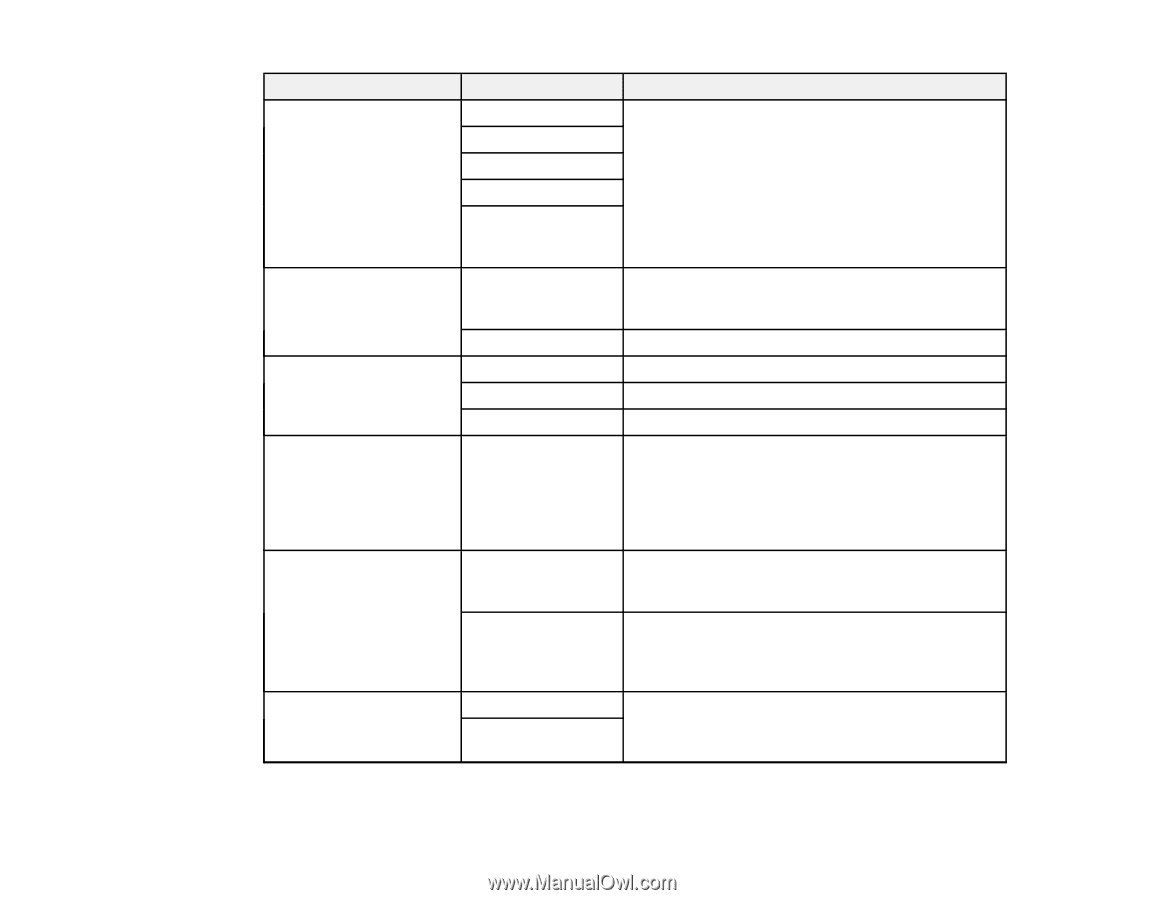Epson WorkForce WF-2540 User Guide - Page 150
Rings to Answer, Dial Tone Detection
 |
View all Epson WorkForce WF-2540 manuals
Add to My Manuals
Save this manual to your list of manuals |
Page 150 highlights
Setting DRD ECM Fax Speed Rings to Answer Dial Tone Detection Header Options Description All Single Double Triple Double&Triple If you are using a Distinctive Ring Service on your phone line, your telephone company can assign two or more phone numbers to the same line and assign different ring patterns to each. If you use this service, select the number of rings for your fax number as the DRD setting so your product can receive faxes on the correct number of rings. All is the default setting and works for phone lines that do not use this service. On Turns on Error Correction Mode (ECM) to automatically request retransmission of faxes received with detected errors (default setting). Off Turns off Error Correction Mode (ECM). Fast(33,600bps) Transmits faxes at 33.6 Kbps (default setting) Medium(14,400bps) Transmits faxes at 14.4 Kbps Slow(9,600bps) Transmits faxes at 9.6 Kbps 1 to 9 Sets the number of rings before your product receives a fax. The default setting is 4. If Auto Answer is turned on and an answering machine is connected to the product, make sure this setting is set higher than the number of rings your answering machine is set to answer a call. On Automatically dials the phone number you enter to send a fax when the product detects a dial tone on the line. Off Turns off automatic dial tone detection. This is necessary if you connected your product to a phone line on a Private Branch Exchange (PBX) or Terminal Adapter (TA) system. Fax Header Your Phone Number Lets you set up the header information for outgoing faxes. Parent topic: Setting Up Fax Features Using the Product Control Panel 150