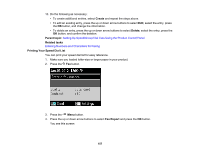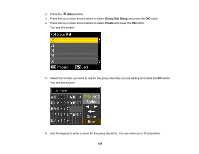Epson WorkForce WF-2540 User Guide - Page 160
Printing Your Group Dial List
 |
View all Epson WorkForce WF-2540 manuals
Add to My Manuals
Save this manual to your list of manuals |
Page 160 highlights
7. Select Done and press the OK button. You see a screen similar to this: 8. Press the up or down arrow buttons to highlight the speed dial entry you want to add to the group, and press the right arrow button to select it. 9. Continue selecting speed dial entries as necessary. 10. When you are finished, press the OK button. You return to the Group Dial Setup screen. 11. Do the following as necessary: • To create additional entries, select Create and repeat the steps above. • To edit an existing entry, press the up or down arrow buttons to select Edit, select the entry, press the OK button, and change the information. • To delete an entry, press the up or down arrow buttons to select Delete, select the entry, press the OK button, and confirm the deletion. Parent topic: Setting Up Speed/Group Dial Lists Using the Product Control Panel Related tasks Entering Numbers and Characters for Faxing Printing Your Group Dial List You can print your group dial list for easy reference. 1. Make sure you loaded letter-size or larger paper in your product. 160