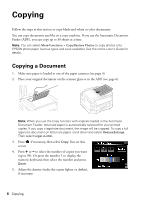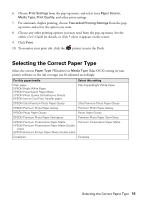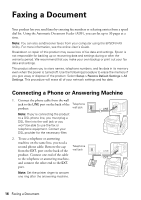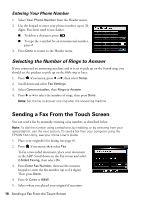Epson WorkForce WF-3540 Quick Guide - Page 13
For automatic duplex printing, select, To resize your printout or select other print settings
 |
View all Epson WorkForce WF-3540 manuals
Add to My Manuals
Save this manual to your list of manuals |
Page 13 highlights
3. On the Main tab, select basic print settings. Make sure you choose the correct Paper Source and Paper Type setting for your paper (see page 15). To use plain paper from both cassettes, select Cassette 1 > Cassette 2. Select your Paper Source Click here for quick access to predefined settings Select your Document Size Select your Paper Type Click here for 2-Sided Printing Tip: For quick access to the most common settings, select one of the Printing Presets on the left side of the screen. You can delete these presets or create your own by clicking the Add/Remove Presets button. For more information about print settings, click Help. 4. For automatic duplex printing, select 2-Sided Printing and Auto. 5. To resize your printout or select other print settings, click the More Options tab. 6. Click OK to save your settings. 7. Click OK or Print to start printing. A window will appear and show the progress of your print job. Printing in Windows 13