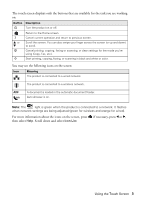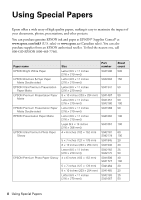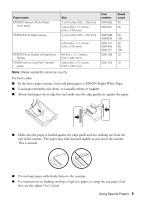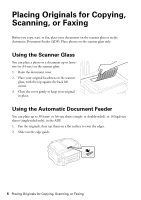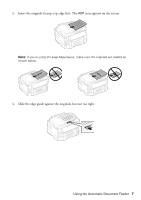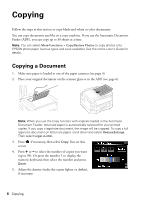Epson WorkForce WF-3540 Quick Guide - Page 8
Copying, Copying a Document - user guide
 |
View all Epson WorkForce WF-3540 manuals
Add to My Manuals
Save this manual to your list of manuals |
Page 8 highlights
Copying Follow the steps in this section to copy black-and-white or color documents. You can copy documents just like on a copy machine. If you use the Automatic Document Feeder (ADF), you can copy up to 30 sheets at a time. Note: You can select More Functions > Copy/Restore Photos to copy photos onto EPSON photo paper (various types and sizes available). See the online User's Guide for details. Copying a Document 1. Make sure paper is loaded in one of the paper cassettes (see page 4). 2. Place your original document on the scanner glass or in the ADF (see page 6). Note: When you use the Copy function with originals loaded in the Automatic Document Feeder, letter-size paper is automatically selected for your printed copies. If you copy a legal-size document, the image will be cropped. To copy a full legal-size document on letter-size paper, scroll down and select Reduce/Enlarge. Then select Legal->Letter. 3. Press if necessary, then select Copy. You see this screen. 4. Press + or - to select the number of copies you want (up to 99). Or press the number 1 to display the numeric keyboard, then select the number and press Done. 5. Adjust the density (make the copies lighter or darker), if necessary. 8 Copying