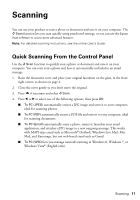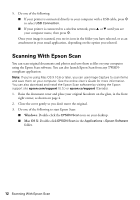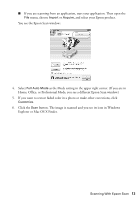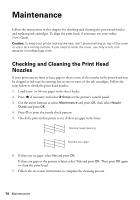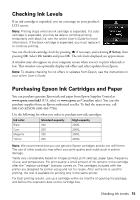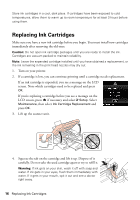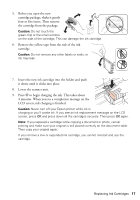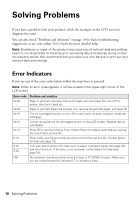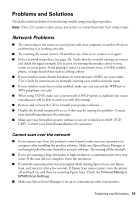Epson XP-310 Quick Guide and Warranty - Page 14
Maintenance, Checking and Cleaning the Print Head Nozzles - printer cartridges
 |
View all Epson XP-310 manuals
Add to My Manuals
Save this manual to your list of manuals |
Page 14 highlights
Maintenance Follow the instructions in this chapter for checking and cleaning the print head nozzles and replacing ink cartridges. To align the print head, if necessary, see your online User's Guide. Caution: To keep your printer looking like new, don't place anything on top of the cover or use it as a writing surface. If you need to clean the cover, use only a soft, nonabrasive microfiber-type cloth. Checking and Cleaning the Print Head Nozzles If your printouts are faint or have gaps in them, some of the nozzles in the print head may be clogged or ink may be running low in one or more of the ink cartridges. Follow the steps below to check the print head nozzles. 1. Load letter- or A4-size paper in the sheet feeder. 2. Press if necessary and select F Setup on the printer's control panel. 3. Use the arrow buttons to select Maintenance and press OK, then select Nozzle Check and press OK. 4. Press x to print the nozzle check pattern. 5. Check the pattern that prints to see if there are gaps in the lines. Nozzles need cleaning Nozzles are clean 6. If there are no gaps, select No and press OK. If there are gaps or the pattern is faint, select Yes and press OK. Then press OK again to clean the print head. 7. Follow the on-screen instructions to complete the cleaning process. 14 Maintenance