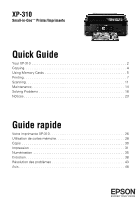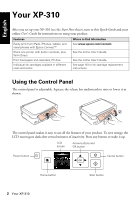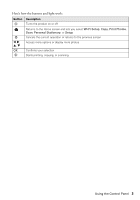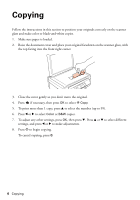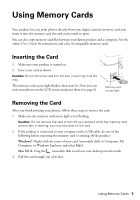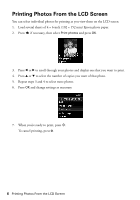Epson XP-310 Quick Guide and Warranty - Page 4
Copying
 |
View all Epson XP-310 manuals
Add to My Manuals
Save this manual to your list of manuals |
Page 4 highlights
Copying Follow the instructions in this section to position your originals correctly on the scanner glass and make color or black-and-white copies. 1. Make sure paper is loaded. 2. Raise the document cover and place your original facedown on the scanner glass, with the top facing into the front right corner. 3. Close the cover gently so you don't move the original. 4. Press if necessary, then press OK to select r Copy. 5. To print more than 1 copy, press u to select the number (up to 99). 6. Press l or r to select Color or B&W copies. 7. To adjust any other settings, press OK, then press d. Press u or d to select different settings, and press l or r to make adjustments. 8. Press x to begin copying. To cancel copying, press y. 4 Copying

4
Copying
Copying
Follow the instructions in this section to position your originals correctly on the scanner
glass and make color or black-and-white copies.
1.
Make sure paper is loaded.
2.
Raise the document cover and place your original facedown on the scanner glass, with
the top facing into the front right corner.
3.
Close the cover gently so you don’t move the original.
4.
Press
if necessary, then press
OK
to select
r
Copy
.
5.
To print more than 1 copy, press
u
to select the number (up to 99).
6.
Press
l
or
r
to select
Color
or
B&W
copies.
7.
To adjust any other settings, press
OK
, then press
d
. Press
u
or
d
to select different
settings, and press
l
or
r
to make adjustments.
8.
Press
x
to begin copying.
To cancel copying, press
y
.