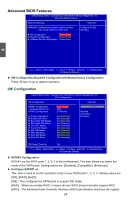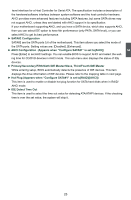Foxconn Renaissance English Manual. - Page 27
Enter BIOS Setup, Main Menu
 |
View all Foxconn Renaissance manuals
Add to My Manuals
Save this manual to your list of manuals |
Page 27 highlights
3 CAUTION Enter BIOS Setup The BIOS is the communication bridge between hardware and software, correctly setting up the BIOS parameters is critical to maintain optimal system performance. Power on the computer, when the message "Press Tab to show POST screen, DEL to enter SETUP" appears at the bottom of the screen, you can press key to enter Setup. ! We do not suggest that you change the default values in the BIOS Setup, and we shall not be responsible for any damage which resulted from the change you made. Main Menu The main menu allows you to select from a list of setup functions together with two exit choices. Use the arrow keys to select a specific item and press to go to the sub-menu. Each item in the main menu is explained below: CMOS Setup Utility - Copyright (C) 1985-2008, American Megatrends, Inc. ► System Information ► Fox Central Control Unit ► Advanced BIOS Features ► BIOS Security Features ► Advanced Chipset Features Load Optimal Defaults ► Boot Configuration Features Save & Exit Setup ► Power Management Setup Exit Without Saving ► PC Health Status Move Enter:Select +/-/:Value F10:Save ESC:Exit F1:General Help F9:Optimized Defaults Configure Time and Date. Display System Information... v02.63 (c) Copyright 1985-2008, American Megatrends, Inc. ► System Information It displays the basic system configuration, such as BIOS ID, CPU Name, memory size and system date, time. They all can be viewed or set up through this menu. ► Advanced BIOS Features All onboard peripherals can be set up through this menu. There are IDE devices, Super I/O devices such as Serial I/O and other onBoard devices... etc. ► Advanced Chipset Features It displays some setting values for the chipset. USB functions and PCIE ports configuration can be set up here. ► Boot Configuration Features Boot features can be set up through this menu. You can set the boot device priority and enable "Quick Boot" and "Quiet Boot" feature here. 20