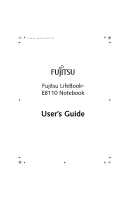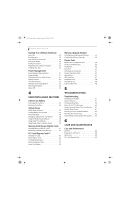Fujitsu E8110 E8110 User's Guide
Fujitsu E8110 - LifeBook - Core 2 Duo 1.66 GHz Manual
 |
UPC - 611343055338
View all Fujitsu E8110 manuals
Add to My Manuals
Save this manual to your list of manuals |
Fujitsu E8110 manual content summary:
- Fujitsu E8110 | E8110 User's Guide - Page 1
E8110.book Page 1 Tuesday, February 28, 2006 2:59 PM Fujitsu LifeBook® E8110 Notebook User's Guide - Fujitsu E8110 | E8110 User's Guide - Page 2
E8110.book Page 2 Tuesday, February 28, 2006 2:59 PM - Fujitsu E8110 | E8110 User's Guide - Page 3
FCC Part 15 Responsible Party Name: Address: Telephone: Declares that product: Fujitsu Computer Systems Corporation 1250 E. Arques Avenue, M/S 122 Sunnyvale, CA 94085 (408) 746-6000 Base Model Configuration: LifeBook E8110 notebook Complies with Part 15 of the FCC Rules. This device complies with - Fujitsu E8110 | E8110 User's Guide - Page 4
28, 2006 2:59 PM LifeBook E8000 Notebook IMPORTANT SAFETY INSTRUCTIONS This unit requires an AC adapter to operate. Use only UL Listed Class 2 Adapters with an output rating of 19 VDC, with a current of 4.22 A. AC adapter output polarity: + For Authorized Repair Technicians Only Danger of - Fujitsu E8110 | E8110 User's Guide - Page 5
KNOW YOUR LIFEBOOK NOTEBOOK Overview Unpacking 5 Locating Controls and Connectors Top Components 6 Front Panel Components 7 Left-Side Panel Components 8 Right-Side Panel Components 9 Back Panel Components 10 Bottom Components 11 Status Indicator Panel Power Indicator 12 AC Adapter Indicator - Fujitsu E8110 | E8110 User's Guide - Page 6
Drive Passwords 29 BIOS Setup Utility 29 Booting the System 30 Registering Your LifeBook notebook 30 Installing Click Me 30 Power Management Power/Suspend/Resume Button 31 Suspend Mode 31 Hibernation (Save-to-Disk) Feature 31 Display Timeout 32 Hard Disk Timeout 32 Windows Power Management - Fujitsu E8110 | E8110 User's Guide - Page 7
E8110.book Page 7 Tuesday, February 28, 2006 2:59 PM Table of Contents 7 SYSTEM SPECIFICATIONS Specifications Configuration Label 73 Microprocessor 73 Chipset 73 Memory 73 Video 73 Audio 73 Mass Storage Device Options 73 Features 74 Device Ports 74 Keyboard 74 Power 74 Dimensions and - Fujitsu E8110 | E8110 User's Guide - Page 8
E8110.book Page 8 Tuesday, February 28, 2006 2:59 PM LifeBook E8000 Notebook - Fujitsu E8110 | E8110 User's Guide - Page 9
E8110.book Page 1 Tuesday, February 28, 2006 2:59 PM 1 Preface - Fujitsu E8110 | E8110 User's Guide - Page 10
E8110.book Page 2 Tuesday, February 28, 2006 2:59 PM LifeBook E8000 Notebook - Fujitsu E8110 | E8110 User's Guide - Page 11
computing power of desktop personal computers (PCs) to a portable environment. Your computer comes with Microsoft Windows® XP Professional pre-installed. This manual explains how to operate your LifeBook notebook's hardware and built-in system software. Conventions Used in the Guide Keyboard keys - Fujitsu E8110 | E8110 User's Guide - Page 12
E8110.book Page 2 Tuesday, February 28, 2006 2:59 PM LifeBook E8000 Notebook 2 - Fujitsu E8110 | E8110 User's Guide - Page 13
E8110.book Page 3 Tuesday, February 28, 2006 2:59 PM 2 Getting to Know Your LifeBook Notebook 3 - Fujitsu E8110 | E8110 User's Guide - Page 14
E8110.book Page 4 Tuesday, February 28, 2006 2:59 PM LifeBook E8000 Notebook 4 - Fujitsu E8110 | E8110 User's Guide - Page 15
should have: ■ LifeBook E8000 notebook (Figure 2-1) ■ AC adapter with AC power cord (Figure 2-2) ■ Lithium ion Battery, pre-installed ■ Weight Saver ■ Phone/Modem (RJ-11) telephone cable ■ Driver and Application Restore (DAR) Disc ■ Recovery DVD ■ Getting Started Guide ■ User's Guide (this document - Fujitsu E8110 | E8110 User's Guide - Page 16
notebook activity without powering off, resume your LifeBook notebook from suspend mode, and power on your notebook when it has been shut down from Windows. (See Power/Suspend/Resume Button on page 31 for more information) Stereo Speakers The built-in dual speakers allow for stereo sound. Keyboard - Fujitsu E8110 | E8110 User's Guide - Page 17
Your LifeBook Wireless LAN/ Bluetooth On/Off Switch IEEE 1394 Jack Memory Stick/SD Card Slot Microphone Jack** Headphone/Optical IrDA Sensor Digital Audio Out Jack* Display Panel Latch Air Vents Figure 2-4. LifeBook notebook - front panel FRONT PANEL COMPONENTS Wireless LAN/Bluetooth On - Fujitsu E8110 | E8110 User's Guide - Page 18
ExpressCards™ on page 42 for more information) ExpressCard Eject Button The ExpressCard eject button is used for removing an ExpressCard from the slot. DC Power Jack The DC power jack allows you to plug in the AC adapter to power your LifeBook notebook and charge the internal Lithium ion battery. 8 - Fujitsu E8110 | E8110 User's Guide - Page 19
E8110.book Page 9 Tuesday, February 28, 2006 2:59 PM Anti-Theft Lock Slot Flexible Bay Getting to Know Your LifeBook USB 2.0 Port Modem Jack Flexible Bay Release Latch Serial Port Figure 2-6. LifeBook notebook ■ Modular Lithium ion battery ■ Weight Saver USB Fujitsu website at: us.fujitsu - Fujitsu E8110 | E8110 User's Guide - Page 20
E8110.book Page 10 Tuesday, February 28, 2006 2:59 PM LifeBook E8000 Notebook USB 2.0 Ports Gigabit LAN (RJ-45) Jack Anti-Theft Lock Slot Figure 2-7. LifeBook notebook back panel BACK PANEL COMPONENTS Following is a brief description of your LifeBook notebook information) S-Video Out Port 10 - Fujitsu E8110 | E8110 User's Guide - Page 21
PM Getting to Know Your LifeBook Air Vents Memory Upgrade Compartment Lithium ion Battery Bay Main Unit and Configuration Label (approximate location) Certificate of Authenticity (approximate location) Port Replicator Connector Figure 2-8. LifeBook notebook bottom panel BOTTOM COMPONENTS The - Fujitsu E8110 | E8110 User's Guide - Page 22
Page 12 Tuesday, February 28, 2006 2:59 PM LifeBook E8000 Notebook Power Battery Identifier Battery Charging AC Adapter Battery Level WLAN/ Bluetooth Hard Drive Access NumLk ScrLk Power Optical Drive Access PC Card CapsLk Access (PC Card Slot) Security Figure 2-9. Status Indicator - Fujitsu E8110 | E8110 User's Guide - Page 23
specific battery is charging. This indicator will flash if the battery is too hot or cold to charge. Batteries subjected to shocks, vibration or extreme temperatures can be permanently damaged. WLAN ACCESS POWER INDICATOR The WLAN power indicator appears when the Wireless LAN or Bluetooth has power - Fujitsu E8110 | E8110 User's Guide - Page 24
by heavy line) Application Key Cursor Keys Figure 2-11 Keyboard Keyboard USING THE KEYBOARD Your Fujitsu LifeBook notebook has an integral 84-key keyboard. The keys perform all the standard functions of a 101-key keyboard, including the Windows keys and other special function keys. This section - Fujitsu E8110 | E8110 User's Guide - Page 25
E8110.book Page 15 Tuesday, February 28, 2006 2:59 PM FUNCTION KEYS Your LifeBook notebook only works if Manual Setting is selected in the BIOS. (See "BIOS Setup Utility" LifeBook notebook. ■ [Fn+F10]: Pressing [F10] while holding [Fn] allows you to change your selection of where to send your display - Fujitsu E8110 | E8110 User's Guide - Page 26
by tapping lightly on the Touchpad once. (Figure 2-13) The Touchpad pointing device comes built into your Fujitsu LifeBook notebook. It is used to control the movement of the pointer to select items on your display panel. The Touchpad is composed of a cursor control, two left and right buttons, and - Fujitsu E8110 | E8110 User's Guide - Page 27
LifeBook Figure 2-14 Double-clicking ■ If the interval between clicks is too long, the double-click will not be executed. ■ Parameters for the Touchpad can be adjusted from the Mouse Properties dialog box located in the Windows center of the keyboard. It is cursor around the display. It only - Fujitsu E8110 | E8110 User's Guide - Page 28
E8110.book Page 18 Tuesday, February 28, 2006 2:59 PM LifeBook E8000 Notebook Volume Control Your Fujitsu LifeBook notebook has multiple volume controls which interact with each other. Any software that contains audio files will also contain a volume control of its own. If you - Fujitsu E8110 | E8110 User's Guide - Page 29
: This is a rechargeable battery that can be used to power your LifeBook notebook when an adapter is not connected. ■ Weight Saver: This is used to fill the bay when no device is needed. REMOVING AND INSTALLING MODULAR DEVICES There are two ways to remove and install modular devices in the Flexible - Fujitsu E8110 | E8110 User's Guide - Page 30
to set, change or remove passwords. Numbered Buttons Use these buttons to enter your password.(Figure 2-19) Enter Button After entering the button strokes, push this button to enter the password into the LifeBook notebook. (Figure 2-19) PASSWORDS The user and supervisor password may be set on this - Fujitsu E8110 | E8110 User's Guide - Page 31
3. Click on Security Panel Application and Set User Password. 4. Follow the on-screen instructions to set the user password. You may change or remove the supervisor or user password by repeating the steps defined above. OPERATING YOUR LIFEBOOK SECURITY/APPLICATION PANEL The security lock feature is - Fujitsu E8110 | E8110 User's Guide - Page 32
instructions under Setting Passwords on page 20. If you forget both passwords, please contact Fujitsu Computer Systems Corporation Service and Support at 1-800-8FUJITSU (1-800-838-5487). Fujitsu Computer Systems Corporation charges a service fee for unlocking a password restricted LifeBook notebook - Fujitsu E8110 | E8110 User's Guide - Page 33
E8110.book Page 23 Tuesday, February 28, 2006 2:59 PM on "Default Internet Click on LifeBook Application Panel. 4. Click on Deactivate Panel. To reactivate, follow the same procedure, except for step 4. Click on Activate Panel instead. Every time you start Windows the LifeBook Application Panel is - Fujitsu E8110 | E8110 User's Guide - Page 34
E8110.book Page 24 Tuesday, February 28, 2006 2:59 PM LifeBook E8000 Notebook 24 - Fujitsu E8110 | E8110 User's Guide - Page 35
E8110.book Page 25 Tuesday, February 28, 2006 2:59 PM 3 Getting Started 25 - Fujitsu E8110 | E8110 User's Guide - Page 36
E8110.book Page 26 Tuesday, February 28, 2006 2:59 PM LifeBook E8000 Notebook 26 - Fujitsu E8110 | E8110 User's Guide - Page 37
AC Cable AC Adapter Figure 3-1 Connecting the AC Adapter Power Sources Your Fujitsu LifeBook notebook has three possible power sources: a primary Lithium ion battery, an AC adapter or an optional Auto/Airline adapter. CONNECTING THE POWER ADAPTERS The AC adapter or optional Auto/Airline adapter - Fujitsu E8110 | E8110 User's Guide - Page 38
E8110.book Page 28 Tuesday, February 28, 2006 2:59 PM LifeBook E8000 Notebook Display Panel Latch Figure 3-2 Opening the Display Panel Display Panel Your Fujitsu LifeBook notebook contains a display panel that is backlit for easier viewing in bright environments and maintains top resolution - Fujitsu E8110 | E8110 User's Guide - Page 39
When your LifeBook notebook is first turned on, the main system memory is empty, and it needs to find instructions to start up your notebook. This information is in the BIOS program. Each time you power up or restart your notebook, it goes through a boot sequence which displays a Fujitsu logo until - Fujitsu E8110 | E8110 User's Guide - Page 40
to review or alter the current settings. BIOS Guide A guide to your notebook's BIOS is available online. Please visit our service and support website at http:// www.computers.us.fujitsu.com/support. Once there, select Support, then select Notebooks under User's Guides. Select LifeBook BIOS Guides - Fujitsu E8110 | E8110 User's Guide - Page 41
E8110.book Page 31 Tuesday, February 28, 2006 2:59 PM Getting Started Power Management Your Fujitsu LifeBook notebook has many options and features for conserving battery power. Some of these features are automatic and need no user intervention, such as those for the internal modem. However, - Fujitsu E8110 | E8110 User's Guide - Page 42
icon located in the Windows Control Panel allows you to configure some power management settings. For example, you can use Power Options to set the timeout values for turning off the display and hard disks whether you are running the notebook on battery power or one of the adapters. RESTARTING THE - Fujitsu E8110 | E8110 User's Guide - Page 43
E8110.book Page 33 Tuesday, February 28, 2006 2:59 PM 4 User-Installable Features 33 - Fujitsu E8110 | E8110 User's Guide - Page 44
E8110.book Page 34 Tuesday, February 28, 2006 2:59 PM LifeBook E8000 Notebook 34 - Fujitsu E8110 | E8110 User's Guide - Page 45
source. You should provide a charged battery, an AC power adapter, or Auto/Airline adapter as soon as possible. ■ When you are in Suspend mode there must always be at least one power source active. If you remove all power sources while your LifeBook notebook is in Suspend mode, any data that has - Fujitsu E8110 | E8110 User's Guide - Page 46
orange sticker. 7. Plug in the AC adapter and turn the power on. Hot-swapping Batteries To hot-swap batteries in your battery bay follow these easy steps: (Figure 4-1) Be sure to plug in an AC Adapter prior to removing the battery. There is no bridge battery present to support the system while the - Fujitsu E8110 | E8110 User's Guide - Page 47
reduce your battery life if no other power source is attached. LOADING MEDIA ON YOUR DRIVE To load a disc into your optical drive: 1. Push and release the eject button on the front of the optical drive to open the holder tray. The tray will come out of the LifeBook notebook a short distance - Fujitsu E8110 | E8110 User's Guide - Page 48
E8110.book Page 38 Tuesday, February 28, 2006 2:59 PM LifeBook E8000 Notebook ■ You should periodically check the Fujitsu website at us.fujitsu.com/computers for the most current drivers. ■ All LifeBook DVD players are set to play DVD titles with region code number 1 which is specified for the - Fujitsu E8110 | E8110 User's Guide - Page 49
to perform a hard reset and follow the instruction, if any, presented to you before the system will reboot. 4. Power down your LifeBook notebook and replace the discharged battery with an additional fullycharged battery. If you do not have an additional battery, you may attach AC power as soon as - Fujitsu E8110 | E8110 User's Guide - Page 50
40 Tuesday, February 28, 2006 2:59 PM LifeBook E8000 Notebook 7. Continue watching your DVD movie. Some shorter DVD movies may not require you to swap batteries or attach AC power to complete them. However, it is best to be prepared since actual battery life while operating the optical drive cannot - Fujitsu E8110 | E8110 User's Guide - Page 51
the slot until it is seated in the connector. REMOVING A MEMORY STICK/SD CARD To remove a Memory Stick or SD Card, follow these easy steps: See your card manual for specific instructions on the removal of your card. Some cards may require your LifeBook notebook to be in Suspend Mode or Off while - Fujitsu E8110 | E8110 User's Guide - Page 52
your PC Card manual for specific instructions on removing your card. Some cards may require your notebook to be in Suspend Mode or Off during removal. ■ Windows has a shutdown procedure for PC Cards that must be followed before removing a card. (Review your operating system manual for the correct - Fujitsu E8110 | E8110 User's Guide - Page 53
it is seated in the connector. User Installable Features REMOVING EXPRESSCARDS See your ExpressCard manual for specific instructions on removing your card. Some cards may require your notebook to be in Suspend Mode or Off during removal. ■ Windows has a shutdown procedure for ExpressCards that - Fujitsu E8110 | E8110 User's Guide - Page 54
or standby states, data could be lost or the memory could be damaged if power is still available to the system. INSTALLING MEMORY UPGRADE MODULES 1. Turn off power to your notebook, remove any power adapter (AC or auto/airline). Remove the battery. 2. Make sure that all the connector covers are - Fujitsu E8110 | E8110 User's Guide - Page 55
E8110.book Page 45 Tuesday, February 28, 2006 2:59 PM Memory Clip User Installable Features Figure 4-11. Removing a Memory Upgrade Module 4. Store the memory upgrade module in a static guarded sleeve. 5. Replace the cover and reinstall the screws. CHECKING THE MEMORY CAPACITY Once you have changed - Fujitsu E8110 | E8110 User's Guide - Page 56
E8110.book Page 46 Tuesday, February 28, 2006 2:59 PM LifeBook E8000 Notebook Device Ports Your Fujitsu LifeBook notebook and the optional Port Replicator come equipped with multiple ports to which you can connect external devices including: disk drives, keyboards, modems, printers, etc. MODEM (RJ - Fujitsu E8110 | E8110 User's Guide - Page 57
USB technology and standards, not all USB devices and/or drivers are guaranteed to work. Figure 4-16. Connecting a USB Device INFRARED PORT The Infrared IrDA (4Mbps) port allows for wireless data transfer between your notebook and other IrDAcompatible devices, such as another computer or a printer - Fujitsu E8110 | E8110 User's Guide - Page 58
E8110.book Page 48 Tuesday, February 28, 2006 2:59 PM LifeBook E8000 Notebook jack allows you to connect headphones or powered external speakers to your notebook. Your headphones or speakers must be selection of where to send your display video. Each time you press the key combination, you will step - Fujitsu E8110 | E8110 User's Guide - Page 59
E8110.book Page 49 Tuesday, February 28, 2006 2:59 PM 5 Troubleshooting 49 - Fujitsu E8110 | E8110 User's Guide - Page 60
E8110.book Page 50 Tuesday, February 28, 2006 2:59 PM LifeBook E8000 Notebook 50 - Fujitsu E8110 | E8110 User's Guide - Page 61
failures that require service. IDENTIFYING THE PROBLEM If you encounter a problem, go through the following procedure before pursuing complex troubleshooting: 1. Turn off your LifeBook notebook. 2. Make sure the AC adapter is plugged into your note- book and to an active AC power source. 3. Make - Fujitsu E8110 | E8110 User's Guide - Page 62
2:59 PM LifeBook E8000 Notebook TROUBLESHOOTING TABLE Problem Page Audio Problems page 52 DVD/CD-ROM Drive Problems page 52 Port Replicator Problems page 53 Floppy Disk Drive Problems page 53 Hard Drive Problems page 53 Keyboard or Mouse Problems page 53 Memory Problems page 54 - Fujitsu E8110 | E8110 User's Guide - Page 63
in the optional Port Replicator Port Replicator AC adapter is not plugged in. Notebook is not properly seated in the Port Replicator. Provide power to the Port Replicator. Remove and re-dock your LifeBook notebook. Floppy Disk Drive Problems You cannot access your optional external floppy - Fujitsu E8110 | E8110 User's Guide - Page 64
the proper driver. software driver for that device. Your system has crashed. Try to restart your notebook. I Memory Problems Your Power On screen does not show the correct amount of installed memory. Your memory upgrade module is not properly installed. You have a memory failure. Remove and re - Fujitsu E8110 | E8110 User's Guide - Page 65
(AC or auto/airline) is faulty. Try a different Power adapter or install a charged optional second battery. Your LifeBook notebook turns off all by itself. The power management parameters are set for auto timeouts which are too short for your operating needs. Press any button on the keyboard - Fujitsu E8110 | E8110 User's Guide - Page 66
, and replace or remove any batteries that are shorted. (See Status Indicator Panel on page 12 for more information) Your power adapter has failed Make sure the adapter is plugged in and the outlet or lost its power source. has power. Your LifeBook notebook will not work on battery alone. The - Fujitsu E8110 | E8110 User's Guide - Page 67
select Save Changes And Exit when exiting the BIOS setup utility. The BIOS CMOS hold-up battery has failed. Contact your support representative for repairs. This is not a user serviceable part but has a normal life of 3 to 5 years. Your system display won't You have installed the Lifeturn on when - Fujitsu E8110 | E8110 User's Guide - Page 68
E8110.book Page 58 Tuesday, February 28, 2006 2:59 PM LifeBook E8000 Notebook Problem Possible Cause Possible Solutions The LifeBook notebook turned on with a series of beeps and your built-in display is blank. Power On Self Test (POST) has detected a failure which does not allow the display - Fujitsu E8110 | E8110 User's Guide - Page 69
with your LifeBook notebook. See your monitor documentation and the External Monitor Support portions of the Specifications section. (See Specifications on page 73 for more information) Application software often has its own set of error message displays. See your application manual and help - Fujitsu E8110 | E8110 User's Guide - Page 70
If you have an installed memory upgrade module, verify that the module is properly installed. If it is properly installed, you may want to check your Windows Setup to be sure it is not using unavailable memory until you can contact your support representative. nnnn Extended RAM Passed Where nnnn is - Fujitsu E8110 | E8110 User's Guide - Page 71
. If you continue to operate, you risk corrupting your data. Contact your support representative for repairs. Troubleshooting nnnn System RAM Passed Where nnnn is the amount of system memory in kilobytes successfully tested. *System timer error The timer test failed. The main clock that operates - Fujitsu E8110 | E8110 User's Guide - Page 72
E8110.book Page 62 Tuesday, February 28, 2006 2:59 PM LifeBook E8000 Notebook RESTORING YOUR PRE-INSTALLED SOFTWARE The Drivers and Applications Restore (DAR) DVD contains sets of device drivers and Fujitsu utilities (in specific directories) that are unique to your computer configuration for use - Fujitsu E8110 | E8110 User's Guide - Page 73
, follow the instructions that appear to either restore your system image or erase all data from your hard disk. AUTOMATICALLY DOWNLOADING DRIVER UPDATES Your system has a convenient tool called the Fujitsu Driver Update (FDU) utility. With FDU, you can choose to automatically or manually go to the - Fujitsu E8110 | E8110 User's Guide - Page 74
E8110.book Page 64 Tuesday, February 28, 2006 2:59 PM LifeBook E8000 Notebook 64 - Fujitsu E8110 | E8110 User's Guide - Page 75
E8110.book Page 65 Tuesday, February 28, 2006 2:59 PM 6 Care and Maintenance 65 - Fujitsu E8110 | E8110 User's Guide - Page 76
E8110.book Page 66 Tuesday, February 28, 2006 2:59 PM LifeBook E8000 Notebook 66 - Fujitsu E8110 | E8110 User's Guide - Page 77
not boot after it has dried out, call your support representative. ■ Do not use your Fujitsu LifeBook notebook in a wet environment (near a bathtub, swimming pool). ■ Always use the AC adapter and batteries that are approved for your notebook. ■ Avoid exposure to sand, dust and other environmental - Fujitsu E8110 | E8110 User's Guide - Page 78
6 months without recharging it. Increasing Battery Life ■ Power your LifeBook notebook through the AC or optional auto/airline adapter whenever possible. ■ If your notebook is running on battery power all day, connect it to the AC adapter overnight to recharge the battery. ■ Keep brightness to the - Fujitsu E8110 | E8110 User's Guide - Page 79
documentation supplied with your card will provide specific information, but you should pay attention to the following points: ■ To keep out dust and dirt, store cards in their protective sleeves when they are not installed in your LifeBook notebook. ■ Avoid prolonged exposure to direct sunlight or - Fujitsu E8110 | E8110 User's Guide - Page 80
E8110.book Page 70 Tuesday, February 28, 2006 2:59 PM LifeBook E8000 Notebook 70 - Fujitsu E8110 | E8110 User's Guide - Page 81
E8110.book Page 71 Tuesday, February 28, 2006 2:59 PM 7 System Specifications 71 - Fujitsu E8110 | E8110 User's Guide - Page 82
E8110.book Page 72 Tuesday, February 28, 2006 2:59 PM LifeBook E8000 Notebook 72 - Fujitsu E8110 | E8110 User's Guide - Page 83
E8110.book Page 73 Tuesday, February 28, 2006 2:59 PM Specifications Specifications This section provides the hardware and environmental specifications for your Fujitsu LifeBook notebook. Specifications of particular configurations will vary. CONFIGURATION LABEL There is a configuration label - Fujitsu E8110 | E8110 User's Guide - Page 84
, 14.4V, 5200 mAh, 74.8 Wh Optional Flexible Bay battery: 6-cell Lithium ion battery, rechargeable, 10.8V, 3800 mAh, 41 Wh AC Adapter Autosensing 100-240V AC, supplying 19V DC, 4.22A, 80W to the LifeBook notebook, including an AC cable. Power Management Conforms to ACPI (Advanced Configuration and - Fujitsu E8110 | E8110 User's Guide - Page 85
and Power Management software. The following list indicates the pre-installed software: ■ Adobe Acrobat Reader ■ Fujitsu HotKey ■ LifeBook Security/Application Panel ■ Norton Internet Security™ 2006 (90-day free trial) ■ Quicken 2006 New User Edition ■ CyberLink PowerDVD ■ Fujitsu Driver Update - Fujitsu E8110 | E8110 User's Guide - Page 86
E8110.book Page 76 Tuesday, February 28, 2006 2:59 PM LifeBook E8000 Notebook 76 - Fujitsu E8110 | E8110 User's Guide - Page 87
E8110.book Page 77 Tuesday, February 28, 2006 2:59 PM 8 Glossary 77 - Fujitsu E8110 | E8110 User's Guide - Page 88
E8110.book Page 78 Tuesday, February 28, 2006 2:59 PM LifeBook E8000 Notebook 78 - Fujitsu E8110 | E8110 User's Guide - Page 89
79 Tuesday, February 28, 2006 2:59 PM Glossary Glossary AC Adapter A device which converts the AC voltage from a wall outlet to the DC voltage needed to power your LifeBook notebook. ACPI Advanced Configuration and Power Interface Active-Matrix Display A type of technology for making flat-panel - Fujitsu E8110 | E8110 User's Guide - Page 90
exact form required by a specific brand and model of device in order to produce the desired results from that particular equipment. DVMT Dynamic Video Memory Technology A video memory architecture that increases the efficiency of the motherboard by using innovative memory utilization and direct AGP - Fujitsu E8110 | E8110 User's Guide - Page 91
themselves. LCD Liquid Crystal Display. A type of display which makes images by controlling the orientation of crystals in a crystalline liquid. Lithium ion Battery A type of rechargeable battery which has a high powertime life for its size and is not subject to the memory effect as Nickel Cadmium - Fujitsu E8110 | E8110 User's Guide - Page 92
centers of the letter keys of a keyboard. Pixel The smallest element of a display, a dot of color on your display screen. The more pixels per area the clearer your image will appear. POST Power On Self Test. A program which is part of the BIOS which checks the configuration and operating condition - Fujitsu E8110 | E8110 User's Guide - Page 93
of your LifeBook notebook that holds binary information (both program and data) as long as it has the proper power applied to it. RAM Module A printed circuit card with memory and associated circuitry which allows the user to add additional memory to the computer without special tools. Reset The act - Fujitsu E8110 | E8110 User's Guide - Page 94
E8110.book Page 84 Tuesday, February 28, 2006 2:59 PM LifeBook E8000 Notebook USB Universal Serial Bus. Standard that allows you to simultaneously connect up to 127 USB devices such as game pads, pointing devices, printers, and keyboards to your computer. VGA Video Graphics Array. A video display - Fujitsu E8110 | E8110 User's Guide - Page 95
instructions cord repair or warranty information, please refer to the manual or contact Fujitsu Computer Systems Corporation, Customer Service. If the equipment is causing harm to the telephone network, the telephone company may request that you disconnect the equipment until the problem clearly - Fujitsu E8110 | E8110 User's Guide - Page 96
. The user should be aware that compliance with the certification standards does not prevent service degradation in some situations. Repairs to telecommunication equipment should be made by a Canadian authorized maintenance facility. Any repairs or alterations not expressly approved by Fujitsu or - Fujitsu E8110 | E8110 User's Guide - Page 97
E8110.book Page 87 Tuesday, February 28, 2006 2:59 PM Appendix A Integrated Wireless LAN* User's Guide * Optional device 87 - Fujitsu E8110 | E8110 User's Guide - Page 98
E8110.book Page 88 Tuesday, February 28, 2006 2:59 PM LifeBook E8000 Notebook 88 - Fujitsu E8110 | E8110 User's Guide - Page 99
■ In situations where the interference risk to other devices or services is perceived or identified as harmful. In cases in which the policy regarding use of Wireless LAN devices in specific environments is not clear (e.g., airports, hospitals, chemical/oil/gas industrial plants, private buildings - Fujitsu E8110 | E8110 User's Guide - Page 100
E8110.book Page 90 Tuesday, February 28, 2006 2:59 PM LifeBook E Series Notebook - Appendix A Before Using the Wireless LAN This manual describes the procedures required to properly set up and configure the integrated Wireless LAN Mini-PCI device (referred to as "WLAN device" in the rest of the - Fujitsu E8110 | E8110 User's Guide - Page 101
E8110.book Page 91 Tuesday, February 28, 2006 2:59 PM WIreless LAN User's Guide ■ The Intel PRO/Wireless 3945ABG WLAN device supports IEEE802.11a, IEEE802.11b and IEEE802.11g. ■ The WLAN device operates in the 2.4 GHz ISM band and the 5 GHz lower, middle, and upper UNII bands. ■ - Fujitsu E8110 | E8110 User's Guide - Page 102
E8110.book Page 92 Tuesday, February 28, 2006 2:59 PM LifeBook E Series Notebook - Appendix A Configuration of the WLAN Device The WLAN device can be configured to establish wireless network connectivity using the Intel PROSet for Wireless utility. The Intel PROSet for Wireless utility allows for - Fujitsu E8110 | E8110 User's Guide - Page 103
E8110.book Page 93 Tuesday, February 28, 2006 2:59 PM WIreless LAN User's Guide password do not have to be the same as name and password of your current Windows user login. 23. Click [OK] to save the settings. 24. From the Intel ProSet Wireless with the instruction messages displayed on the - Fujitsu E8110 | E8110 User's Guide - Page 104
Network Service] window will be displayed. 9. Click [File and Printer Sharing for Microsoft Networks] and then click the [OK] button. Processing will return to the [Wireless Network Connection Properties] window, and [File and Printer Sharing for Microsoft Networks] will be added to the list. 10 - Fujitsu E8110 | E8110 User's Guide - Page 105
not yet connected, some of the conditions will not be displayed.) ■ Profile Name The current configuration profile is displayed. ■ Network Name (SSID) Displays the Network Name (SSID) currently used by the radio. WIreless LAN User's Guide ■ IP Address The IP address of the current profile. ■ Signal - Fujitsu E8110 | E8110 User's Guide - Page 106
E8110.book Page 96 Tuesday, February 28, 2006 2:59 PM LifeBook E Series Notebook - Appendix A Troubleshooting the WLAN TROUBLESHOOTING Causes and countermeasures for troubles you may encounter while using your wireless LAN are described in the following table. Problem Unavailable network - Fujitsu E8110 | E8110 User's Guide - Page 107
E8110.book Page 97 Tuesday, February 28, 2006 2:59 PM Wireless LAN Glossary WIreless LAN User's Guide GLOSSARY Access point Wireless network device used to bridge wireless and wired network traffic. Ad Hoc Mode Ad Hoc Mode refers to a wireless network architecture where wireless network - Fujitsu E8110 | E8110 User's Guide - Page 108
PM LifeBook E Series Notebook - Appendix A allowed to associate with the AP. Shared key authentication is not considered secure, because a hacker who detects both the clear-text challenge and the same challenge encrypted with a WEP key can decipher the key. SSID (Service Set Identifier) Service Set - Fujitsu E8110 | E8110 User's Guide - Page 109
E8110.book Page 99 Tuesday, February 28, 2006 2:59 PM IP address information ABOUT IP ADDRESSES IP addressing is much more complicated .0) Computer B: 192.168.100.3 (255.255.255.0) Computer C: 192.168.100.4 (255.255.255.0) : : Computer X: 192.168.100.254 (255.255.255.0) WIreless LAN User's Guide 99 - Fujitsu E8110 | E8110 User's Guide - Page 110
E8110.book Page 100 Tuesday, February 28, 2006 2:59 PM LifeBook E Series Notebook - Appendix A WLAN Specifications SPECIFICATIONS Item Type of network Transfer rate Active frequency Number of channels Security Maximum recommended number of computers to be connected over wireless LAN (during ad hoc - Fujitsu E8110 | E8110 User's Guide - Page 111
E8110.book Page 101 Tuesday, February 28, 2006 2:59 PM Appendix B Using the Fingerprint Sensor* *Optional device 101 - Fujitsu E8110 | E8110 User's Guide - Page 112
E8110.book Page 102 Tuesday, February 28, 2006 2:59 PM LifeBook E8000 Notebook - Appendix B 102 - Fujitsu E8110 | E8110 User's Guide - Page 113
; it also requires specific Operating Systems (OS's). The minimum requirements are as follows: ■ Windows XP Professional operating system ■ At least 35 MB available hard disk space Installing the OmniPass Application If OmniPass is already installed on your system, go to "User Enrollment" on page - Fujitsu E8110 | E8110 User's Guide - Page 114
E8110.book Page 104 Tuesday, February 28, 2006 2:59 PM LifeBook E8000 Notebook - Appendix B The installation program automatically places an icon (Softex OmniPass) in the Windows Control Panel as well as a golden key shaped icon in the taskbar. Verifying Information about OmniPass After you have - Fujitsu E8110 | E8110 User's Guide - Page 115
OmniPass with your newly enrolled user; click [Yes]. Enrolling a displayed. When prompted to authenticate, you must supply the appropriate credentials: an enrolled finger for the fingerprint capture window or your master password for the master password prompt (the key icon). Remembering a Password - Fujitsu E8110 | E8110 User's Guide - Page 116
E8110.book Page 106 Tuesday, February 28, 2006 2:59 PM LifeBook E8000 Notebook - Appendix B Go to a site that requires a login (username and password), but do not log in yet. At the site login prompt, enter your username and password in the prompted fields, but do not enter the site (do not hit [ - Fujitsu E8110 | E8110 User's Guide - Page 117
resetting of your Windows password. If your password is reset in Windows, then the next time you login to Windows, OmniPass will detect the password change and prompt you to "Update" or "Reconfirm" your password with OmniPass. Enter your new Windows password logged in OmniPass user To add a new - Fujitsu E8110 | E8110 User's Guide - Page 118
E8110.book Page 108 Tuesday, February 28, 2006 2:59 PM LifeBook E8000 Notebook - Appendix B Exporting an OmniPass User Profile To export a user, open the OmniPass Control Center, and click Import/Export User under Manage Users. Click Exports an OmniPass user profile. OmniPass will prompt you to - Fujitsu E8110 | E8110 User's Guide - Page 119
menu. TROUBLESHOOTING You cannot use OmniPass to create Windows users. You must first create the Windows user, and you will need administrative privileges to do that. Once the Windows user is created, you can add that user to OmniPass using the same username and password Cannot add Windows users to - Fujitsu E8110 | E8110 User's Guide - Page 120
E8110.book Page 110 Tuesday, February 28, 2006 2:59 PM LifeBook E8000 Notebook - Appendix B 110 - Fujitsu E8110 | E8110 User's Guide - Page 121
A About This Guide 1 AC adapter 27 indicator 12 plug adapters 68 Anti-theft lock slot 10 Application Panel 20 Auto/Airline Adapter 27 Automatically Downloading Driver Updates 63 B Battery 35 alarm 35 bay 11 care 68 charging indicator 13 cold-swapping 36 conserving power 31 dead 56 - Fujitsu E8110 | E8110 User's Guide - Page 122
E8110.book Page 112 Tuesday, February 28, 2006 2:59 PM LifeBook E8000 Notebook Flexible Bay 9, 19 cold-swapping 19 devices 19 eject lever 9 installing 19 Modular Multi-Format DVD Writer 37 removing 19 Fujitsu Contact Information 1 Fujitsu Driver Update utility 63, 75 Fujitsu LifeBook - Fujitsu E8110 | E8110 User's Guide - Page 123
11, 44 Secure Digital Card removing 41 Security Indicator 13 Security Panel 20 Index Serial Port 47 problems 54 Specifications 73 Audio 73 Chipset 73 Dimensions and Weight 75 Environmental Requirements 75 Keyboard 74 Memory 73 Microprocessor 73 Power 74 Video 73 Status Indicator - Fujitsu E8110 | E8110 User's Guide - Page 124
E8110.book Page 114 Tuesday, February 28, 2006 2:59 PM LifeBook E8000 Notebook 114 - Fujitsu E8110 | E8110 User's Guide - Page 125
E8110.book Page 115 Tuesday, February 28, 2006 2:59 PM Index 115 - Fujitsu E8110 | E8110 User's Guide - Page 126
E8110.book Page 116 Tuesday, February 28, 2006 2:59 PM LifeBook E8000 Notebook 116 - Fujitsu E8110 | E8110 User's Guide - Page 127
E8110.book Page 117 Tuesday, February 28, 2006 2:59 PM Index 117 - Fujitsu E8110 | E8110 User's Guide - Page 128
E8110.book Page 118 Tuesday, February 28, 2006 2:59 PM LifeBook E8000 Notebook 118
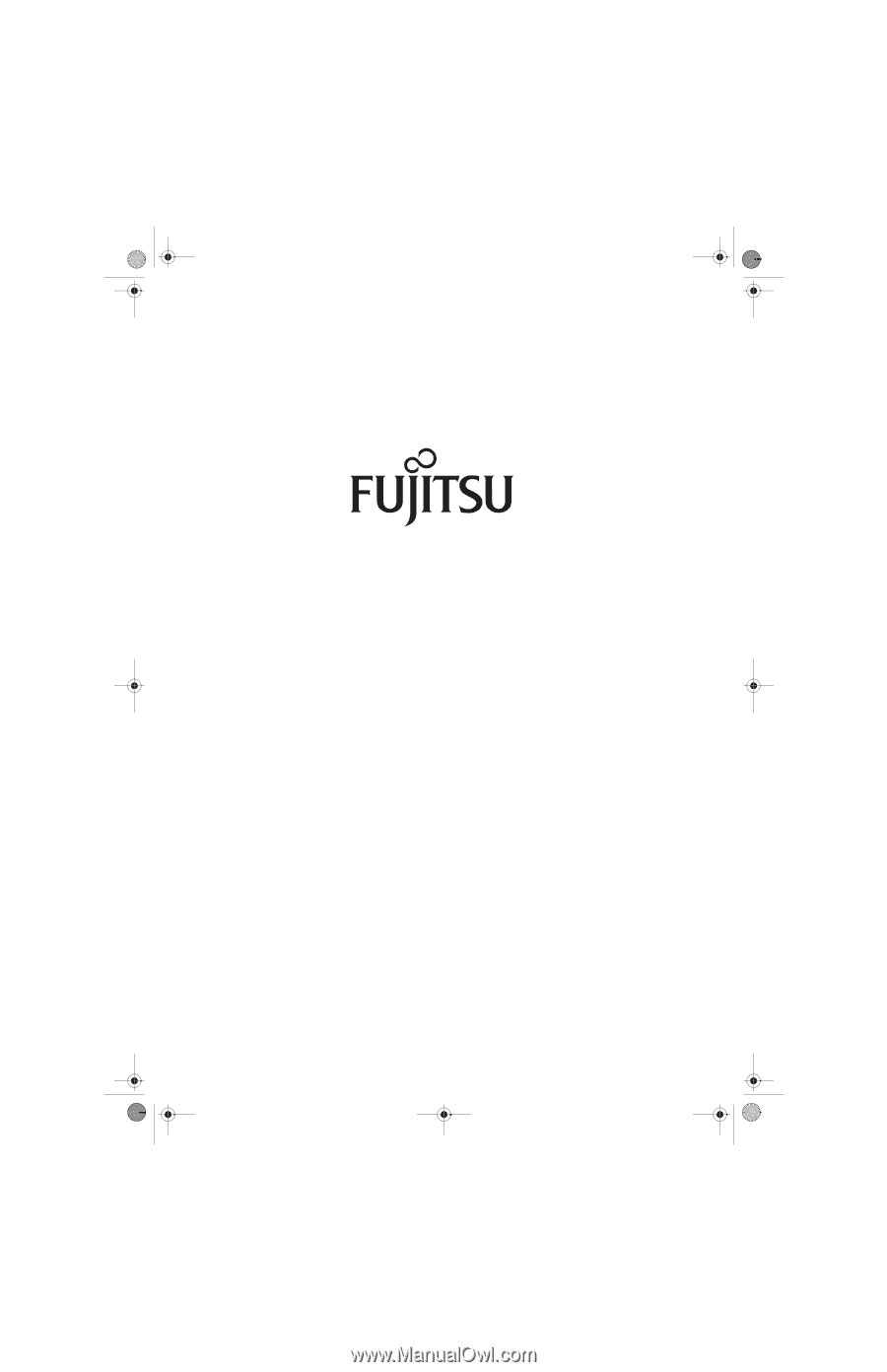
Fujitsu LifeBook
®
E8110 Notebook
User’s Guide
E8110.book
Page 1
Tuesday, February 28, 2006
2:59 PM