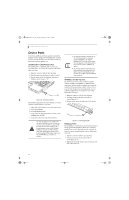Fujitsu E8110 E8110 User's Guide - Page 51
Memory Stick, Secure Digital Cards
 |
UPC - 611343055338
View all Fujitsu E8110 manuals
Add to My Manuals
Save this manual to your list of manuals |
Page 51 highlights
E8110.book Page 41 Tuesday, February 28, 2006 2:59 PM Memory Stick/SD Card Memory Stick SD Card Memory Stick/SD Card Slot Figure 4-5. Inserting a Memory Stick/SD Card Memory Stick/ Secure Digital Cards Your LifeBook notebook supports Memory Sticks and Secure Digital (SD) cards, on which you can store and transfer data to and from a variety of digital devices. These cards use flash memory architecture, which means they don't need a power source to retain data. Memory Stick is a flash memory technology that allows you to record, transfer and share digital content, such as digital pictures, movies, music, voice, and computer data and applications. Secure Digital (SD) Cards are very similar to Memory Sticks. Like Memory Sticks, SD Cards allow portable storage among a variety of devices, such as cell phones, GPS systems, digital cameras, and PDAs. SD Cards transfer data quickly, with low battery consumption. Like the memory stick, it uses flash memory architecture. INSERTING MEMORY STICK/SD CARDS Memory Stick and SD Cards are inserted in the Memory Stick/SD Card slot (Figure 4-5). To insert a Memory Stick or SD Card, follow these steps: 1. See your specific card manual for instructions on the insertion of your card. Some cards may require that your notebook is off while inserting them. 2. Make sure there is no card currently in the slot. If there is, see Removing a Memory Stick/SD Card. 3. Insert your card into the slot with the product label facing up. 4. Push the card firmly into the slot until it is seated in the connector. REMOVING A MEMORY STICK/SD CARD To remove a Memory Stick or SD Card, follow these easy steps: See your card manual for specific instructions on the removal of your card. Some cards may require your LifeBook notebook to be in Suspend Mode or Off while removing them. Push the Memory Stick or SD Card in until it unlatches. It will then eject from the slot for removal. ■ Inserting or removing a Memory Stick or SD Card during your LifeBook notebook's shutdown or bootup process may damage the card and/or your LifeBook notebook. ■ Do not insert a card into a slot if there is water or any other substance on the card as you may permanently damage the card, your LifeBook notebook, or both. 41