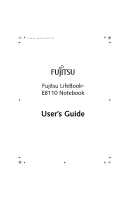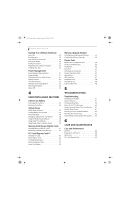Fujitsu E8110 E8110 User's Guide - Page 5
Table of Contents - battery
 |
UPC - 611343055338
View all Fujitsu E8110 manuals
Add to My Manuals
Save this manual to your list of manuals |
Page 5 highlights
E8110.book Page 5 Tuesday, February 28, 2006 2:59 PM Table of Contents Fujitsu LifeBook® E8000 Notebook Table of Contents 1 PREFACE Preface About This Guide 1 Fujitsu Contact Information 1 Limited Warranty 1 2 GETTING TO KNOW YOUR LIFEBOOK NOTEBOOK Overview Unpacking 5 Locating Controls and Connectors Top Components 6 Front Panel Components 7 Left-Side Panel Components 8 Right-Side Panel Components 9 Back Panel Components 10 Bottom Components 11 Status Indicator Panel Power Indicator 12 AC Adapter Indicator 12 Battery Level Indicators 12 Battery Charging Indicators 13 WLAN Access Power Indicator 13 Optical Drive Access Indicator 13 Hard Drive Access Indicator 13 PC Card Access Indicator 13 NumLk Indicator 13 CapsLock Indicator 13 ScrLk Indicator 13 Security Indicator 13 Keyboard Using the Keyboard 14 Numeric Keypad 14 Windows Keys 14 Cursor Keys 14 Function Keys 15 Touchpad Pointing Device Clicking 16 Double-Clicking 16 Dragging 17 Touchpad Control Adjustment 17 Scrolling 17 Optional Quick Point Feature 17 Volume Control Controlling the Volume 18 Flexible Bay Devices Removing and Installing Modular Devices . . . . .19 LifeBook Security/Application Panel Setting up Your LifeBook Security Panel 20 Passwords 20 Operating Your Security/Application Panel. . . . .21 Precautions 21 Uninstalling the Security Panel Application . . . . .21 Launching Applications with the Panel 22 3 GETTING STARTED Power Sources Connecting the Power Adapters 27 Display Panel Opening the Display Panel 28 Adjusting Display Panel Brightness 28 Closing the Display Panel 28