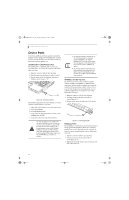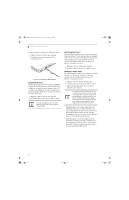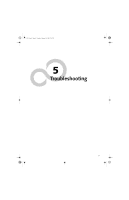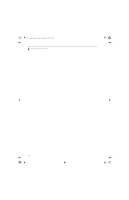Fujitsu E8110 E8110 User's Guide - Page 55
Checking The Memory Capacity
 |
UPC - 611343055338
View all Fujitsu E8110 manuals
Add to My Manuals
Save this manual to your list of manuals |
Page 55 highlights
E8110.book Page 45 Tuesday, February 28, 2006 2:59 PM Memory Clip User Installable Features Figure 4-11. Removing a Memory Upgrade Module 4. Store the memory upgrade module in a static guarded sleeve. 5. Replace the cover and reinstall the screws. CHECKING THE MEMORY CAPACITY Once you have changed the system memory capacity by replacing the installed module with a larger one, be sure to check that your notebook has recognized the change. Check the memory capacity by clicking [Start] -> Settings -> Control Panel, then double-clicking the System icon. Select the General tab and check the amount of memory under "Computer:". There may be a variation between the actual memory size and what is displayed. This is possible if your system is configured with an integrated Intel Graphics Media Accelerator 950 which dynamically allocates system memory to accelerate graphics performance. If the total memory displayed is incorrect, check that your memory upgrade module is properly installed. (If the module is properly installed and the capacity is still not correctly recognized, see Troubleshooting on page 51. 45