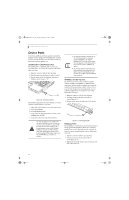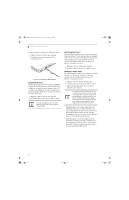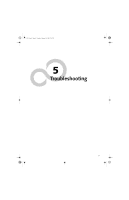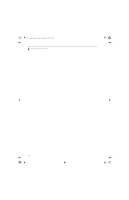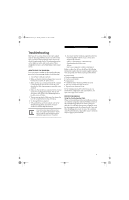Fujitsu E8110 E8110 User's Guide - Page 56
Device Ports
 |
UPC - 611343055338
View all Fujitsu E8110 manuals
Add to My Manuals
Save this manual to your list of manuals |
Page 56 highlights
E8110.book Page 46 Tuesday, February 28, 2006 2:59 PM LifeBook E8000 Notebook Device Ports Your Fujitsu LifeBook notebook and the optional Port Replicator come equipped with multiple ports to which you can connect external devices including: disk drives, keyboards, modems, printers, etc. MODEM (RJ-11) TELEPHONE JACK The modem (RJ-11) telephone jack is used for an internal modem. To connect the telephone cable follow these easy steps: 1. Align the connector with the port opening. 2. Push the connector into the port until it is seated. 3. Plug the other end of the telephone cable into a telephone outlet. (Figure 4-12) Figure 4-12. Connecting a Modem The modem sound is deactivated by default, to activate modem sound follow these easy steps: 1. Right click on the Speaker icon in your system tray. 2. Select Open Volume. 3. Select Option/Properties. 4. Under "Show the following volume controls", click on Phone and click OK. 5. Uncheck the Mute box under Phone Balance. The internal modem is not intended for use with Digital PBX systems. Do not connect the internal modem to a Digital PBX as it may cause serious damage to the internal modem or your entire LifeBook notebook. Consult your PBX manufacturer's documentation for details. Some hotels have Digital PBX systems. Be sure to find out BEFORE you connect your modem. ■ The internal modem is designed to the ITU-T V.90 standard. Its maximum speed of 53000bps is the highest allowed by FCC, and its actual connection rate depends on the line conditions. The maximum speed is 33600bps at upload. ■ The internal modem on all Fujitsu LifeBook notebooks from Fujitsu are certified for use in the United States and Canada. The modem may be certified in other countries. INTERNAL LAN (RJ-45) JACK The internal LAN (RJ-45) jack is used for a Gigabit (10Base-T/100Base-Tx/1000Base-T) Ethernet LAN connection. You may need to configure your notebook to work with your particular network. (Please refer to your network administrator for information on your network configuration.) To connect the LAN cable follow these easy steps: 1. Align the connector with the port opening. 2. Push the connector into the port until it is seated.(Figure 4-13) 3. Plug the other end of the cable into a LAN outlet. Figure 4-13. Connecting the LAN PARALLEL PORT The parallel port, or LPT port, located on the system and on the optional Port Replicator allows you to connect parallel devices, such as a printer to your notebook. In order to connect a parallel interface device follow these easy steps: 1. Align the connector with the port opening. 2. Push the connector into the port until it is seated.(Figure 4-14) 3. Tighten the two hold-down screws, located on each side of the connector. 46