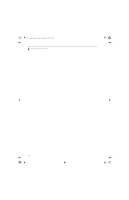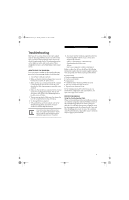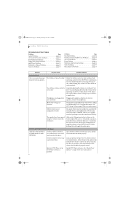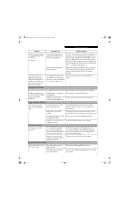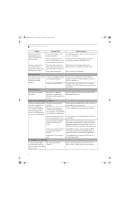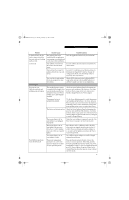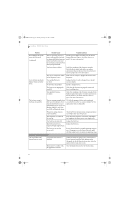Fujitsu E8110 E8110 User's Guide - Page 65
Power Failures - power cord
 |
UPC - 611343055338
View all Fujitsu E8110 manuals
Add to My Manuals
Save this manual to your list of manuals |
Page 65 highlights
E8110.book Page 55 Tuesday, February 28, 2006 2:59 PM Troubleshooting Problem Possible Cause Possible Solutions A card inserted in the PC Card or ExpressCard slot does not work or is locking up the system. The card may have been installed while an application was running, so your notebook is not aware of its installation. Close the application and restart your notebook. (continued) Your software may not have the correct software driver active. See your software documentation and activate the correct driver. You may have the wrong I/O address selected for your card device. See your PC Card/ExpressCard documentation to determine the required I/O address. Change the settings in the BIOS. (See BIOS Setup Utility on page 29 for more information) Your card device and another device are assigned the same I/O address. Check all I/O addresses located within the BIOS setup utility and any other installed hardware or software to make sure there are no duplications. Power Failures You turn on your LifeBook notebook and nothing seems to happen. The installed primary battery is completely discharged, there is no optional second battery installed or there is no Power adapter (AC or Auto/Airline) installed. Check the Status Indicator Panel to determine the presence and condition of the batteries. (See Status Indicator Panel on page 12 for more information) Install a charged battery or a Power adapter. The primary battery is installed but is faulty. Use the Status Indicator panel to verify the presence and condition of the batteries. (See Status Indicator Panel on page 12 for more information) If a battery is indicating a short, remove that battery and operate from another power source or replace that battery. The battery or batteries are low. Check the Status Indicator Panel to determine the presence and condition of the batteries. (See Status Indicator Panel on page 12 for more information) Use a Power adapter to operate until a battery is charged or install a charged battery. The power adapter (AC or auto/airline) is not plugged in properly. Verify that your adapter is connected correctly. (See Power Sources on page 27 for more information) The Power adapter (AC or auto/airline) has no power from the AC outlet, airplane seat jack, or the car's cigarette lighter. Move the AC cord to a different outlet, check for a line switch or tripped circuit breaker for the AC outlet. If you are using an auto/airline adapter in a car make sure the ignition switch is in the On or Accessories position. The Power adapter (AC or auto/airline) is faulty. Try a different Power adapter or install a charged optional second battery. Your LifeBook notebook turns off all by itself. The power management parameters are set for auto timeouts which are too short for your operating needs. Press any button on the keyboard, or move the mouse to restore operation. If that fails, push the Power/Suspend/Resume button. Check your power management settings, or close your applications and go to the Power Options Properties located in the Control Panel to adjust the timeout values to better suit your needs. 55