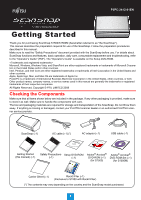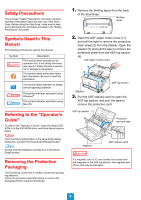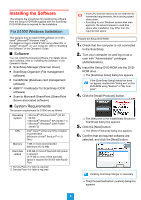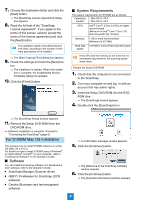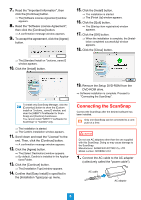Fujitsu S1500M Getting Started Guide
Fujitsu S1500M - ScanSnap - Document Scanner Manual
 |
UPC - 097564307584
View all Fujitsu S1500M manuals
Add to My Manuals
Save this manual to your list of manuals |
Fujitsu S1500M manual content summary:
- Fujitsu S1500M | Getting Started Guide - Page 1
an authorized FUJITSU scanner service provider. ScanSnap (×1) AC cable (×1) (*) AC adapter (×1) USB cable (×1) Getting Started (this manual) (×1) Safety Precautions Setup DVD-ROM (×1) (×1) Adobe® Acrobat® DVD-ROM (×1) (for S1500) Adobe® Acrobat® DVD-ROM Set (×1) (for S1500M) Carrier Sheet - Fujitsu S1500M | Getting Started Guide - Page 2
advice regarding operation. This symbol indicates operations using Windows®. This symbol indicates operations using Mac OS. Referring to the "Operator's Guide" To refer to the "Operator's Guide", insert the Setup DVDROM in to the DVD-ROM drive, and follow the procedure below. Click the [Documents - Fujitsu S1500M | Getting Started Guide - Page 3
S1500 using a Mac OS, or Adobe® Acrobat® on your computer, refer to "Installing the Software" in the Operator's Guide. ■ Software You can install the following software. For details about each software, refer to "Installing the Software" in the Operator's Guide. • ScanSnap Manager (Scanner driver - Fujitsu S1500M | Getting Started Guide - Page 4
to install S1500M using a Windows®, or install Adobe® Acrobat® on your computer, refer to "Installing the Software" in the Operator's Guide. ■ Software You can install the following software. For details about each software, refer to the Operator's Guide. • ScanSnap Manager (Scanner driver) • ABBYY - Fujitsu S1500M | Getting Started Guide - Page 5
19. Remove the Setup DVD-ROM from the DVD-ROM drive. ⇒ Software installation is complete. Proceed to "Connecting the ScanSnap". Connecting the ScanSnap Connect the ScanSnap after the desired software has been installed. Only one ScanSnap can be connected to a computer at a time. CAUTION Do not use - Fujitsu S1500M | Getting Started Guide - Page 6
USB 1.1. If your computer has the USB 2.0 compatible port, use it. [Scan] button ⇒ The ScanSnap turns on, and the [Scan] button lights up blue. ⇒ The ScanSnap should be automatically detected by your computer. Although the bottom of the ScanSnap may become hot when it is used, it does not affect - Fujitsu S1500M | Getting Started Guide - Page 7
software and connecting the ScanSnap and computer, use ScanSnap Manager and check that documents can be scanned. The following describes the document scan test procedure. This describes the Quick Menu scanning method. For other scanning methods, refer to the Operator's Guide. Open the side guides - Fujitsu S1500M | Getting Started Guide - Page 8
not start, refer to "Troubleshooting" in the Operator's Guide. 3. Click an icon of the function you want per- form from the Quick Menu. ⇒ The selected function starts. When using an application, the application window appears. ⇒ Document scan test is complete. ScanSnap preparations are complete. For
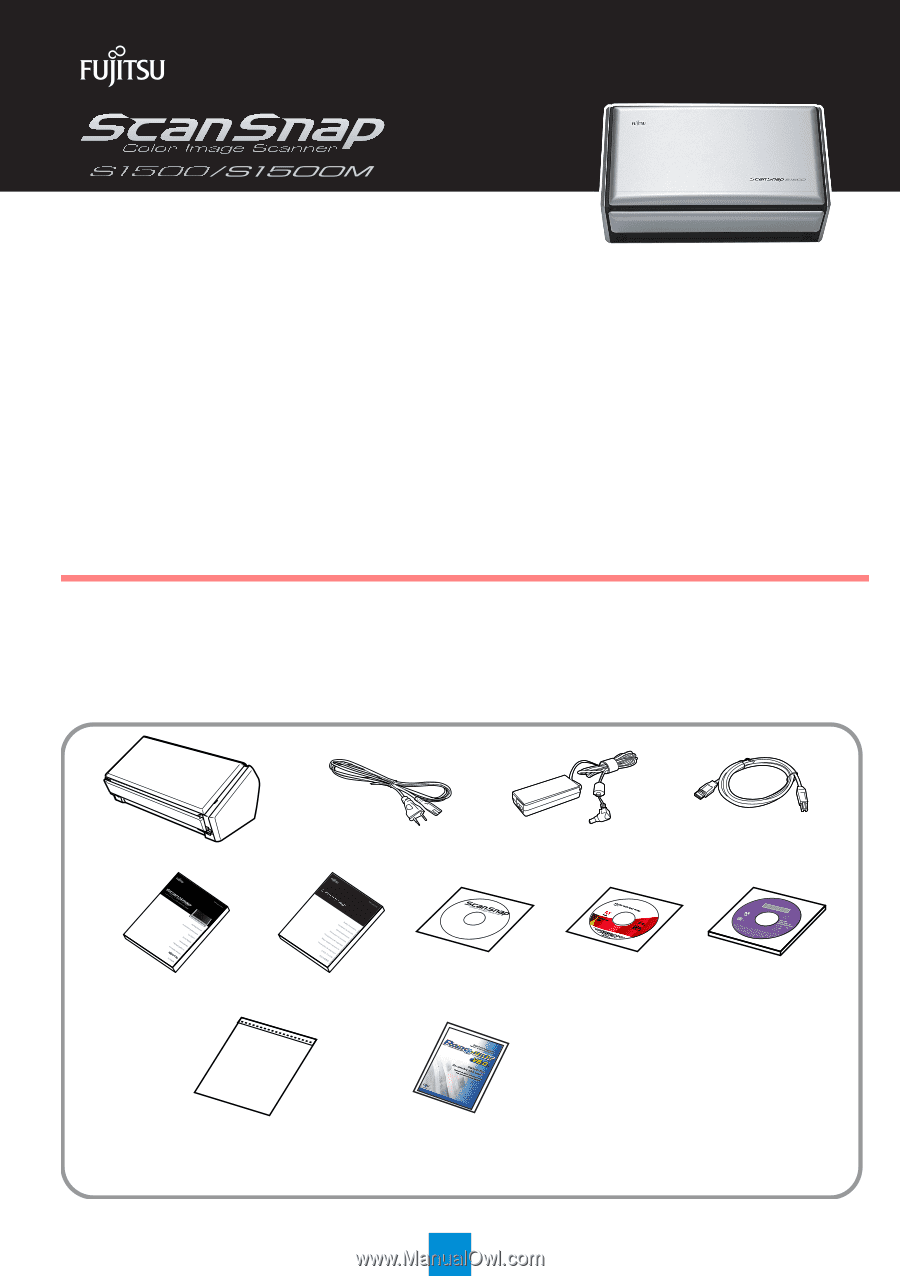
1
Getting Started
P3PC-2412-01EN
Thank you for purchasing ScanSnap S1500/S1500M (hereinafter referred to as "the ScanSnap").
This manual describes the preparation required for use of the ScanSnap. Follow the preparation procedures
described in this manual.
Make sure to read the "Safety Precautions" document provided with the ScanSnap before use. For details about
ScanSnap functions and features, basic operation, daily care, consumable replacement and troubleshooting, refer
to the "Operator's Guide" (PDF). The "Operator's Guide" is available on the Setup DVD-ROM.
<Trademarks and registered trademarks>
Microsoft, Windows, Windows Vista, and SharePoint are either registered trademarks or trademarks of Microsoft Corpora-
tion in the United States and/or other countries.
Intel, Pentium, and Intel Core are either registered trademarks or trademarks of Intel Corporation in the United States and
other countries.
Apple, Apple logo, Mac, and Mac OS are trademarks of Apple Inc.
PowerPC is a trademark of International Business Machines Corporation in the United States, other countries, or both.
Other product names, company names, or service names used in this manual are generally the trademarks or registered
trademarks of their respective companies.
All Rights Reserved, Copyright © PFU LIMITED 2008
Checking the Components
Make sure that all items shown below are included in the package. If any other packaging is provided, make sure
to store it as well. Make sure to handle the components with care.
The box and packaging materials are required for storage and transportation of the ScanSnap. Do not throw them
away. If anything is missing or damaged, contact your FUJITSU scanner dealer or an authorized FUJITSU scan-
ner service provider.
ScanSnap (
×
1)
AC cable (
×
1) (*)
AC adapter (
×
1)
USB cable (
×
1)
Adobe
®
Acrobat
®
DVD-ROM (
×
1)
(for S1500)
Setup DVD-ROM
(
×
1)
Adobe
®
Acrobat
®
DVD-ROM Set (
×
1)
(for S1500M)
Carrier Sheet (
×
1)
Rack2-Filer (
×
1)
(Exclusive to S1500 with Rack2-Filer)
Getting Started
(this manual) (
×
1)
Safety Precautions
(
×
1)
(*) The contents may vary depending on the country and the ScanSnap model purchased.