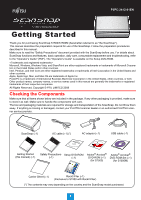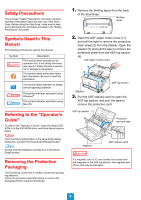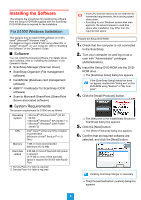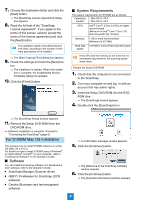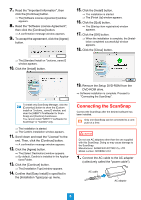Fujitsu S1500M Getting Started Guide - Page 5
Connecting the ScanSnap - software
 |
UPC - 097564307584
View all Fujitsu S1500M manuals
Add to My Manuals
Save this manual to your list of manuals |
Page 5 highlights
7. Read the "Important Information", then click the [Continue] button. ⇒ The [Software License Agreement] window appears. 8. Read the "Software License Agreement", then click the [Continue] button. ⇒ A confirmation message window appears. 9. To accept the agreement, click the [Agree] button. 15. Click the [Install] button. ⇒ The installation is started. ⇒ The [Finish Up] window appears. 16. Click the [Quit] button. ⇒ The [Startup item registration] window appears. 17. Click the [OK] button. ⇒ When the installation is complete, the [Installation completed successfully] window appears. 18. Click the [Close] button. ⇒ The [Standard Install on "(volume_name)"] window appears. 10. Click the [Install] button. To install only ScanSnap Manager, click the [Customize] button to show the [Custom install on "(volume_ name)"] window, and clear the [ABBYY FineReader for ScanSnap] and [Cardiris] checkboxes. You cannot install "ABBYY FineReader for ScanSnap" or "Cardiris" only. ⇒ The installation is started. ⇒ The Cardiris installation window appears. 11. Scroll down and read the "License" to the end. Then, click the [Continue] button. ⇒ A confirmation message window appears. 12. Click the [Agree] button. ⇒ The [Select Destination] window appears. ⇒ By default, Cardiris is installed in the Applica- tions Folder. 13. Click the [Continue] button. ⇒ The [Installation Type] window appears. 14. Confirm that [Easy Install] is specified in the [Installation Type] pop-up menu. 19. Remove the Setup DVD-ROM from the DVD-ROM drive. ⇒ Software installation is complete. Proceed to "Connecting the ScanSnap". Connecting the ScanSnap Connect the ScanSnap after the desired software has been installed. Only one ScanSnap can be connected to a computer at a time. CAUTION Do not use AC adapters other than the one supplied with this ScanSnap. Doing so may cause damage to the ScanSnap. Manufacturer: SANKEN ELECTRIC Co,.LTD Model number: SED80N2-24.0 1. Connect the AC cable to the AC adapter (collectively called the "power cable"). AC cable AC adapter 5