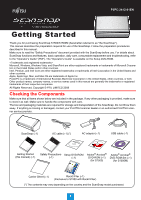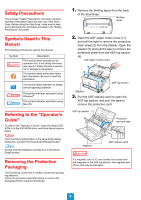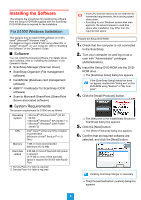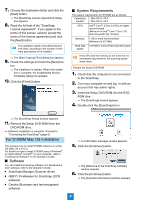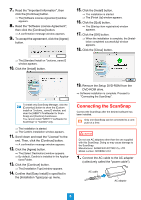Fujitsu S1500M Getting Started Guide - Page 3
Installing the Software, For S1500 Windows Installation, Software, System Requirements - scansnap scanner
 |
UPC - 097564307584
View all Fujitsu S1500M manuals
Add to My Manuals
Save this manual to your list of manuals |
Page 3 highlights
Installing the Software This explains the procedures for installing the software from the Setup DVD-ROM supplied with the ScanSnap. DVD-ROM drive is required for the installation. For S1500 Windows Installation This explains how to install S1500 software on a Windows® (Microsoft® Windows Vista®). For details on how to install S1500 using a Mac OS, or Adobe® Acrobat® on your computer, refer to "Installing the Software" in the Operator's Guide. ■ Software You can install the following software. For details about each software, refer to "Installing the Software" in the Operator's Guide. • ScanSnap Manager (Scanner driver) • ScanSnap Organizer (File management software) • CardMinder (Business card management software) • ABBYY FineReader for ScanSnap (OCR software) • Scan to Microsoft SharePoint (SharePoint Server associated software) ■ System Requirements The system requirements for S1500 are as follows. Operating system CPU • Microsoft® Windows Vista® (32-bit/ 64-bit) • Microsoft® Windows® XP (32-bit) (*1) • Microsoft® Windows® 2000 Profes- sional (*2) Intel® Core™ 2 Duo 2.2 GHz or higher recommended (Minimum of Intel® Pentium® 4 1.8 GHz) Memory 1 GB or more recommended (Minimum of 512 MB) Hard disk space 2.86 GB or more of free hard disk space is required (3.17 GB or more of free hard disk space is required for S1500 with Rack2Filer) *1: Service Pack 2 or later is required *2: Service Pack 4 or later is required • If the CPU and the memory do not meet the recommended requirements, the scanning speed slows down. • According to your Windows system disk management, the actual increase in used disk space after installation may differ from the required disk space. Prepare the Setup DVD-ROM. 1. Check that the computer is not connected to the ScanSnap. 2. Turn your computer on and log on as a user with "Administrator" privileges (Administrators). 3. Insert the Setup DVD-ROM into the DVD- ROM drive. ⇒ The [ScanSnap Setup] dialog box appears. If the [ScanSnap Setup] dialog box does not appear, double-click "Setup.exe" on this DVD-ROM using "Explore" or "My Computer". 4. Click the [Install Products] button. ⇒ The [Welcome to the InstallShield Wizard for ScanSnap] dialog box appears. 5. Click the [Next] button. ⇒ The [Select Features] dialog box appears. 6. Confirm that all required software are selected, and click the [Next] button. Installing ScanSnap Manger is necessary. ⇒ The [Choose Destination Location] dialog box appears. 3