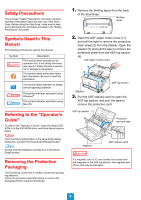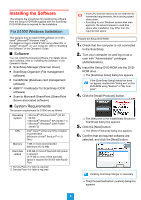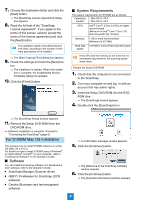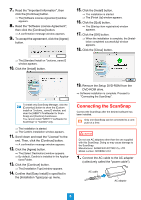Fujitsu S1500M Getting Started Guide - Page 7
Document Scan Test - scansnap software
 |
UPC - 097564307584
View all Fujitsu S1500M manuals
Add to My Manuals
Save this manual to your list of manuals |
Page 7 highlights
6. Check the [ScanSnap Manager] icon. ⇒ The [ScanSnap Manager] icon should be displayed in the taskbar. 1. Load the test documents into the ScanSnap. 1. Pull the stacker on the ADF top section towards you. It will take a few moments until the ScanSnap is ready to be used, and the [ScanSnap Manager] icon changes to on the taskbar. ⇒ The [ScanSnap Manager] icon should be displayed in the Dock. Stacker 2. Prepare to load the document as follows. Pull out the extension It will take a few moments until the ScanSnap is ready to be used, and the [ScanSnap Manager] icon changes to in the Dock. ⇒ Connecting the ScanSnap to your computer is complete. Proceed to "Document Scan Test". Document Scan Test After installing the software and connecting the ScanSnap and computer, use ScanSnap Manager and check that documents can be scanned. The following describes the document scan test procedure. This describes the Quick Menu scanning method. For other scanning methods, refer to the Operator's Guide. Open the side guides Raise the stacker 3. Load the test documents on the ADF paper chute (cover), and adjust the side guides to the size of the documents. Set the documents face-down and top-first 7