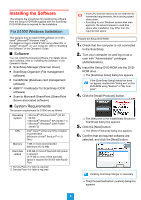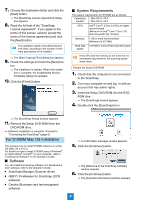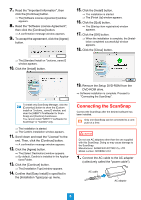Fujitsu S1500M Getting Started Guide - Page 8
Contact for Inquires - windows 7
 |
UPC - 097564307584
View all Fujitsu S1500M manuals
Add to My Manuals
Save this manual to your list of manuals |
Page 8 highlights
2. Press the [Scan] button on the ScanSnap. ⇒ Scanning starts. ⇒ The Quick Menu appears when scanning is completed. If scanning does not start, refer to "Troubleshooting" in the Operator's Guide. 3. Click an icon of the function you want per- form from the Quick Menu. ⇒ The selected function starts. When using an application, the application window appears. ⇒ Document scan test is complete. ScanSnap preparations are complete. For details about how to operate or use the ScanSnap, refer to the Operator's Guide. Contact for Inquires Refer to the contact list on the last page of the "Safety Precautions" document. 8

8
2.
Press the [Scan] button on the ScanSnap.
⇒
Scanning starts.
⇒
The Quick Menu appears when scanning is
completed.
3.
Click an icon of the function you want per-
form from the Quick Menu.
⇒
The selected function starts. When using an
application, the application window appears.
⇒
Document scan test is complete.
ScanSnap preparations are complete.
For details about how to operate or use the
ScanSnap, refer to the Operator’s Guide.
Contact for Inquires
Refer to the contact list on the last page of the "Safety
Precautions" document.
If scanning does not start, refer to "Trouble-
shooting" in the Operator’s Guide.