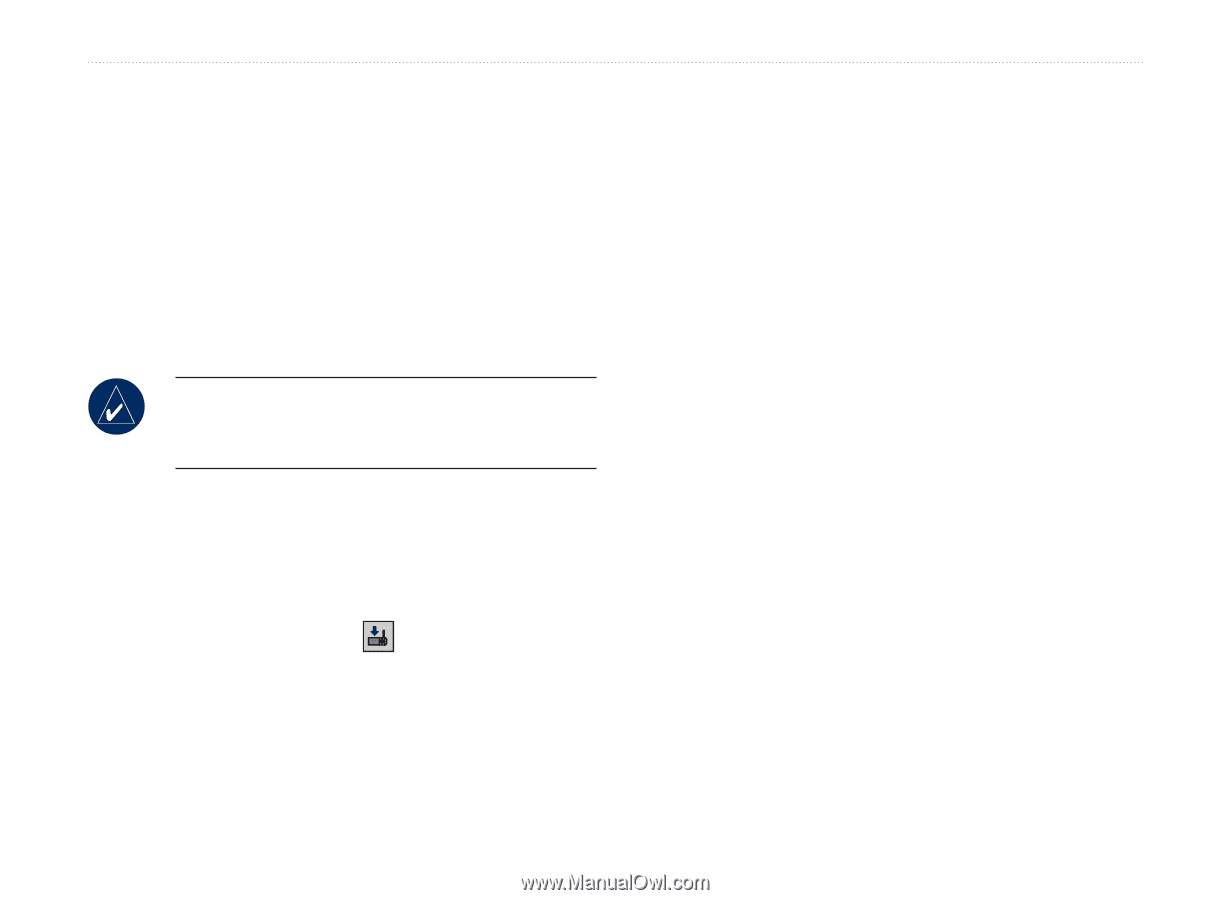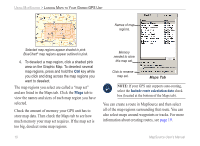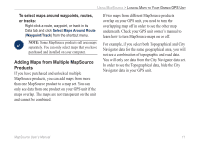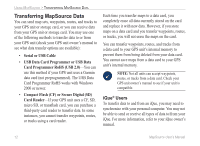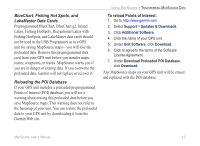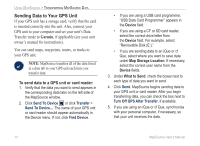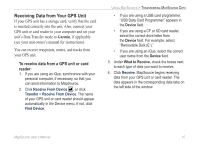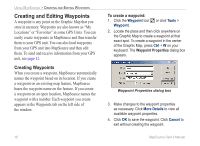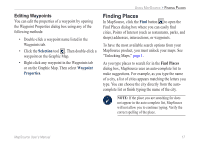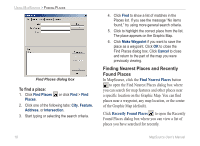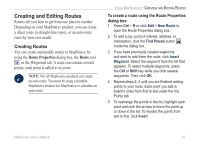Garmin 010-10680-50 MapSource User's Guide - Page 18
Sending Data to Your GPS Unit, To send data to a GPS unit or card reader
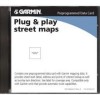 |
UPC - 753759066451
View all Garmin 010-10680-50 manuals
Add to My Manuals
Save this manual to your list of manuals |
Page 18 highlights
Using MapSource > Transferring MapSource Data Sending Data to Your GPS Unit If your GPS unit has a storage card, verify that the card is inserted correctly into the unit. Also, connect your GPS unit to your computer and set your unit's Data Transfer mode to Garmin, if applicable (see your unit owner's manual for instructions). You can send maps, waypoints, routes, or tracks to your GPS unit. Note: MapSource transfers all of the data listed in a data tab to your GPS unit each time you transfer data. To send data to a GPS unit or card reader: 1. Verify that the data you want to send appears in the corresponding data tabs on the left side of the MapSource window. 2. Click Send To Device or click Transfer > Send To Device.... The name of your GPS unit or card reader should appear automatically in the Device menu. If not, click Find Device. • If you are using a USB card programmer, "USB Data Card Programmer" appears in the Device field. • If you are using a CF or SD card reader, select the correct drive letter from the Device field. For example, select "Removable Disk (E:)." • If you are sending data to an iQue or cf Que, select where you want to save data under Map Storage Location. If necessary, select the correct user name from the Device fields. 3. Under What to Send, check the boxes next to each type of data you want to send. 4. Click Send. MapSource begins sending data to your GPS unit or card reader. After you begin transferring data, you can check the box next to Turn Off GPS After Transfer, if available. 5. If you are using an iQue or cf Que, synchronize with your personal computer, if necessary, so that your unit receives the data. 14 MapSource User's Manual