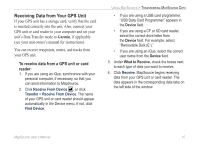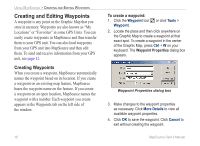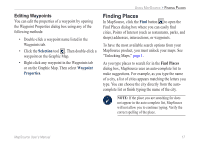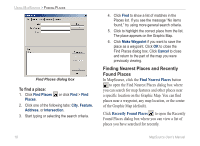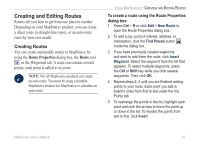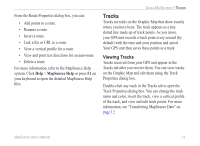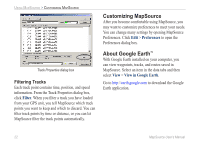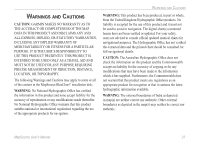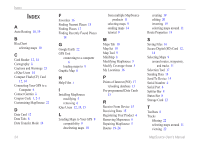Garmin 010-10680-50 MapSource User's Guide - Page 24
Editing Routes, You can edit routes directly on the Graphic Map or
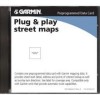 |
UPC - 753759066451
View all Garmin 010-10680-50 manuals
Add to My Manuals
Save this manual to your list of manuals |
Page 24 highlights
Using MapSource > Creating and Editing Routes To view a point on the map, highlight the point and click Show on Map. You can also check the box next to Center map on selected item to see a selected point in the center of the map. 6. Click OK to save the new route. Click Find buttons to search for map features. Click to insert a waypoint listed in the Waypoints tab. Editing Routes You can edit routes directly on the Graphic Map or using the Route Properties dialog box. From your route on the Graphic Map, you can add, move, and remove waypoints using the selection tool . Route Properties dialog box 20 Moving a route waypoint on the Graphic Map. MapSource User's Manual
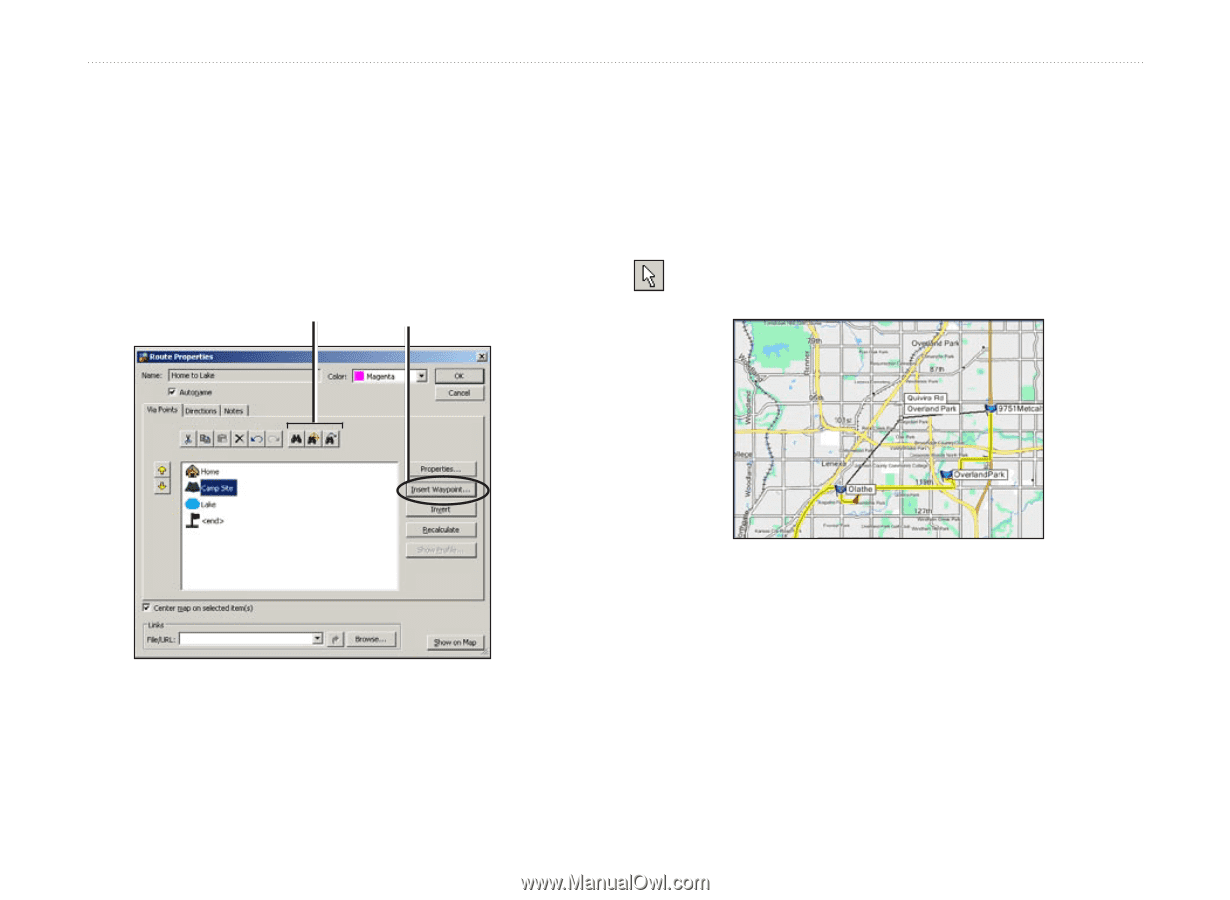
²0
MapSource User’s Manual
U
SING
M
AP
S
OURCE
>
C
REATING
AND
E
DITING
R
OUTES
To view a point on the map, highlight the point
and click
Show on Map
. You can also check
the box next to
Center map on selected item
to see a selected point in the center of the map.
6.
Click
OK
to save the new route.
Click Find buttons to
search for map features.
Click to insert a
waypoint listed in the
Waypoints tab.
Editing Routes
You can edit routes directly on the Graphic Map or
using the Route Properties dialog box.
From your route on the Graphic Map, you can add,
move, and remove waypoints using the selection tool
.
Moving a route waypoint on the Graphic Map.
Route Properties dialog box