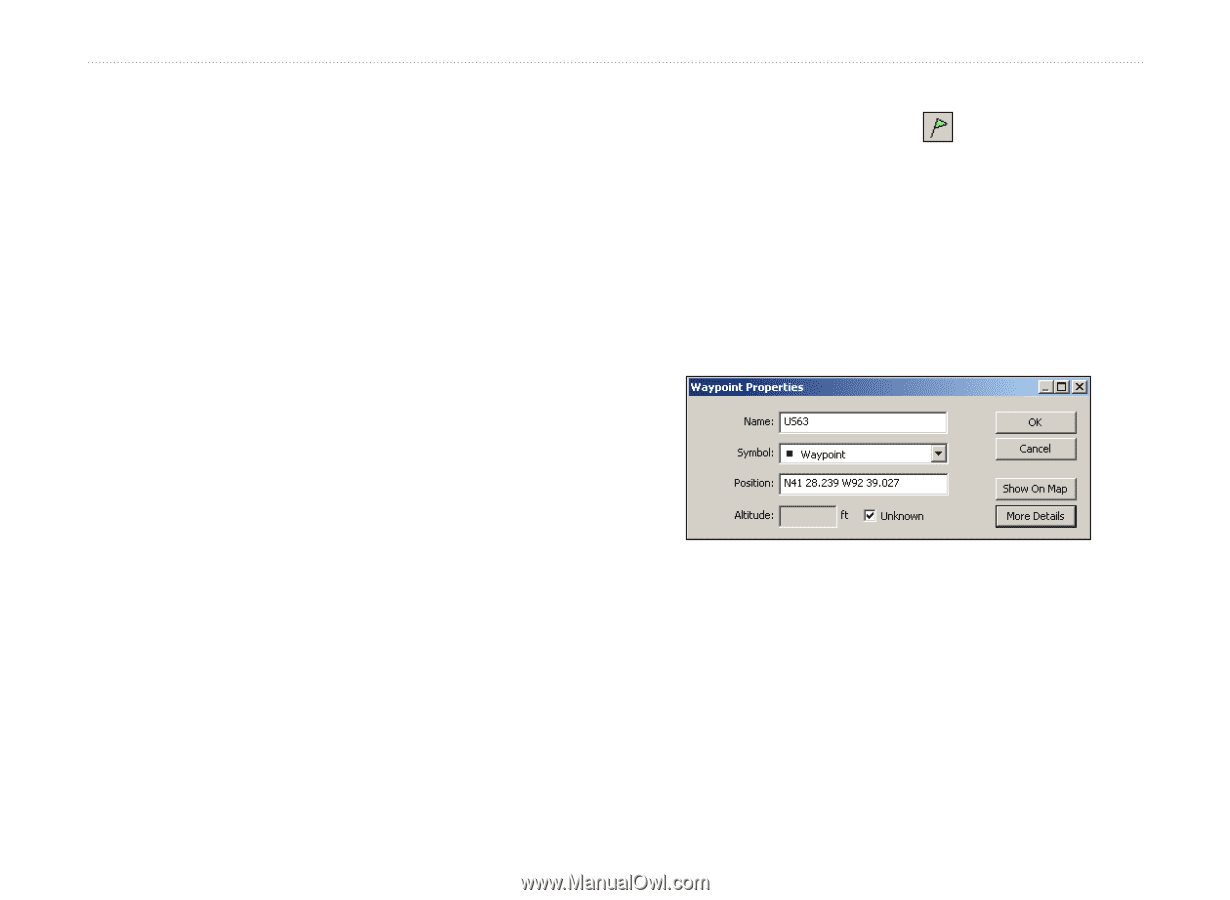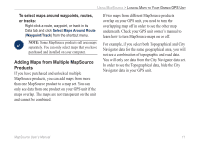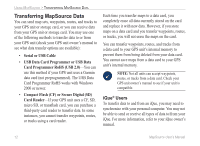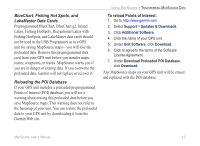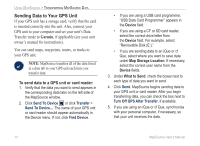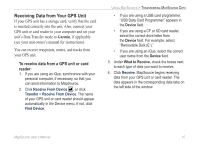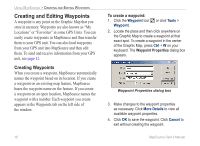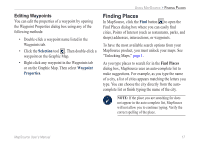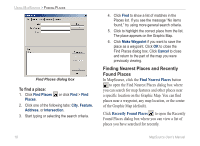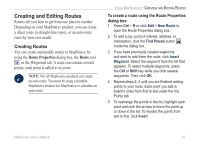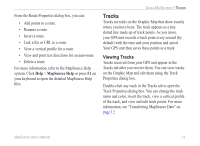Garmin 010-10680-50 MapSource User's Guide - Page 20
Creating and Editing Waypoints, Creating Waypoints
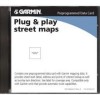 |
UPC - 753759066451
View all Garmin 010-10680-50 manuals
Add to My Manuals
Save this manual to your list of manuals |
Page 20 highlights
Using MapSource > Creating and Editing Waypoints Creating and Editing Waypoints A waypoint is any point on the Graphic Map that you store in memory. Waypoints are also known as "My Locations" or "Favorites" in some GPS Units. You can easily create waypoints in MapSource and then transfer them to your GPS unit. You can also load waypoints from your GPS unit into MapSource and then edit them. To send and receive information from your GPS unit, see page 12. Creating Waypoints When you create a waypoint, MapSource automatically names the waypoint based on its location. If you create a waypoint on an existing map feature, MapSource bases the waypoint name on the feature. If you create a waypoint on an open location, MapSource names the waypoint with a number. Each waypoint you create appears in the Waypoints tab on the left side of the window. 16 To create a waypoint: 1. Click the Waypoint tool Waypoint. or click Tools > 2. Locate the place and then click anywhere on the Graphic Map to create a waypoint at that exact spot. To create a waypoint in the center of the Graphic Map, press Ctrl + W on your keyboard. The Waypoint Properties dialog box appears. Waypoint Properties dialog box 3. Make changes to the waypoint properties as necessary. Click More Details to view all available waypoint properties. 4. Click OK to save the waypoint. Click Cancel to exit without creating the waypoint. MapSource User's Manual