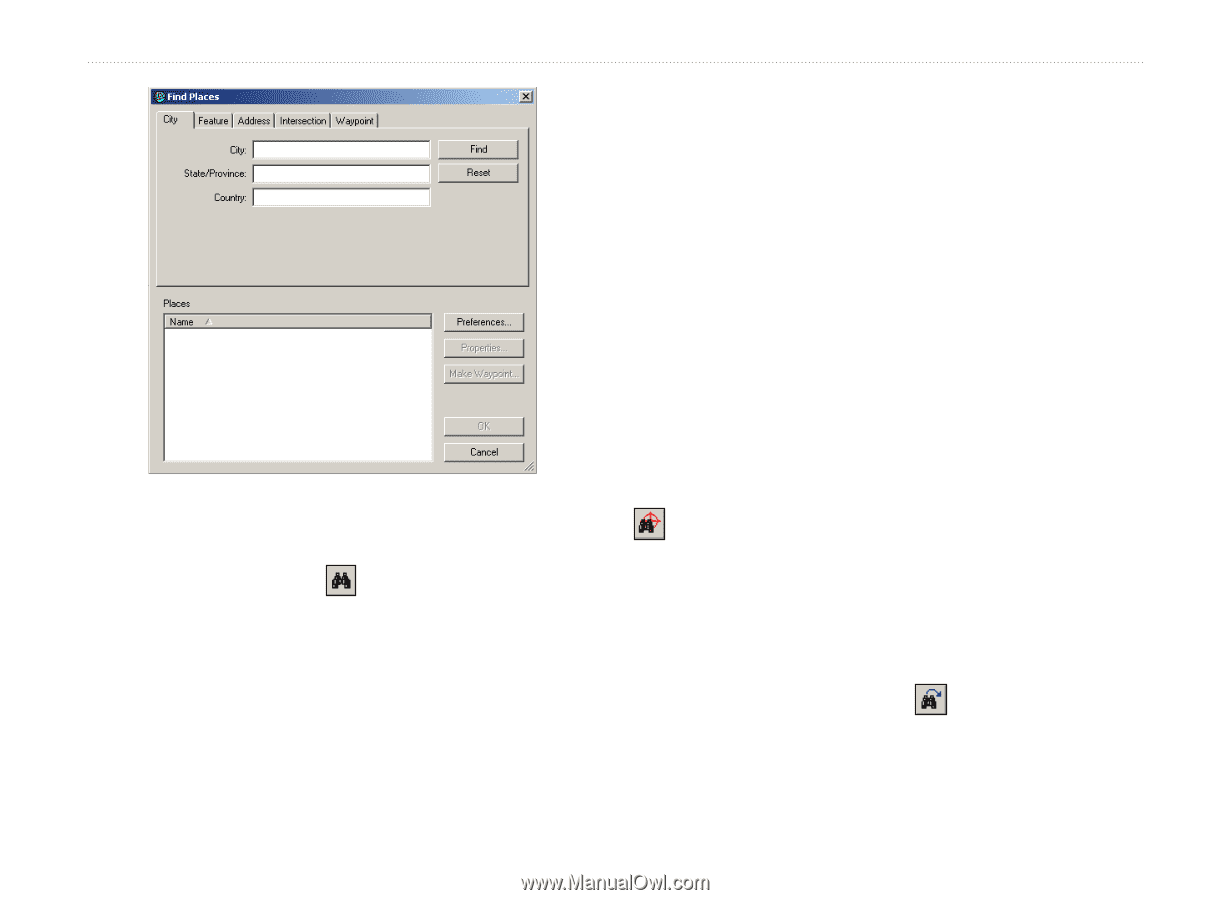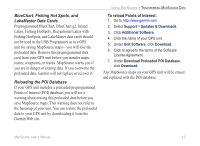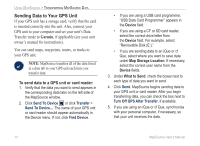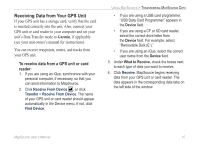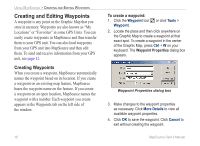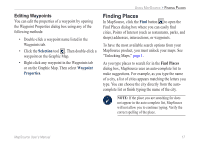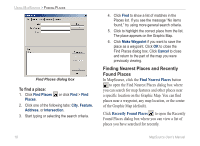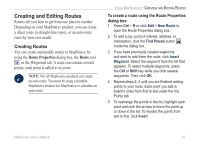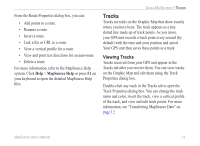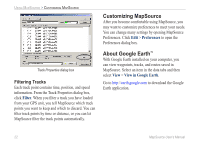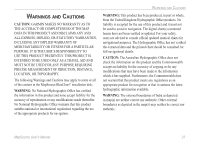Garmin 010-10680-50 MapSource User's Guide - Page 22
Finding Nearest Places and Recently Found Places, Find Nearest Places, Recently Found Places
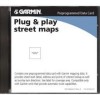 |
UPC - 753759066451
View all Garmin 010-10680-50 manuals
Add to My Manuals
Save this manual to your list of manuals |
Page 22 highlights
Using MapSource > Finding Places Find Places dialog box To find a place: 1. Click Find Places or click Find > Find Places. 2. Click one of the following tabs: City, Feature, Address, or Intersection. 3. Start typing or selecting the search criteria. 4. Click Find to show a list of matches in the Places list. If you see the message "No items found," try using more general search criteria. 5. Click to highlight the correct place from the list. The place appears on the Graphic Map. 6. Click Make Waypoint if you want to save the place as a waypoint. Click OK to close the Find Places dialog box. Click Cancel to close and return to the part of the map you were previously viewing. Finding Nearest Places and Recently Found Places In MapSource, click the Find Nearest Places button to open the Find Nearest Places dialog box where you can search for map features and other places near a specific location on the Graphic Map. You can find places near a waypoint, any map location, or the center of the Graphic Map (default). Click Recently Found Places to open the Recently Found Places dialog box where you can view a list of places you have searched for recently. 18 MapSource User's Manual