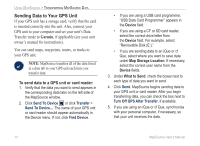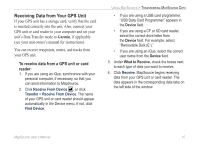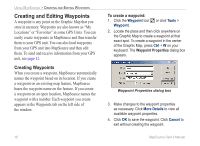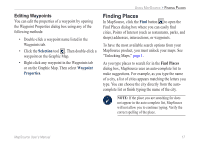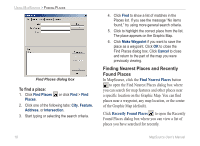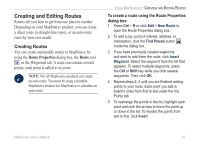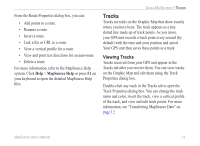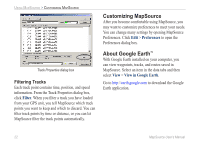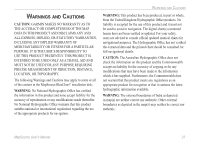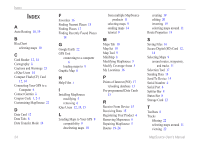Garmin 010-10680-50 MapSource User's Guide - Page 23
Creating and Editing Routes, Creating Routes
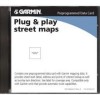 |
UPC - 753759066451
View all Garmin 010-10680-50 manuals
Add to My Manuals
Save this manual to your list of manuals |
Page 23 highlights
Creating and Editing Routes Routes tell you how to get from one place to another. Depending on your MapSource product, you can create a direct route (a straight-line route), or an auto-route (turn-by-turn over roads). Creating Routes You can create and modify routes in MapSource by using the Route Properties dialog box, the Route tool , or the Waypoints tab. A route can contain several points; each point is called a via point. Note: Not all MapSource products can create an auto-route. You must be using a routable MapSource product for MapSource to calculate an auto-route. Using MapSource > Creating and Editing Routes To create a route using the Route Properties dialog box: 1. Press Ctrl + R or click Edit > New Route to open the Route Properties dialog box. 2. To add a city, point of interest, address, or intersection, click the Find Places button inside the dialog box. 3. If you have previously created waypoints and want to add them the route, click Insert Waypoint. Select the waypoint from the list that appears. To select multiple waypoints, press the Ctrl or Shift key while you click several waypoints. Then click OK. 4. Repeat steps 2-3 until you are finished adding points to your route. Each point you add is listed in order from first to last under the Via Points tab. 5. To rearrange the points in the list, highlight each point and click the arrows to move the point up or down in the list. To reorder the points from last to first, click Invert. MapSource User's Manual 19