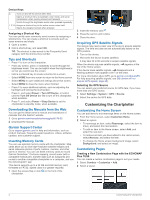Garmin ECHOMAP Plus 42cv Owners Manual PDF - Page 13
Automatic Identification System
 |
View all Garmin ECHOMAP Plus 42cv manuals
Add to My Manuals
Save this manual to your list of manuals |
Page 13 highlights
Showing Tides and Current Indicators NOTE: This feature is available with premium charts, in some areas. You can show static or animated tide and current station indicators on the Navigation chart or Fishing chart. 1 From the Navigation or Fishing chart, select MENU > Layers > Chart > Tides & Currents. 2 Select an option: • To show animated tide station indicators and animated current direction indicators on the chart, select Animated. • To enables the tides and current slider, which sets the time for which tides and currents are reported on the map, select Slider. Showing Satellite Imagery on the Navigation Chart NOTE: This feature is available with premium charts, in some areas. You can overlay high-resolution satellite images on the land or on both land and sea portions of the Navigation chart. NOTE: When enabled, high-resolution satellite images are present only at lower zoom levels. If you cannot see highresolution images in your optional chart region, you can select to zoom in. You also can set the detail level higher by changing the map zoom detail. 1 From the Navigation chart, select MENU > Layers > Chart > Satellite Photos. 2 Select an option: • Select Land Only to show standard chart information on the water, with photos overlaying the land. NOTE: This setting must be enabled to view Standard Mapping® charts. • Select Photo Map Blend to show photos on both the water and the land at a specified opacity. Use the slider bar to adjust the photo opacity. The higher you set the percentage, the more the satellite photos cover both land and water. Viewing Aerial Photos of Landmarks Before you can view aerial photos on the Navigation chart, you must turn on the Photo Points setting in the chart setup. NOTE: This feature is available with premium charts, in some areas. You can use aerial photographs of landmarks, marinas, and harbors to help orient yourself to your surroundings or to acquaint yourself with a marina or a harbor prior to arrival. 1 From the Navigation chart, select a camera icon: • To view an overhead photo, select . • To view a perspective photo, select . The photo was taken from the location of the camera, pointed in the direction of the cone. 2 Select Photo. Automatic Identification System The Automatic Identification System (AIS) enables you to identify and track other vessels, and alerts you to area traffic. When connected to an external AIS device, the chartplotter can show some AIS information about other vessels that are within range, that are equipped with a transponder, and that are actively transmitting AIS information. The information reported for each vessel includes the Maritime Mobile Service Identity (MMSI), location, GPS speed, GPS heading, time that has elapsed since the last position of the vessel was reported, nearest approach, and time to the nearest approach. Some chartplotter models also support Blue Force Tracking. Vessels being tracked with Blue Force Tracking are indicated on the chartplotter with a blue-green color. AIS Targeting Symbols Symbol Description AIS vessel. The vessel is reporting AIS information. The direction in which the triangle is pointing indicates the direction in which the AIS vessel is moving. Target is selected. Target is activated. The target appears larger on the chart. A green line attached to the target indicates the heading of the target. The MMSI, speed, and direction of the vessel appear beneath the target, if the details setting has been set to Show. If the AIS transmission from the vessel is lost, a message banner appears. Target is lost. A green X indicates that the AIS transmission from the vessel is lost, and the chartplotter displays a message banner asking whether the vessel should continue to be tracked. If you discontinue vessel tracking, the lost target symbol disappears from the chart or the 3D chart view. Dangerous target in range. The target flashes while an alarm sounds and a message banner appears. After the alarm has been acknowledged, a solid red triangle with a red line attached to it indicates the location and the heading of the target. If the safe-zone collision alarm has been set to Off, the target flashes, but the audible alarm does not sound and the alarm banner does not appear. If the AIS transmission from the vessel is lost, a message banner appears. Dangerous target is lost. A red X indicates that the AIS transmission from the vessel is lost, and the chartplotter displays a message banner asking whether the vessel should continue to be tracked. If you discontinue vessel tracking, the lost dangerous target symbol disappears from the chart or the 3D chart view. The location of this symbol indicates the closest point of approach to a dangerous target, and the numbers near the symbol indicate the time to the closest point of approach to that target. NOTE: Vessels being tracked with the Blue Force Tracking feature are indicated with a blue-green color regardless of their status. Heading and Projected Course of Activated AIS Targets When heading and course over ground information are provided by an activated AIS target, the heading of the target appears on a chart as a solid line attached to the AIS target symbol. A heading line does not appear on a 3D chart view. The projected course of an activated AIS target appears as a dashed line on a chart or a 3D chart view. The length of the projected course line is based on the value of the projected heading setting. If an activated AIS target is not transmitting speed information, or if the vessel is not moving, a projected course line does not appear. Changes in the speed, course over ground, or rate of turn information transmitted by the vessel can impact the calculation of the projected course line. When course over ground, heading, and rate of turn information are provided by an activated AIS target, the projected course of the target is calculated based on the course over ground and the rate of turn information. The direction in which the target is turning, which is also based on the rate of turn information, is indicated by the direction of the barb at the end of the heading line. The length of the barb does not change. When course over ground and heading information are provided by an activated AIS target, but rate of turn information is not Charts and 3D Chart Views 7