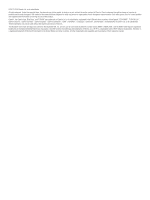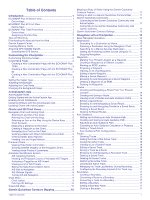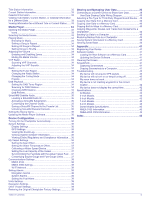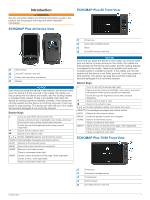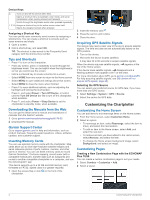Garmin ECHOMAP Plus 42cv Owners Manual PDF - Page 7
ECHOMAP Plus 40 Device View, ECHOMAP Plus 60 Front View, ECHOMAP Plus 70/90 Front View
 |
View all Garmin ECHOMAP Plus 42cv manuals
Add to My Manuals
Save this manual to your list of manuals |
Page 7 highlights
Introduction WARNING See the Important Safety and Product Information guide in the product box for product warnings and other important information. ECHOMAP Plus 40 Device View ECHOMAP Plus 60 Front View Power key Automatic backlight sensor Keys microSD memory card slot Device keys microSD® memory card slot Power and transducer connectors Beeper NOTICE Each time you place the device in the bracket, you should make sure the device is firmly secured in the cradle, the cables are fully pushed into the device and cradle, and the locking bracket is snapped firmly closed. There is an audible click when the device or locking bracket is installed correctly. If the cables are not fully seated and the device is not firmly secured, it can lose power or stop working. The device can also fall out of the cradle and become damaged if it is not firmly secured. Device Keys Turns on and off the device when held. Opens a shortcut menu to backlight, color mode, and sonar transmission when quickly pressed and released. Scrolls through the brightness levels when pressed repeatedly. Zooms out of a chart or view. Zooms in to a chart or view. Scrolls, highlights options, and moves the cursor. SELECT Acknowledges messages and selects options. BACK Returns to the previous screen. MARK Saves the present location as a waypoint. HOME Returns to the Home screen. Takes a screenshot when held. MENU Opens a menu of options for the page, when applicable. Closes a menu, when applicable. Takes a screenshot when held. NOTICE Each time you place the device in the cradle, you should make sure the device is firmly secured in the cradle, the cables are fully pushed into the device and cradle, and the locking bracket is snapped firmly closed. There is an audible click when the locking bracket is installed correctly. If the cables are not fully seated and the device is not firmly secured, it can lose power or stop working. The device can also fall out of the cradle and become damaged if it is not firmly secured. Device Keys Turns on and off the device when held. Opens a shortcut menu to backlight, color mode, and sonar transmission when quickly pressed and released. Scrolls through the brightness levels when pressed repeatedly. Zooms out of a chart or view. Zooms in to a chart or view. Scrolls, highlights options, and moves the cursor. SELECT Acknowledges messages and selects options. BACK Returns to the previous screen. MARK Saves the present location as a waypoint. HOME Returns to the Home screen. Takes a screenshot when held. MENU Opens a menu of options for the page, when applicable. Closes a menu, when applicable. Takes a screenshot when held. ECHOMAP Plus 70/90 Front View Power key Automatic backlight sensor Touchscreen Shortcut keys microSD memory card slot Introduction 1