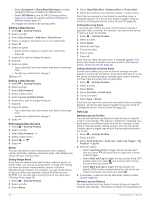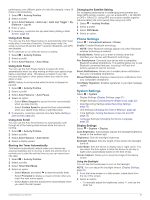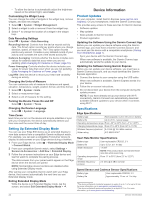Garmin Edge 830 Mountain Bike Bundle Owners Manual - Page 26
Setting Up Extended Display Mode, Product Updates, Specifications
 |
View all Garmin Edge 830 Mountain Bike Bundle manuals
Add to My Manuals
Save this manual to your list of manuals |
Page 26 highlights
• To allow the device to automatically adjust the brightness based on the ambient light, select Auto. Customizing the Widget Loop You can change the order of widgets in the widget loop, remove widgets, and add new widgets. 1 Select > System > Widget Management. 2 Select a widget to add or remove it from the widget loop. 3 Select to change the location of a widget in the widget loop. Data Recording Settings Select > System > Data Recording. Recording Interval: Controls how the device records activity data. The Smart option records key points where you change direction, speed, or heart rate. The 1 Sec option records points every second. It creates a very detailed record of your activity and increases the size of the stored activity file. Cadence Averaging: Controls whether the device includes zero values for cadence data that occur when you are not pedaling (Data Averaging for Cadence or Power, page 16). Power Averaging: Controls whether the device includes zero values for power data that occur when you are not pedaling (Data Averaging for Cadence or Power, page 16). Log HRV: Sets the device to record your heart rate variability during an activity. Changing the Units of Measure You can customize units of measure for distance and speed, elevation, temperature, weight, position format, and time format. 1 Select > System > Units. 2 Select a measurement type. 3 Select a unit of measure for the setting. Turning the Device Tones On and Off Select > System > Tones. Changing the Device Language Select > System > Language. Time Zones Each time you turn on the device and acquire satellites or sync with your smartphone, the device automatically detects your time zone and the current time of day. Setting Up Extended Display Mode You can use your Edge 830 device as an extended display to view data screens from a compatible Garmin multisport watch. For example, you can pair a compatible Forerunner device to display its data screens on your Edge device during a triathlon. 1 From your Edge device, select > Extended Display Mode > Connect Watch. 2 From your compatible Garmin watch, select Settings > Sensors & Accessories > Add New > Extended Display. 3 Follow the on-screen instructions on your Edge device and Garmin watch to complete the pairing process. The data screens from your paired watch appear on the Edge device when the devices are paired. NOTE: Normal Edge device functions are disabled while using Extended Display mode. After pairing your compatible Garmin watch with your Edge device, they connect automatically the next time you use Extended Display mode. Exiting Extended Display Mode While the device is in Extended Display mode, tap the screen, and select Exit Extended Display Mode > . Device Information Product Updates On your computer, install Garmin Express (www.garmin.com /express). On your smartphone, install the Garmin Connect app. This provides easy access to these services for Garmin devices: • Software updates • Map updates • Data uploads to Garmin Connect • Product registration Updating the Software Using the Garmin Connect App Before you can update your device software using the Garmin Connect app, you must have a Garmin Connect account, and you must pair the device with a compatible smartphone (Pairing Your Smartphone, page 1). Sync your device with the Garmin Connect app. When new software is available, the Garmin Connect app automatically sends the update to your device. Updating the Software Using Garmin Express Before you can update your device software, you must have a Garmin Connect account, and you must download the Garmin Express application. 1 Connect the device to your computer using the USB cable. When new software is available, Garmin Express sends it to your device. 2 Follow the on-screen instructions. 3 Do not disconnect your device from the computer during the update process. NOTE: If you have already set up your device with Wi‑Fi connectivity, Garmin Connect can automatically download available software updates to your device when it connects using Wi‑Fi. Specifications Edge Specifications Battery type Rechargeable, built-in lithium-ion battery Battery life Up to 20 hr., typical usage Operating temperature range From -20º to 60ºC (from -4º to 140ºF) Charging temperature range Wireless frequency/protocol Water rating From 0º to 45ºC (from 32º to 113ºF) 2.4 GHz @ 16.4 dBm nominal IEC 60529 IPX71 Heart Rate Monitor Specifications Battery type User-replaceable CR2032, 3 V Battery life Water resistance Up to 3.5 yr. at 1 hr./day 1 ATM2 NOTE: This product does not transmit heart rate data while swimming. Operating temperature From -5° to 50°C (from 23° to 122°F) range Wireless frequency/ protocol 2.4 GHz @ 2 dBm nominal Speed Sensor and Cadence Sensor Specifications Battery type User-replaceable CR2032, 3 V Battery life Approximately 12 mo. at 1 hr./day 1 The device withstands incidental exposure to water of up to 1 m for up to 30 min. For more information, go to www.garmin.com/waterrating. 2 The device withstands pressure equivalent to a depth of 10 m. For more information, go to www.garmin.com/waterrating. 22 Device Information