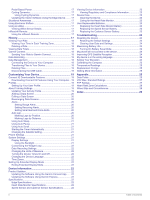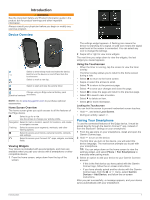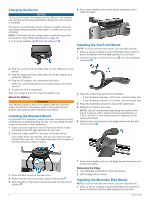Garmin Edge 830 Mountain Bike Bundle Owners Manual - Page 9
About the Training Calendar, Interval Workouts
 |
View all Garmin Edge 830 Mountain Bike Bundle manuals
Add to My Manuals
Save this manual to your list of manuals |
Page 9 highlights
For example, select Rest to use the step as a rest lap. During a rest lap, the timer continues to run and data is recorded. 5 Select the workout step duration. For example, select Distance to end the step after a specific distance. 6 If necessary, enter a custom value for the duration. 7 Select the workout step target type. For example, select Heart Rate Zone to maintain a consistent heart rate during the step. 8 If necessary, select a target zone or enter a custom range. For example, you can select a heart rate zone. Each time you exceed or drop below the specified heart rate, the device beeps and displays a message. 9 Select to save the step. 10Select Add New Step to add additional steps to the workout. 11Select to save the workout. Repeating Workout Steps Before you can repeat a workout step, you must create a workout with at least one step. 1 Select Add New Step. 2 Select an option: • Select Repeat to repeat a step one or more times. For example, you can repeat a 5-mile step ten times. • Select Repeat Until to repeat a step for a specific duration. For example, you can repeat a 5-mile step for 60 minutes or until your heart rate reaches 160 bpm. 3 Select Back to Step, and select a step to repeat. 4 Select to save the step. Following a Workout From Garmin Connect Before you can download a workout from Garmin Connect, you must have a Garmin Connect account (Garmin Connect, page 18). 1 Select an option: • Open the Garmin Connect app. • Go to connect.garmin.com. 2 Find a workout, or create and save a new workout. 3 Select or Send to Device. 4 Follow the on-screen instructions. Starting a Workout 1 Select Training > Workouts. 2 Select a workout. 3 Select Ride. 4 Select to start the activity timer. After you begin a workout, the device displays each step of the workout, the target (if any), and current workout data. An audible alarm sounds when you are about to finish a workout step. A message appears, counting down the time or distance until a new step begins. Stopping a Workout • At any time, select next step. to end a workout step and begin the • At any time, swipe up from the bottom of the screen, and select Restart Step to end a workout step and restart it. • At any time, select to stop the activity timer. • At any time, swipe down from the top of the screen, and on the controls widget, select Stop Workout > to end the workout. Editing a Workout 1 Select Training > Workouts. 2 Select a workout. 3 Select . 4 Select a step, and select Edit Step. 5 Change the step attributes, and select . 6 Select to save the workout. Deleting Workouts 1 Select Training > Workouts > 2 Select one or more workouts. 3 Select . > Delete Multiple. About the Training Calendar The training calendar on your device is an extension of the training calendar or schedule you set up in Garmin Connect. After you have added a few workouts to the Garmin Connect calendar, you can send them to your device. All scheduled workouts sent to the device appear in the training calendar list by date. When you select a day in the training calendar, you can view or do the workout. The scheduled workout stays on your device whether you complete it or skip it. When you send scheduled workouts from Garmin Connect, they overwrite the existing training calendar. Using Garmin Connect Training Plans Before you can download and use a training plan from Garmin Connect, you must have a Garmin Connect account (Garmin Connect, page 18). You can browse Garmin Connect to find a training plan, and schedule workouts and courses. 1 Connect the device to your computer. 2 Go to connect.garmin.com. 3 Select and schedule a training plan. 4 Review the training plan in your calendar. 5 Select an option: • Sync your device with the Garmin Express™ application on your computer. • Sync your device with the Garmin Connect app on your smartphone. Interval Workouts You can create interval workouts based on distance or time. The device saves your custom interval workout until you create another interval workout. You can use open intervals when you are riding a known distance. When you select , the device records an interval and moves to a rest interval. Creating an Interval Workout 1 Select Training > Intervals > Edit > Intervals > Type. 2 Select an option. TIP: You can create an open-ended interval by setting the type to Open. 3 If necessary, enter a high and low value for the interval. 4 Select Duration, enter a time interval value, and select . 5 Select . 6 Select Rest > Type. 7 Select an option. 8 If necessary, enter a high and low value for the rest interval. 9 Select Duration, enter time value for the rest interval, and select . 10Select . Training 5