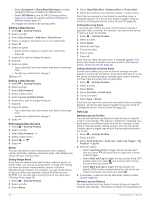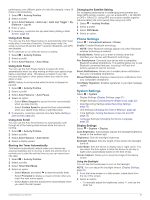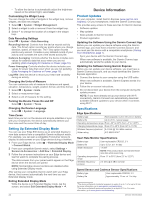Garmin Edge 830 Mountain Bike Bundle Owners Manual - Page 28
Improving GPS Satellite Reception
 |
View all Garmin Edge 830 Mountain Bike Bundle manuals
Add to My Manuals
Save this manual to your list of manuals |
Page 28 highlights
2 Twist the cover counter-clockwise until the marker points to unlocked and the cover is loose enough to remove. 3 Remove the cover and the battery . 4 Wait 30 seconds. 5 Insert the new battery into the cover, observing polarity. NOTE: Do not damage or lose the O-ring gasket. 6 Twist the cover clockwise until the marker points to locked. NOTE: The LED flashes red and green for a few seconds after battery replacement. When the LED flashes green and then stops flashing, the device is active and ready to send data. Troubleshooting Resetting the Device If the device stops responding, you may need to reset it. This does not erase any of your data or settings. Hold for 10 seconds. The device resets and turns on. Restoring the Default Settings You can restore the default configuration settings and activity profiles. This will not remove your history or activity data, such as rides, workouts, and courses. Select > System > Device Reset > Reset Default Settings > . Clearing User Data and Settings You can clear all user data and restore the device to its initial setup. This removes your history and data, such as rides, workouts, and courses, and resets the device settings and activity profiles. This will not remove any files you added to the device from your computer. Select > System > Device Reset > Delete Data and Reset Settings > . Maximizing Battery Life • Turn on Battery Save Mode (Turning On Battery Save Mode, page 24). • Decrease the backlight brightness (Using the Backlight, page 21) or shorten the backlight timeout (Display Settings, page 21). • Select the Smart recording interval (Data Recording Settings, page 22). • Turn on the Auto Sleep feature (Using Auto Sleep, page 21). • Turn off the Bluetooth wireless feature (Phone Settings, page 21). • Select the GPS setting (Changing the Satellite Setting, page 21). • Remove wireless sensors that you no longer use. Turning On Battery Save Mode Battery save mode adjusts the settings automatically to extend the battery life for longer rides. During an activity, the screen turns off. You can enable automatic alerts and tap the screen to wake it up. Battery save mode records GPS track points and sensor data less frequently. Speed, distance, and track data accuracy are reduced. NOTE: History is recorded in battery save mode when the timer is running. 1 Select > Battery Save Mode > Enable. 2 Select the alerts that wake up the screen during an activity. After your ride, you should charge your device and disable battery save mode to use all the device features. My phone will not connect to the device If your phone will not connect to the device, you can try these tips. • Turn off your smartphone and your device, and turn them back on again. • Enable Bluetooth technology on your smartphone. • Update the Garmin Connect app to the latest version. • Remove your device from the Garmin Connect app and the Bluetooth settings on your smartphone to retry the pairing process. • If you bought a new smartphone, remove your device from the Garmin Connect app on the smartphone you intend to stop using. • Bring your smartphone within 10 m (33 ft.) of the device. • On your smartphone, open the Garmin Connect app, select or , and select Garmin Devices > Add Device to enter pairing mode. • Select > Connected Features > Phone > Pair Smartphone. Improving GPS Satellite Reception • Frequently sync the device to your Garmin Connect account: ◦ Connect your device to a computer using the USB cable and the Garmin Express application. ◦ Sync your device to the Garmin Connect app using your Bluetooth enabled smartphone. ◦ Connect your device to your Garmin Connect account using a Wi‑Fi wireless network. While connected to your Garmin Connect account, the device downloads several days of satellite data, allowing it to quickly locate satellite signals. • Take your device outside to an open area away from tall buildings and trees. • Remain stationary for a few minutes. My device is in the wrong language 1 Select . 2 Scroll down to the last item in the list, and select it. 3 Scroll down to the sixth item in the list, and select it. 4 Scroll down to your language, and select it. Setting Your Elevation If you have accurate elevation data for your present location, you can manually calibrate the altimeter on your device. 1 Select Navigation > > Set Elevation. 24 Troubleshooting