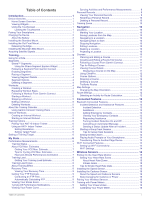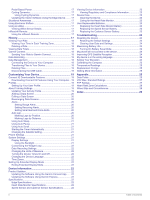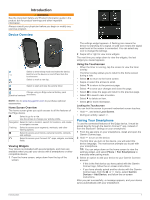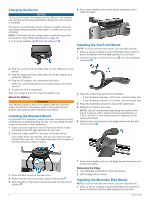Garmin Edge 830 Mountain Bike Bundle Owners Manual - Page 8
Workouts - review
 |
View all Garmin Edge 830 Mountain Bike Bundle manuals
Add to My Manuals
Save this manual to your list of manuals |
Page 8 highlights
Strava™ Segments You can download Strava segments to your Edge 830 device. Follow Strava segments to compare your performance with your past rides, friends, and pros who have ridden the same segment. To sign up for a Strava membership, go to the segments widget in your Garmin Connect account. For more information, go to www.strava.com. The information in this manual applies to both Garmin Connect segments and Strava segments. Using the Strava Segment Explore Widget The Strava Segment Explore widget allows you to view and ride nearby Strava segments. 1 From the Strava Segment Explore widget, select a segment. 2 Select an option: • Select to star the segment in your Strava account. • Select Download > Ride to download a segment to your device and ride it. • Select Ride to ride a downloaded segment. 3 Select or to view your segment times, the best times of your friends, and the time of the segment leader. Following a Segment From Garmin Connect Before you can download and follow a segment from Garmin Connect, you must have a Garmin Connect account (Garmin Connect, page 18). NOTE: If you are using Strava segments, your starred segments are transferred automatically to your device when it syncs with the Garmin Connect app. 1 Select an option: • Open the Garmin Connect app. • Go to connect.garmin.com. 2 Select a segment. 3 Select or Send to Device. 4 Follow the on-screen instructions. 5 On the Edge device, select Training > Segments. 6 Select the segment. 7 Select Ride. Enabling Segments You can enable segment racing and prompts that alert you to approaching segments. 1 Select Training > Segments > > Enable/Disable > Edit Multiple. 2 Select the segments to enable. NOTE: Prompts alerting you to approaching segments appear only for enabled segments. Racing a Segment Segments are virtual race courses. You can race a segment, and compare your performance to past activities, other riders' performance, connections in your Garmin Connect account, or other members of the cycling community. You can upload your activity data to your Garmin Connect account to view your segment position. NOTE: If your Garmin Connect account and Strava account are linked, your activity is automatically sent to your Strava account so you can review the segment position. 1 Select to start the activity timer, and go for a ride. When your path crosses an enabled segment, you can race the segment. 2 Start racing the segment. The segment data screen appears automatically. 3 If necessary, use the arrows to change your goal during your race. You can race against the segment leader, your past performance, or other riders (if applicable). The goal automatically adjusts based on your current performance. A message appears when the segment is complete. Viewing Segment Details 1 Select Training > Segments. 2 Select a segment. 3 Select an option: • Select Map to view the segment on the map. • Select Elevation to view an elevation plot of the segment. • Select Leaderboard to view the ride times and average speeds for the segment leader, group leader or challenger, your personal best time and average speed, and other riders (if applicable). TIP: You can select a leaderboard entry to change your segment race goal. Segment Options Select Training > Segments > . Turn Guidance: Enables or disables turn prompts. Auto Select Effort: Enables or disables automatic goal adjustment based on your current performance. Search: Allows you to search for saved segments by name. Enable/Disable: Enables or disables the segments currently loaded on the device. Default Leader Priority: Allows you to select the order for goal targets while racing a segment. Delete: Allows you to delete all or multiple saved segments from the device. Deleting a Segment 1 Select Training > Segments. 2 Select a segment. 3 Select > . Workouts You can create custom workouts that include goals for each workout step and for varied distances, times, and calories. You can create workouts using Garmin Connect, and transfer them to your device. You can also create and save a workout directly on your device. You can schedule workouts using Garmin Connect. You can plan workouts in advance and store them on your device. Creating a Workout 1 Select Training > Workouts > Create New. 2 Enter a workout name, and select . 3 Select Add New Step. 4 Select the type of workout step. 4 Training