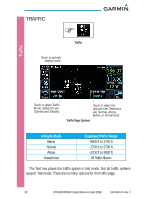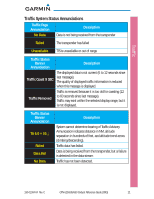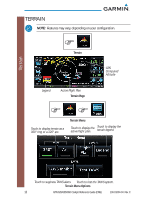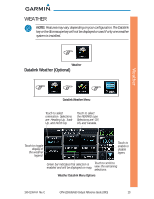Garmin GTN 650 Cockpit Reference Guide - Page 14
Pan Mode, User Waypoints
 |
View all Garmin GTN 650 manuals
Add to My Manuals
Save this manual to your list of manuals |
Page 14 highlights
Map Pan Mode NOTE: Annunciations for TIS Traffic Coasting or Traffic Removed are not present while in pan mode. For more information refer to page 11. To enter Pan Mode, touch the map anywhere on the Map page. Drag your finger across the map to move it as desired. In Pan Mode, touch any symbol on the map to highlight, then touch the information key to display any available information related to that symbol. Touch the Next key to cycle to other waypoints close to the cursor. User Waypoints Touch any location on the map that is not an existing waypoint to create a user waypoint. The Waypoint Info key will display, "Create Waypoint" and will display the "Create User Waypoint" page. See the "Waypoint Info, Creating User Waypoint" section. Waypoint Info Key Next Key Back Key Touch to create or edit flightplan. Cursor To enter or edit a flight plan, touch the Graphically Edit FPL key. To leave Pan Mode, touch the Back key. 8 GTN 625/635/650 Cockpit Reference Guide (CRG) 190-01004-04 Rev. C