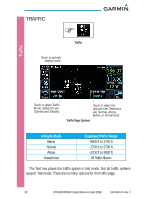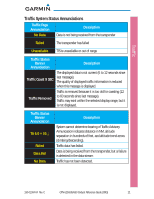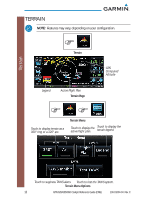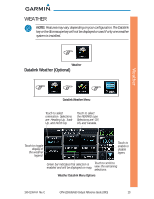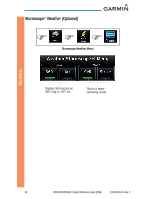Garmin GTN 650 Cockpit Reference Guide - Page 15
Creating or Editing a Flight Plan in Pan Mode
 |
View all Garmin GTN 650 manuals
Add to My Manuals
Save this manual to your list of manuals |
Page 15 highlights
Map * Creating (or Editing) a Flight Plan in Pan Mode While in Pan Mode, touch the Graphically Edit FPL key to add/remove waypoints and/or alter a course line in an existing flight plan. You can also enter or edit an existing flight plan by touching the Flight Plan key on the home page. See the Flight Plan section of this guide. Edit Flight Plan On the Map page, enter Pan Mode by touching the screen. Touch the Graphically Edit FPL key. Touch any waypoint that you want to be part of your flight plan. Should you make an error, touch the Undo key. The Undo key will reverse up to the last nine consecutive edits. When finished, touch the Done key to save your changes. Touch Cancel to leave the page without making any changes to the flight plan. Touch to leave the page Undo without changes to the Key flight plan. Touch to confirm the entries into the flight plan. Flight Plan on Map Page 190-01004-04 Rev. C GTN 625/635/650 Cockpit Reference Guide (CRG) 9