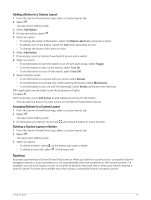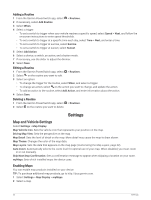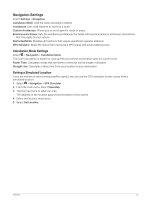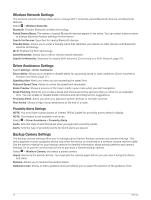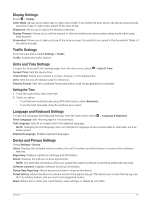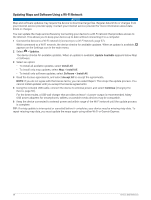Garmin dezl OTR610 Owners Manual - Page 61
Display Settings, Traffic Settings, Units and Time Settings, Setting the Time
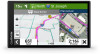 |
View all Garmin dezl OTR610 manuals
Add to My Manuals
Save this manual to your list of manuals |
Page 61 highlights
Display Settings Select > Display. Color Mode: Allows you to select day or night color mode. If you select the Auto option, the device automatically switches to day or night colors based on the time of day. Brightness: Allows you to adjust the display brightness. Display Timeout: Allows you to set the amount of idle time before your device enters sleep mode while using battery power. Screenshot: Allows you to take a picture of the device screen. Screenshots are saved in the Screenshot folder of the device storage. Traffic Settings From the main menu, select Settings > Traffic. Traffic: Enables the traffic feature. Units and Time Settings To open the Units and Time settings page, from the main menu, select > Units & Time. Current Time: Sets the device time. Time Format: Allows you to select a 12-hour, 24-hour, or UTC display time. Units: Sets the unit of measure used for distances. Position Format: Sets the coordinate format and datum used for geographical coordinates. Setting the Time 1 From the main menu, select the time. 2 Select an option: • To set the time automatically using GPS information, select Automatic. • To set the time manually, drag the numbers up or down. Language and Keyboard Settings To open the Language and Keyboard settings, from the main menu, select > Language & Keyboard. Voice Language: Sets the language for voice prompts. Text Language: Sets all on-screen text to the selected language. NOTE: Changing the text language does not change the language of user-entered data or map data, such as street names. Keyboard Language: Enables keyboard languages. Device and Privacy Settings Select Settings > Device. About: Displays the software version number, the unit ID number, and information on several other software features. Regulatory: Displays regulatory markings and information. EULAs: Displays the end-user license agreements. NOTE: You need this information when you update the system software or purchase additional map data. Software Licenses: Displays software licensing information. Device Data Reporting: Shares anonymous data to improve the device. Travel History: Allows the device to store a record of the places you go. This allows you to view the trip log, use the Trip History feature, and use myTrends suggested routes. Reset: Allows you to clear your travel history, reset settings, or delete all user data. Settings 55