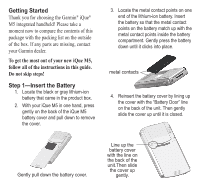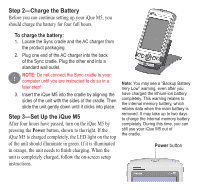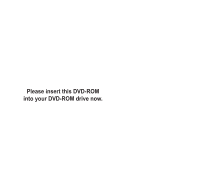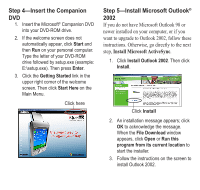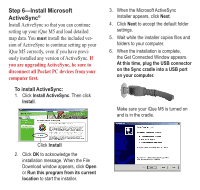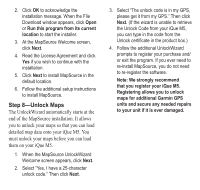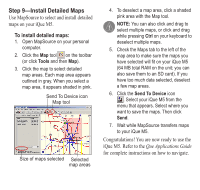Garmin iQue M5 Setup Guide - Page 7
Step 7-Install Mapping Software, on Your Personal Computer
 |
UPC - 753759047276
View all Garmin iQue M5 manuals
Add to My Manuals
Save this manual to your list of manuals |
Page 7 highlights
7. Your computer should detect your iQue M5 automatically. If it does not, click Next and follow the instructions that appear. 8. The New Partnership window appears. Click Next. 9. Select the method you want to use to synchronize (most people use "Synchronize with this desktop computer"). Then click Next. 10. Select which types of items you want to synchronize with your iQue M5. Then click Next. NOTE: To synchronize e-mail, contacts, appointments, and tasks from Microsoft Outlook, you must have Outlook 2000 or newer installed on your personal computer. 11. Click Finish to complete the setup process. Your iQue M5 synchronizes with your computer. Step 7-Install Mapping Software on Your Personal Computer To load detailed map data on your iQue M5, you must load MapSource® mapping software on your personal computer. To install mapping software: 1. Click Install MapSource. Then click Install.