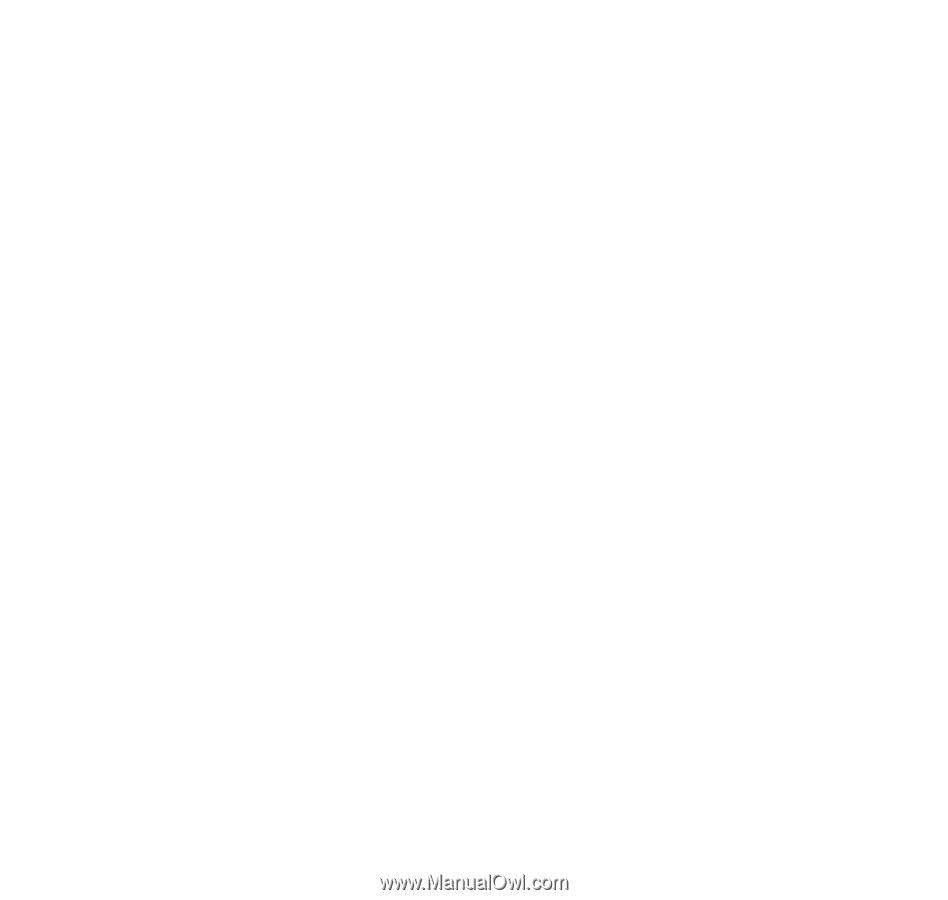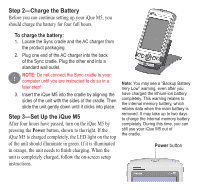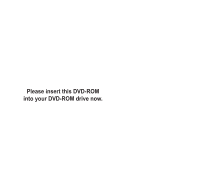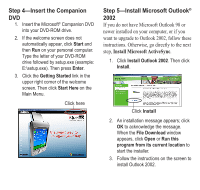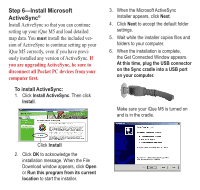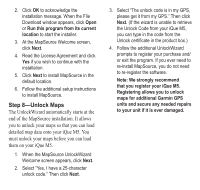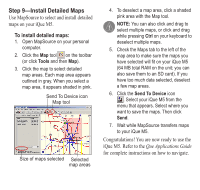Garmin iQue M5 Setup Guide - Page 8
Step 8-Unlock Maps - software
 |
UPC - 753759047276
View all Garmin iQue M5 manuals
Add to My Manuals
Save this manual to your list of manuals |
Page 8 highlights
2. Click OK to acknowledge the installation message. When the File Download window appears, click Open or Run this program from its current location to start the installer. 3. At the MapSource Welcome screen, click Next. 4. Read the License Agreement and click Yes if you wish to continue with the installation. 5. Click Next to install MapSource in the default location. 6. Follow the additional setup instructions to install MapSource. Step 8-Unlock Maps The UnlockWizard automatically starts at the end of the MapSource installation. It allows you to unlock your maps so that you can load detailed map data onto your iQue M5. You must unlock your maps before you can load them on your iQue M5. 1. When the MapSource UnlockWizard Welcome screen appears, click Next. 2. Select "Yes, I have a 25-character unlock code." Then click Next. 3. Select "The unlock code is in my GPS, please get it from my GPS." Then click Next. (If the wizard is unable to retrieve the Unlock Code from your iQue M5, you can type in the code from the Unlock certificate in the product box.) 4. Follow the additional UnlockWizard prompts to register your purchase and/ or exit the program. If you ever need to re-install MapSource, you do not need to re-register the software. Note: We strongly recommend that you register your iQue M5. Registering allows you to unlock maps for additional Garmin GPS units and secure any needed repairs to your unit if it is ever damaged.