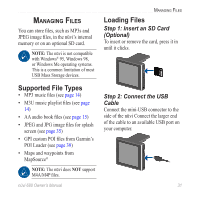Garmin nuvi 680 Owner's Manual - Page 41
Customizing the nüvi, Changing the Map Settings, Map Detail, Map View, Track Up, North Up - maps download
 |
UPC - 753759067991
View all Garmin nuvi 680 manuals
Add to My Manuals
Save this manual to your list of manuals |
Page 41 highlights
Customizing the nüvi 1. On the Menu page, touch . 2. Touch the setting you want to change. 3. Touch the button next to the setting name to change it. Changing the Map Settings On the Menu page, touch > Map. Map Detail-adjust the amount of detail shown on the map. Showing more detail may cause the map to redraw slower. Map View-change the map perspective. Customizing the nüvi • Track Up-display the map in 2 dimensions (2D) with your direction of travel at the top. • North Up-display the map in 2D with North at the top. • 3D-display the map in 3 dimensions (3D) in Track Up. Map Outlines-turn on this setting if you load supplemental maps onto your nüvi and you want to see what areas the supplemental maps cover. Vehicle-touch Change to change the icon used to display your position on the map. Touch the icon you want to use, and then touch OK. Download additional vehicle icons at www.garmin .com/vehicles. Map Info-view the maps loaded on your nüvi and their version. Touch a map to enable (check mark) or disable (no check mark) that map. Restore-restore the original map settings. nüvi 680 Owner's Manual 33