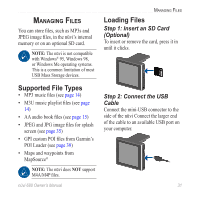Garmin nuvi 680 Owner's Manual - Page 44
Changing the Navigation Settings, Screen Shot, Restore, Route Preference, Vehicle, Avoidances
 |
UPC - 753759067991
View all Garmin nuvi 680 manuals
Add to My Manuals
Save this manual to your list of manuals |
Page 44 highlights
Customizing the nüvi Screen Shot-enable Screen Shot mode. Quickly press and release the Power button to take a screen shot. The picture bitmap file is saved in the Garmin\scrn folder on the nüvi drive. Note: When Screenshot is On, the Quick Settings screen does not open when you tap the Power button. Restore-restore the original display settings. Changing the Navigation Settings On the Menu page, touch > Navigation. Route Preference-select a preference for calculating your route. Select Faster Time to calculate routes that are faster to drive but can be longer in distance. Select Shorter Distance to calculate routes that are shorter in distance but can take more time to drive. Vehicle-specify your vehicle type to optimize routes. Avoidances-select (place a check mark by) the road types you want to avoid on your routes. The nüvi uses these road types only if alternative routes take you too far out of your way or if no other roads are available. If you have a MSN® Direct Receiver connected, you can also avoid traffic delays. Attention Tone-turn on or off the attention tone. Voice Prompts-select when you want the nüvi to announce route navigation and system status. Restore-restore the original navigation settings. 36 nüvi 680 Owner's Manual