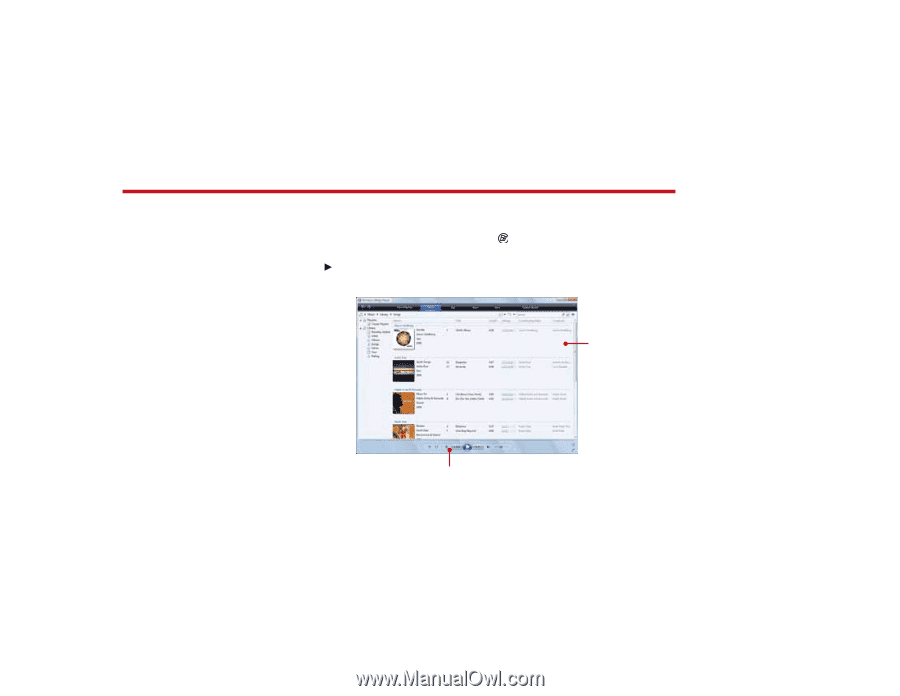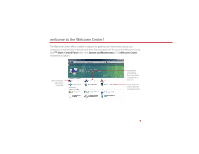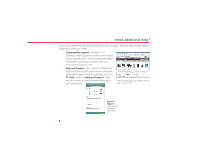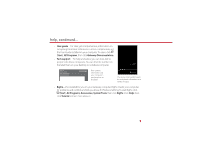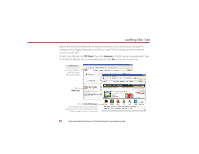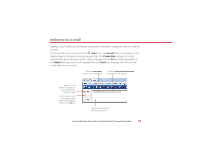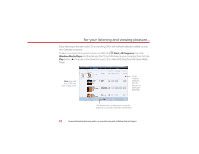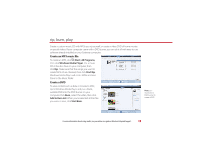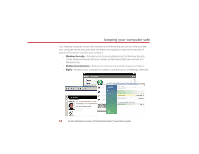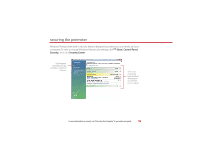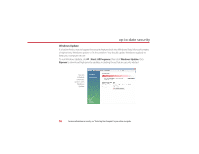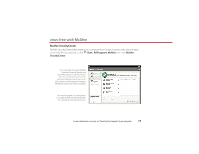Gateway GT5418E 8511854 - Gateway Starter Guide for Windows Vista - Page 12
Start, All Programs, Windows Media Player
 |
View all Gateway GT5418E manuals
Add to My Manuals
Save this manual to your list of manuals |
Page 12 highlights
for your listening and viewing pleasure... Enjoy listening to favorite music CDs or watching DVDs with software already installed on your new Gateway computer. To listen to a music CD or watch a movie on DVD, click (Start), All Programs, then click Windows Media Player. Put the disk into the CD or DVD drive on your computer, then click the Play button ( ). You can control how the music CD or video DVD plays from Windows Media Player. Note: You must have a DVD disc drive to play a DVD Songs or scene selections from the disc you are playing are listed here Click these buttons to play, pause, or stop disc playback. You can also control the volume here. 12 For more information about using media, see your online user guide or Windows Help and Support.