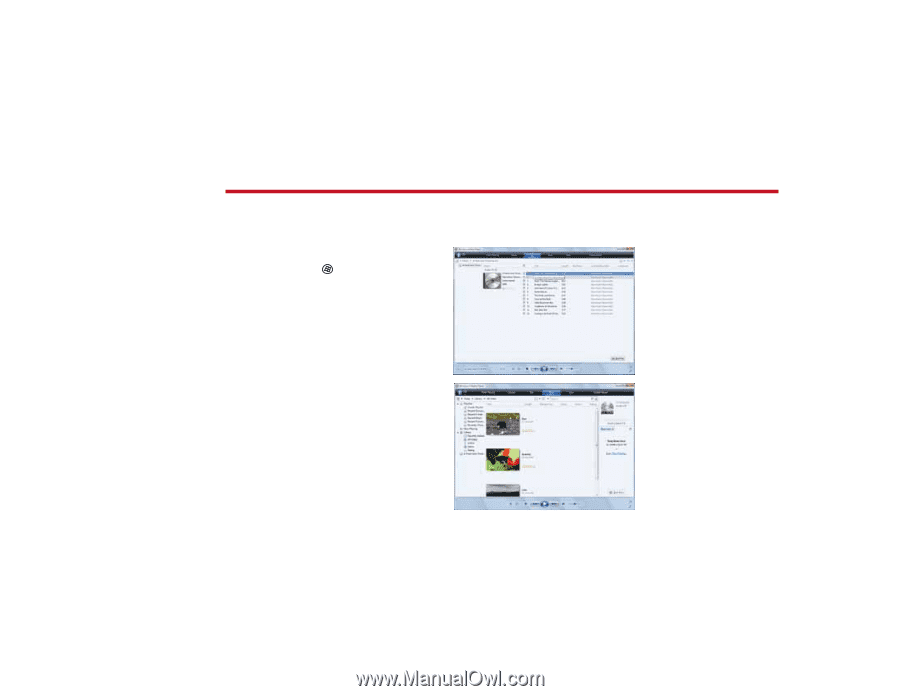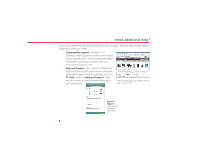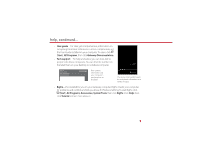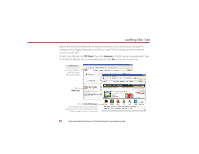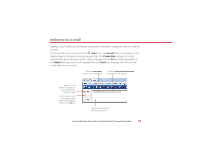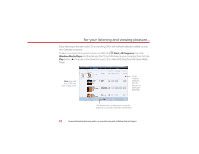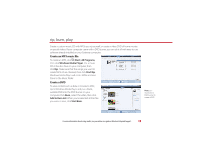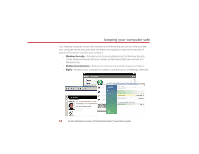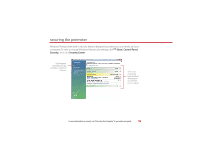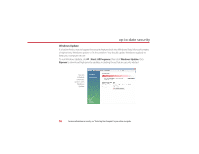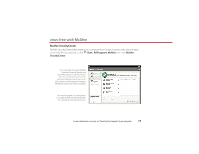Gateway GT5418E 8511854 - Gateway Starter Guide for Windows Vista - Page 13
rip, burn, play
 |
View all Gateway GT5418E manuals
Add to My Manuals
Save this manual to your list of manuals |
Page 13 highlights
rip, burn, play Create a custom music CD with MP3s you rip yourself, or create a video DVD of home movies or special videos. If your computer came with a DVD burner, you can do it all with easy-to-use software already installed on your Gateway computer. Create an MP3 music file To create an MP3, click (Start), All Programs, then click Windows Media Player. Put a music CD in the disc drive on your computer, then click Rip. Make sure that the songs you want to create MP3s of are checked, then click Start Rip. Windows Media Player will create MP3s and save them to the Music folder. Create a DVD To save content such as data or movies to DVD, open Windows Media Player and put a blank, writable DVD into the DVD burner on your computer. Click Burn , select the video, then click Add to Burn List. When you've selected all the files you want to save, click Start Burn. Note: you must have a DVD burner to create a DVD For more information about using media, see your online user guide or Windows Help and Support. 13