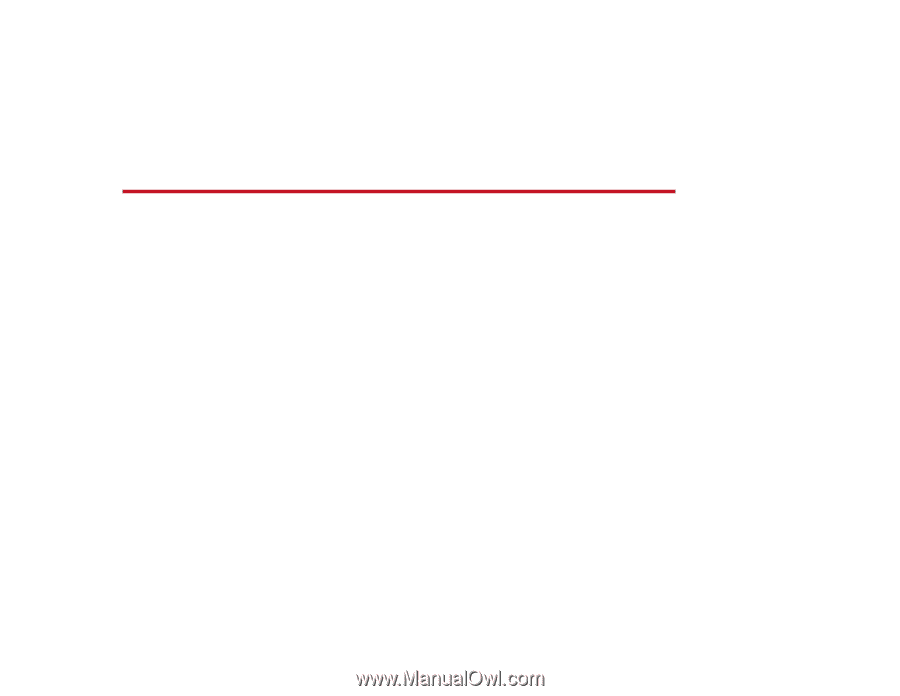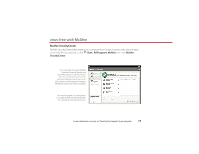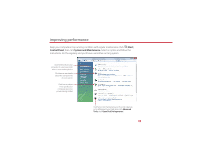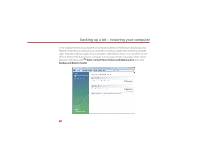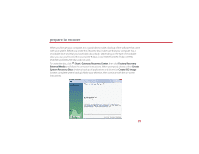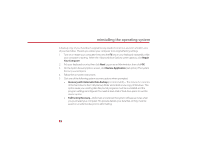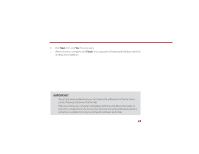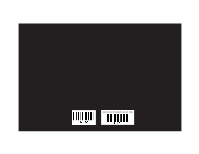Gateway GT5418E 8511854 - Gateway Starter Guide for Windows Vista - Page 22
reinstalling the operating system
 |
View all Gateway GT5418E manuals
Add to My Manuals
Save this manual to your list of manuals |
Page 22 highlights
reinstalling the operating system A backup copy of your hard drive's original factory-installed contents is saved on a hidden area of your hard drive. This lets you restore your computer to its original factory settings. 1 Turn on or restart your computer, then press the F8 key on your keyboard repeatedly while your computer is starting. When the Advanced Boot Options screen appears, click Repair Your Computer. 2 Pick your keyboard country, then click Next. Log on as an Administrator, then click OK. 3 On the System Recovery Options screen, click Restore Application (last option). The System Recovery wizard opens. 4 Follow the on-screen instructions. 5 Click one of the following system recovery options when prompted • Recovery with Automatic Data Backup (recommended)- This moves the contents of the hard drive to the C:\My Backup folder and installs a new copy of Windows. This option saves your existing data files, but all programs must be re-installed and the program settings reconfigured. You need at least 4 GB of hard drive space to use this restore option • Full Factory Recovery-Reformats and restores the system software as it was when you purchased your computer. This process deletes your data files, so they must be saved on an external disc prior to reformatting. 22