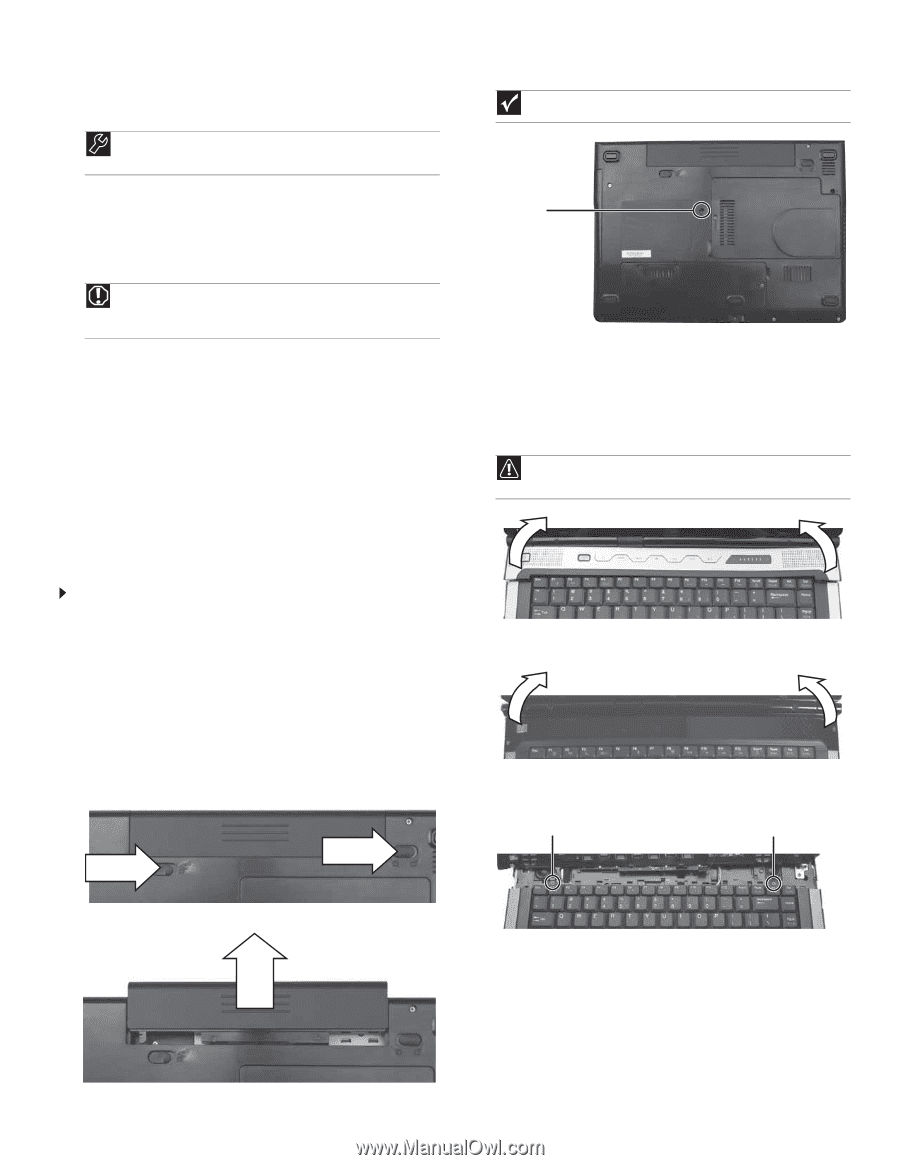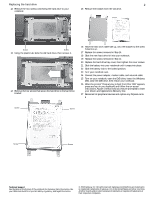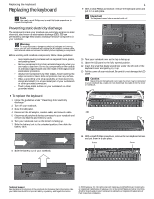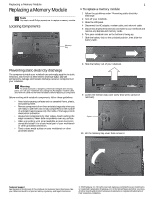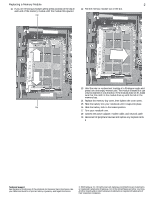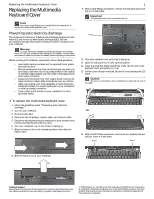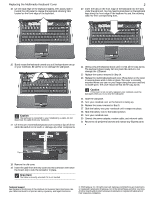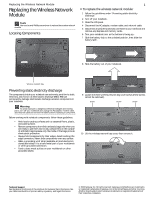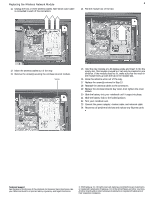Gateway M-6319 8512949 - Component Replacement Manual R0 - Page 11
Replacing the Multimedia Keyboard Cover
 |
View all Gateway M-6319 manuals
Add to My Manuals
Save this manual to your list of manuals |
Page 11 highlights
Replacing the Multimedia Keyboard Cover Replacing the Multimedia Keyboard Cover Tools You need a small Phillips and a small flat-blade screwdriver to replace the multimedia keyboard cover. Preventing static electricity discharge The components inside your notebook are extremely sensitive to static electricity, also known as electrostatic discharge (ESD). ESD can permanently damage electrostatic discharge-sensitive components in your notebook. Warning To avoid exposure to dangerous electrical voltages and moving parts, turn off your notebook and unplug the AC adapter, modem cable, and network cable and remove the battery before replacing a component. Before working with notebook components, follow these guidelines: • Avoid static-causing surfaces such as carpeted floors, plastic, and packing foam. • Remove components from their antistatic bags only when you are ready to use them. Do not lay components on the outside of antistatic bags because only the inside of the bags provide electrostatic protection. • Always hold components by their edges. Avoid touching the edge connectors. Never slide components over any surface. • Wear a grounding wrist strap (available at most electronics stores) and attach it to a bare metal part of your workbench or other grounded connection. • Touch a bare metal surface on your workbench or other grounded object. 1 9 With a small Phillips screwdriver, remove the keyboard screw and put it in a safe place. Important The keyboard screw hole is marked with a K. Screw 10 Turn your notebook over so the top is facing up. 11 Open the LCD panel to the fully opened position. 12 Insert the small flat-blade screwdriver under the left end of the keyboard cover and gently pry it up. 13 Pull the cover off your notebook. Be careful to not damage the LCD panel. Caution The cover is connected to your notebook by a cable. Do not pull on the cable. To replace the multimedia keyboard cover: 1 Follow the guidelines under "Preventing static electricity discharge." 2 Turn off your notebook. 3 Close the LCD panel. 4 Disconnect the AC adapter, modem cable, and network cable. 5 Disconnect all peripheral devices connected to your notebook and remove any Express and memory cards. 6 Turn your notebook over so the bottom is facing up. 7 Slide the battery lock to the unlocked position, then slide the battery latch. -OR- 14 With a small Phillips screwdriver, remove the two keyboard screws and put them in a safe place. Screw Screw 8 Slide the battery out of your notebook. Technical Support See the label on the bottom of the notebook for Customer Care Information. See your Reference Guide for important safety, regulatory, and legal information. © 2008 Gateway, Inc. All rights reserved. Gateway and eMachines are trademarks or registered trademarks of Gateway, Inc. in the United States and other countries. All other brands and product names are trademarks or registered trademarks of their respective companies.